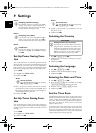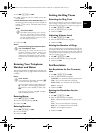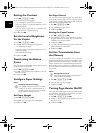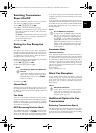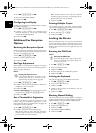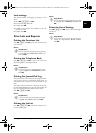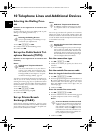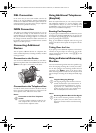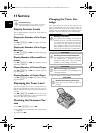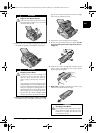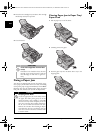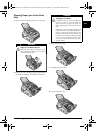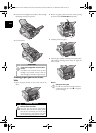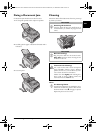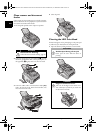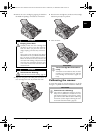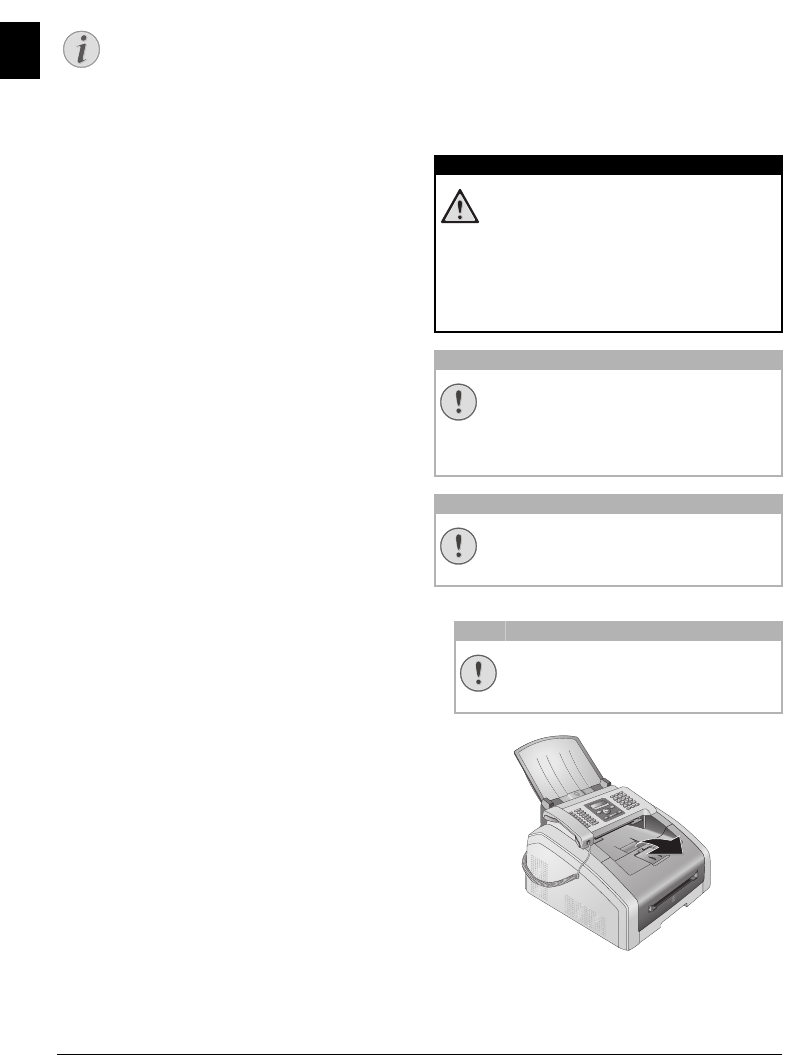
44 Philips · Laserfax 5120 · 5125 · 5135
EN
11 Service
Disruptions
Display Counter Levels
Display Counter Levels
You can display different counter levels of the device for
your information.
Display the Number of Fax Pages
Sent
Display the Number of Fax Pages Sent
Press OK, 941 and OK. The number of fax pages
sent is shown
Display the Number of Fax Pages
Received
Display the Number of Fax Pages Received
Press OK, 942 and OK. The number of fax pages
received is shown
Display Number of Scanned Docu-
ments
Display Number of Scanned Pages
Press OK, 943 and OK. The number of scanned
documents is displayed.
Display Number of Printed Pages
Display Number of Printed Pages
Press OK, 944 and OK. The number of printed
pages is displayed.
Display Number of Copied Pages
Display Number of Copied Pages
Press OK, 945 and OK. The number of copied
pages is displayed.
Displaying the Toner Level
Toner Level Memory
Your device registers the extent of toner used for every
print-out and calculates the toner level of the toner car-
tridge on that basis. The toner level is stored in each toner
cartridge.
Displaying the Toner Level
Press OK, 946 and OK. The toner level of the
toner cartridge is indicated by a percentile value between
100 percent (full) and 0 percent (empty).
Checking the Firmware Ver-
sion
1 Press OK, 934 and twice OK.
2 The information on the firmware version of the device
is displayed.
3 Confirm with OK.
Spaltenumbruch
Changing the Toner Car-
tridge
Toner Level Memory
Your device registers the extent of toner used for every
print-out and calculates the toner level of the toner car-
tridge on that basis. The toner level is stored in each toner
cartridge. You can use different toner cartridges as well as
display the respective toner level of the toner cartridge.
Toner Cartridge 3
Use Original Consumable Materials!
Observe Packaging Inst ructions
1 Open the device by lifting the device cover forwards
Notice
Troubleshooting
Should disruptions occur, follow the instruc-
tions on the display and on the error report.
DANGER!
Escaping Toner Dust!
Never open a toner cartridge. If toner dust is
released into the air, you should avoid allowing
it to contact your skin and eyes. Do not inhale
the released toner dust. Remove the toner dust
from clothing or objects with cold water; hot
water would only cause the toner to set. Never
remove loose toner dust with a vacuum cleaner.
CAUTION!
Use Original Consumable Materials!
Use only original consumable materials. These
are available from a specialised retailer or
through our order service. Other consumable
materials can cause damage to the device.
CAUTION!
Observe Packaging Instructions
Follow the instructions on the packaging of the
consumable materials.
CAUTION!
Do Not Open During a Print Job!
Never open the cover while the device is
printing.
lpf-5120-5125-5135-manual-uk-int-253117544-b.book Seite 44 Mittwoch, 16. Dezember 2009 10:01 10