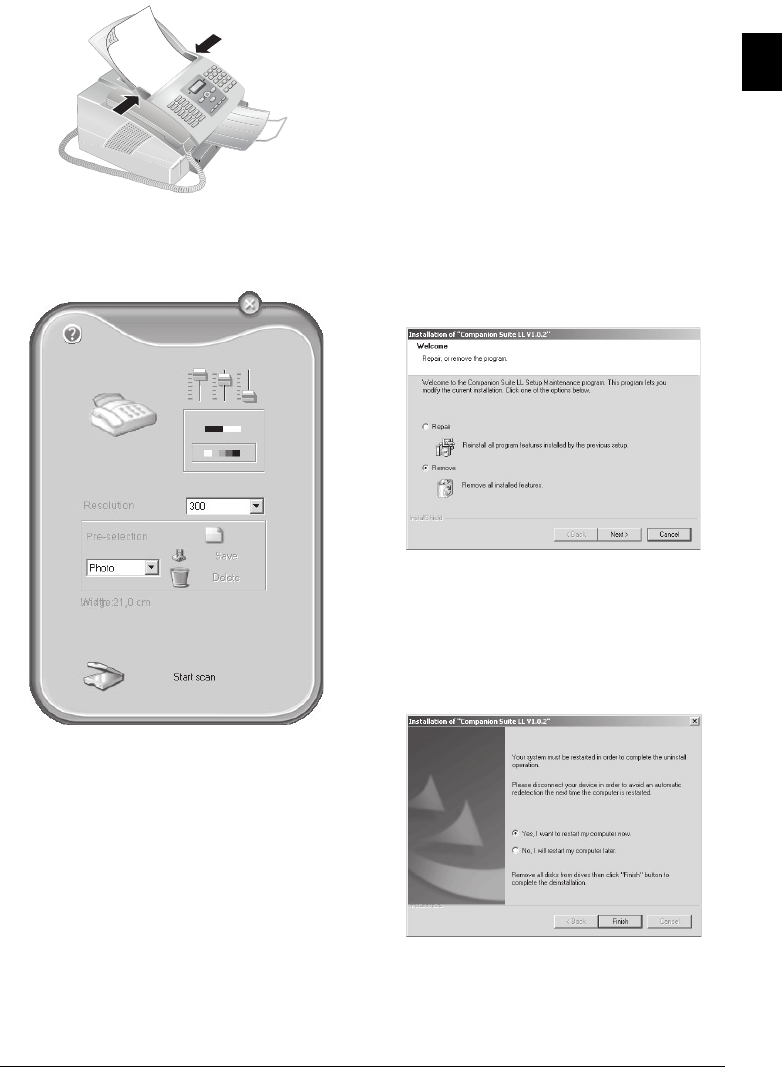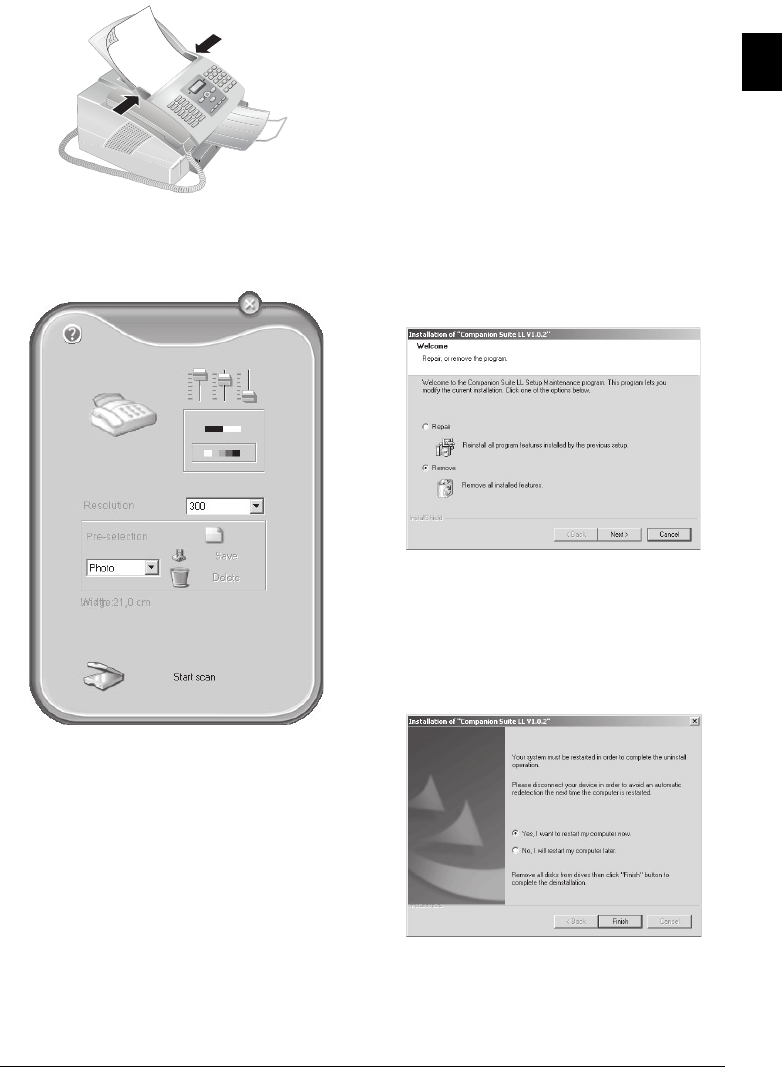
PC Connection 25
EN
2 Push the document guide inwards, so that it lies level
on the documents.
3 Open the photo processing or graphics application
which supports the TWAIN driver. Select the TWAIN
Scanner Driver as your scanner. The following window
appears.
If you select the controller on the upper right, a dialogue
appears in which you can select the alignment and filter
settings for the scan.
Using the controls beneath this, you can choose whether to
scan in the black-and-white mode (also called barcode
mode) or in the grey tone mode.
Enter the desired resolution for the scanner under Resolu-
tion.
4 Click on the lower button Start scan to commence
with the scanning process. After the scanning is fin-
ished, the document appears in the main window of the
photo processing or graphics application.
Pre-selection
Introduction
Under the menu item Pre-selection, you can create dif-
ferent profiles. In a profile, you may save settings that you
would like to use fairly often, for example, for scanning of
a frequently-used document-type.
1 First configure all the settings.
2 Click on New.
3 Enter a name for the profile.
4 Click on Save.
Pre-selection
To scan documents with the saved settings, select this pro-
file from the selection menu.
Uninstalling the Software
1 Close all open programs and applications before begin-
ning the uninstall process. Load the uninstall program
by clicking on Start > Programs > Companion
Suite LL > Companion Suite LL > Uninstall in the
Start menu. Your computer will now prepare for the
uninstall process.
2 You can either repair the program or remove it. Select
Remove. Click on Next.
3 You will be asked to confirm the uninstall. After you
have clicked on OK, the Companion Suite LL will be
removed from your computer.
4 At the conclusion of the uninstall process you must re-
start your computer. Make your selection as to whether
the computer should restart automatically or whether
you would like to restart the computer yourself at a later
time. Click on Finish.
5 After rebooting has occurred, removal of the Compan-
ion Suite LL from your computer will be complete.