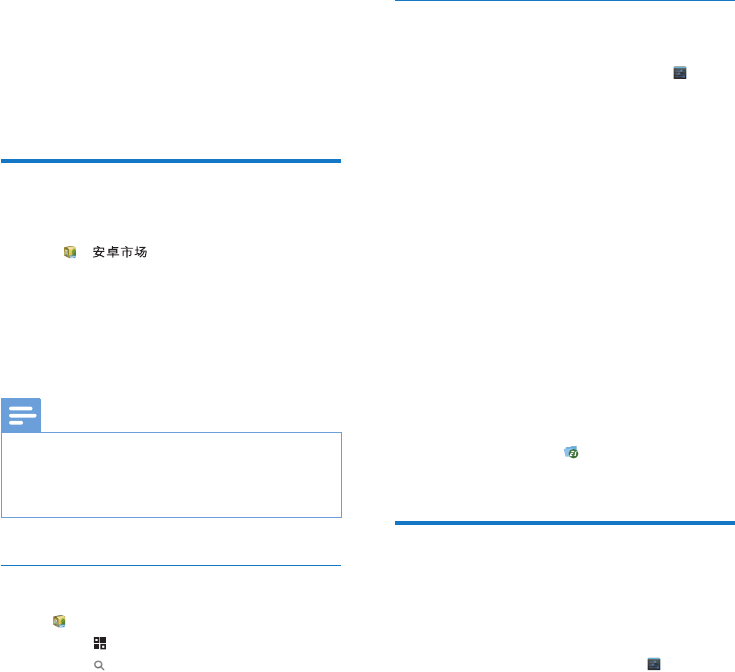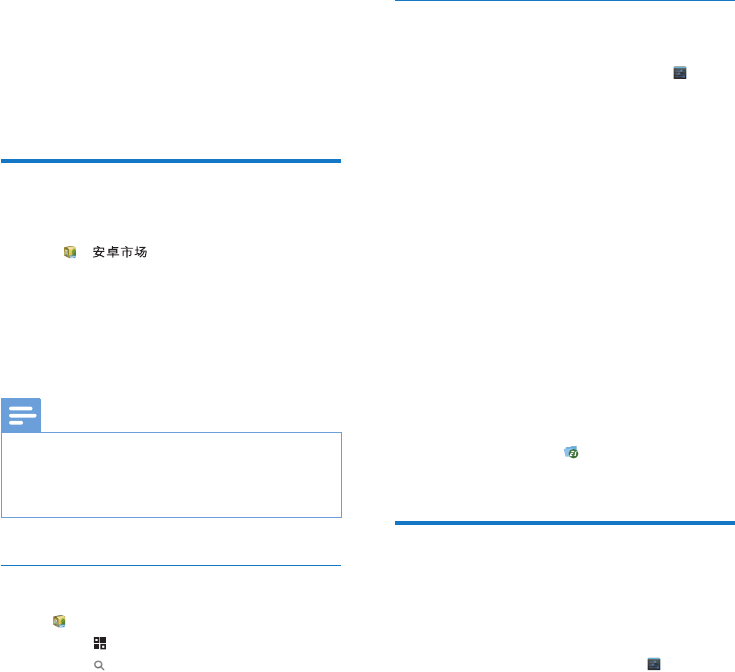
18 EN
6 Apps
With apps, you can access functions, services,
and different audio/ video content on Pi3900.
Install apps
On Pi3900, you can install apps from
( ) over the Internet; or
other sources, such as
other online sources,
the internal storage of Pi3900, and
the Micro SD card that you have
inserted into Pi3900.
Note
HiMarket is an open platform for apps developers to
promote their applications. Compatibility and quality
of execution of apps in HiMarket may vary from
developers to developers.
HiMarket
1 In , search for apps needed:
Tap
for search by category;
Tap
for keyword search.
2 Download the app:
7DSWKHDSS&RQÀUPDVQHHGHG
» When the downloading is
complete, installation starts
automatically.
» &KHFNWKHVWDWXVEDUWRÀQGWKH
status. If necessary, tap the icon to
start installation as prompted.
Other sources
Allow the installation from unknown sources
From the Home screen, go to
>
Security. Tap to switch on Unknown
sources.
» If the function is enabled, the tick
box is selected.
Download/ transfer apps
To download apps from online sources,
follow the onscreen instructions;
To transfer apps to the internal
memory or SD card of the device, use
the USB cable to connect Pi3900 to
your PC.
Start installation
The downloaded apps start installation
automatically;
7RÀQGWKHDSSVWKDW\RXKDYH
transferred to the internal memory or
SD card, go to
. Find the apps and
tap the option to start installation.
Manage apps
You can manage the apps on Pi3900, for
example, install/ uninstall apps, stop running
apps, or select other options.
1 From the Home screen, select Settings
> Apps:
In DOWNLOADEDÀQGWKHDSSV
that you have downloaded from the
HiMarket or other sources.
On SD CARDÀQGWKHDSSVWKDW\RX
have installed on the SD card.
In RUNNINGÀQGWKHDSSVWKDWDUH
running on Pi3900.
In ALLÀQGDOOWKHDSSVWKDW\RXKDYH
installed on Pi3900.