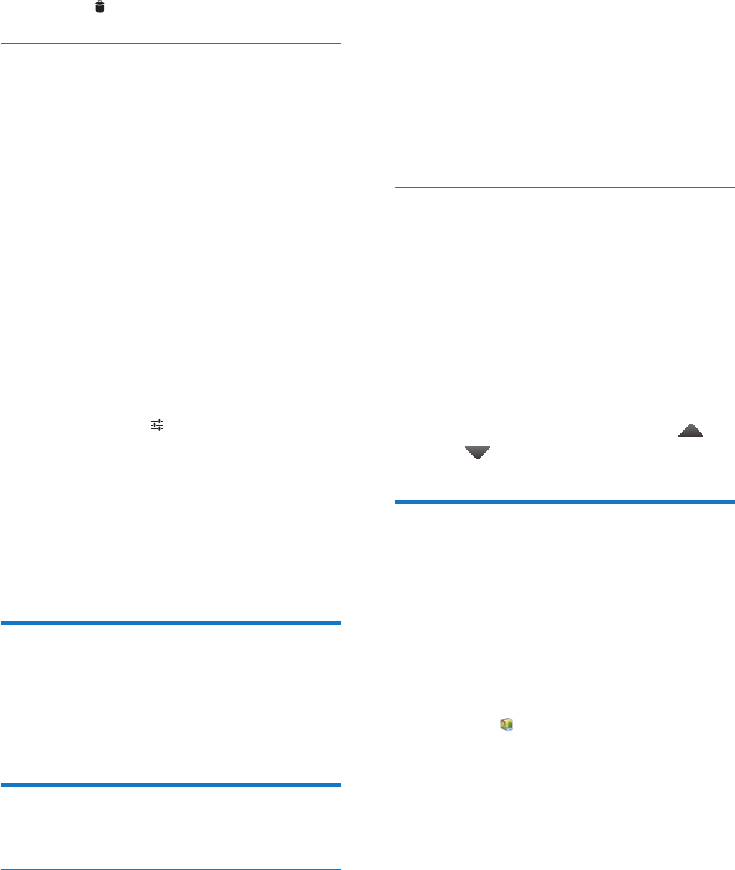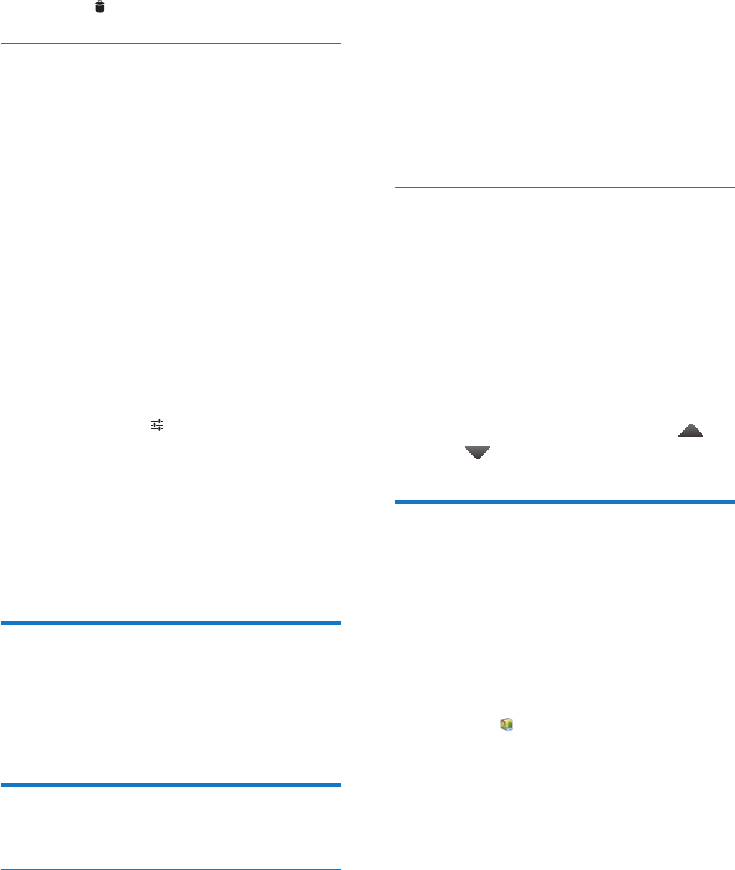
34 EN
» A pop-up screen is displayed.
2 Edit the word or phrase.
To remove a word or phrase,
Tap
next to the word or phrase.
Text-to-speech output
In Text-to-speech output, select your options
for:
voice output for the accessibility
function on the device (see
'Accessibility' on page 34).
Install voice data
Download from the Marketthe voice data for
speech synthesis.
1 Connect the device to the Internet.
2 In Text-to-speech settings, tap Install voice
data.
» Search for and download the voice
data.
Select your options for the voice output
1 In Pico TTS, tap > Language. Select a
language as needed.
2 In Speech rate, select a speed at which the
text is read, normal, fast, or slow.
3 Tap Listen to an example.
» Your options are used to play the
demo of speech synthesis.
reset
In reset > Factory data reset, you can erase all
the data that you have stored on the internal
storage of Pi3900.
Date & time
Automatic setting
Over the Internet, you can sync the date and
time on Pi3900 from Philips online services.
To switch on the automatic clock setting,
1 In Date & time, tap to switch on
Automatic date & time.
» If the function is enabled, the tick
box is selected.
2 In Select time zone, select your current
time zone.
3 In Use 24-hour format and Select date
format, select your options for time and
date display.
Manual setting
1 In Date & time, tap to switch off
Automatic date & time.
» If the function is disabled, the tick box
is deselected.
2 Tap to set date, time, and time zone in Set
date, Set time, and Set time zone.
To select a date, tap the date in the
calendar.
To select the digits, tap or hold
, .
Accessibility
With the accessibility function, actions on the
screen of the device are read out through
the text-to-speech technology, such as the
taps, selection of menu items. For people who
cannot read the screen clearly, the function
allows them to use the device in an easier way.
Install the accessibility applications
From
, download an application, such
as Talkback. Install the application on
your device.
Use the accessibility function
1 Select Accessibility.
» If the function is enabled, the tick box
is selected.
2 Select an accessibility application that you
have installed.