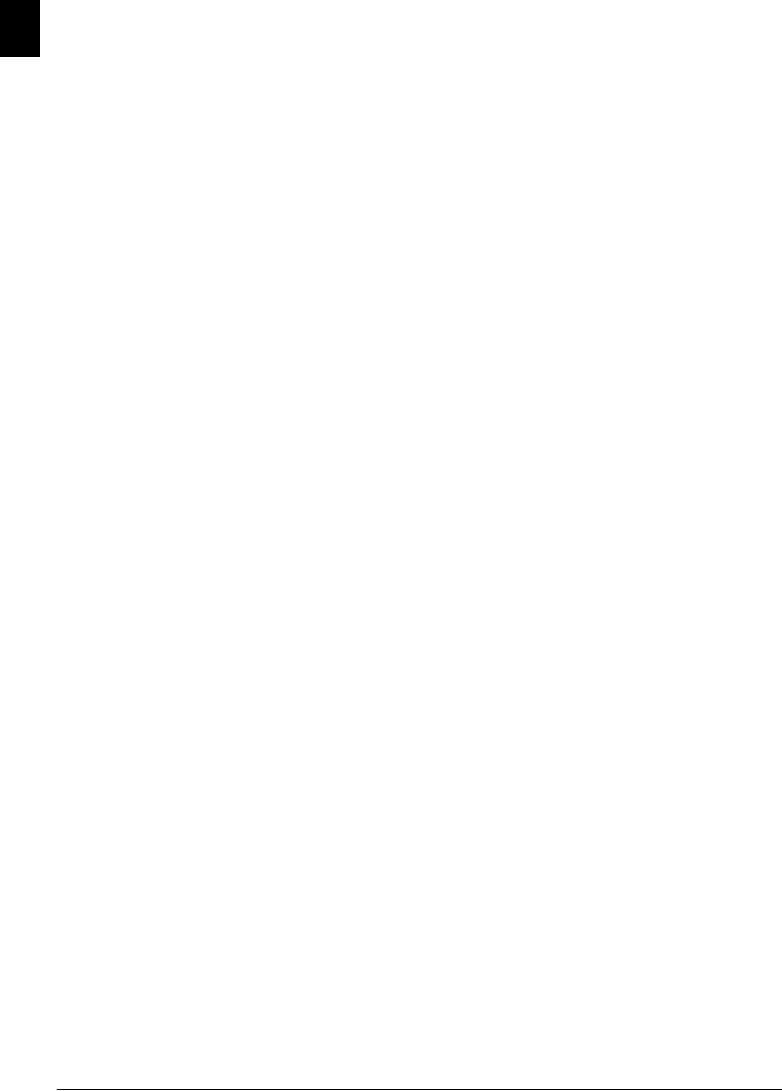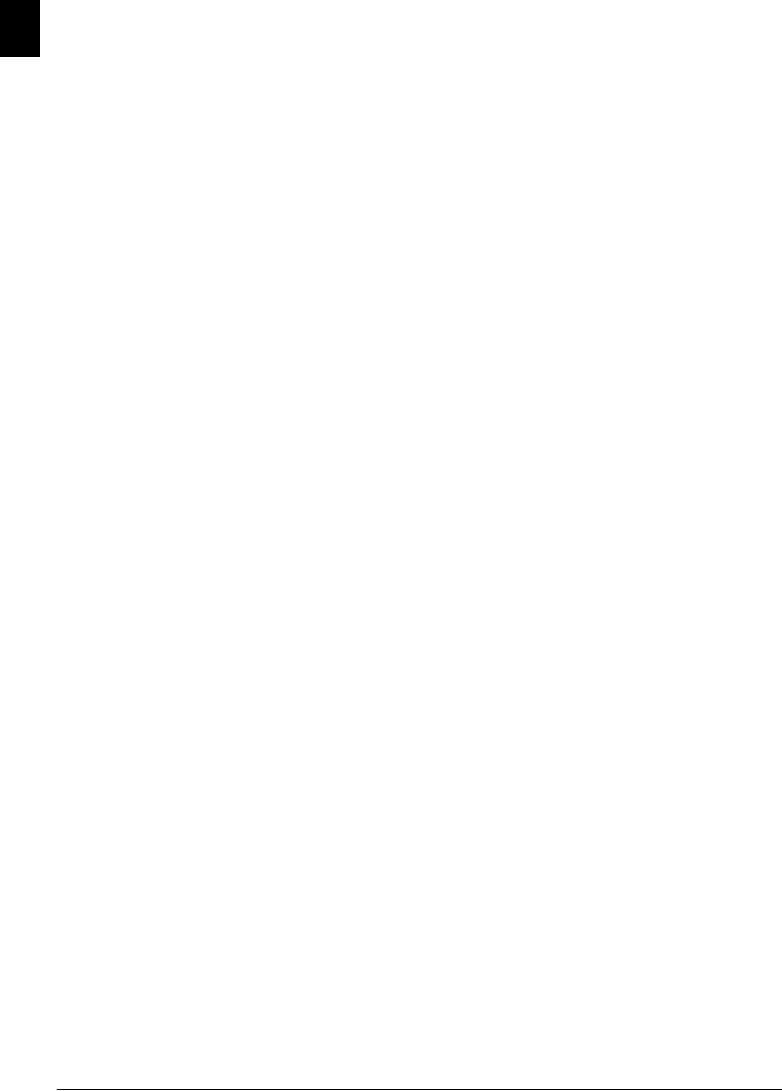
14 Philips · PPF 725 · PPF 755
EN
4. Using [, select the category for which you would
like to enter a number: CATEGORY: HOME, CAT-
EGORY: WORK, CATEGORY: MOBILE or CATE-
GORY: FAX.
5. Confirm with OK.
6. Enter the telephone number.
7. Confirm with OK.
8. You can assign a ring tone to the number. Use the
number keys 0 to 9 to select a ring tone. Using
[, set the volume.
9. Confirm with OK. The entry is saved.
Edit Entry
1. Press OK, 15 and OK.
2. Using [ select the entry which you would like to
edit.
3. Confirm with OK.
4. Edit the name.
5. Confirm with OK.
6. Using [, select the category for which you would
like to enter a number: CATEGORY: HOME, CAT-
EGORY: WORK, CATEGORY: MOBILE or CATE-
GORY: FAX.
7. Confirm with OK.
8. Enter the telephone number.
9. Confirm with OK.
10. You can assign a ring tone to the number. Use the
number keys 0 to 9 to select a ring tone. Using
[, set the volume.
11. Confirm with OK. The entry is saved.
Deleting an Entry
1. Press OK, 16 and OK.
2. Using [ select the entry which you would like to
delete.
3. Confirm with OK.
4. Confirm DELETE: YES with OK.
Groups
· Groups
Groups
You can combine several telephone book entries into a
group. A message is sent to all members of this group in
succession.
Adding Group Entries
1. Press OK, 13 and OK.
2. Use [ to select the group you would like to cre-
ate.
3. Confirm with OK. You can add entries to the
group, display the members of the group, delete the
group or send a fax to the group.
4. Select with [ADD MEMBER?.
5. Confirm with OK.
6. Use [ to select the entry you would like to add to
the group.
7. Confirm with OK.
8. Repeat steps 4 to 6 to add additional entries to the
group.
9. Press j to end the input.
Displaying Group Entries
1. Press OK, 13 and OK.
2. Use [ to select the group you would like to dis-
play.
3. Confirm with OK.
4. Select with [VIEW MEMBERS?.
5. Confirm with OK.
6. Page through the entries of the group with [.
7. Press j twice to return to the starting mode.
Deleting Individual or All Group
Entries
Deleting an Individual Entry
1. Press OK, 13 and OK.
2. Using [ select the group from which you would
like to delete entries.
3. Confirm with OK.
4. Select with [DELETE MEMBER?.
5. Confirm with OK.
6. Using [ select the entry which you would like to
delete.
7. Confirm with OK.
8. Select with [DELETE: YES.
9. Confirm with OK. The entry is deleted.
Deleting a Group
1. Press OK, 13 and OK.
2. Using [ select the group you would like to delete.
3. Confirm with OK.
4. Select with [DELETE MEMBER?.
5. Confirm with OK.
6. Select with [DELETE: ALL.
7. Confirm with OK. All entries in the group are de-
leted.