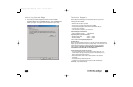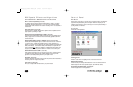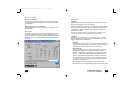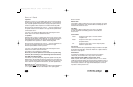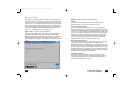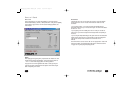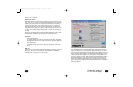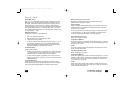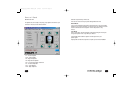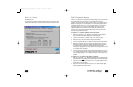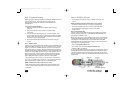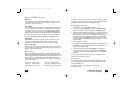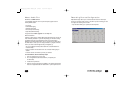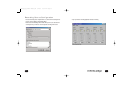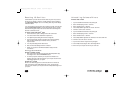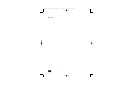In 2 speaker or earphone mode you will see two dots and in 4 speaker modes you
will see four dots. You can also select other effects patterns by right-clicking on the
visual display and choosing from the list of available graphic effects.”
RIPPING (RECORDING) FROM A CD
1. Place an audio CD in your computer’s CD-ROM drive.
2. In normal mode, select the Play/Rip CD tab (from the Media Manager
panel).Your computer’s CD drives are displayed on the Play/Rip CD page.
3. Specify the CD drive containing the audio CD (from the drop-down list located
above the track list).The CD’s tracks are displayed, and SIREN attempts to
access information for the CD. If the CD information does not appear, you can
obtain the CD information by clicking the CDDB button, or you can add the
information manually in the Play/Rip CD page. If the CD information is not
accessed or added manually, SIREN rips the songs as “Unknown” and numbers
them sequentially.
4. Select the song(s) to be ripped.
5. From the File menu, choose Rip to Library. SIREN begins ripping files to the
folder specified in the Preferences dialog, and a meter in the Status column
depicts the progress of the ripping.
6. To halt ripping at any time, choose Cancel Ripping from the File menu.
7. To monitor the ripping progress, select Encoding List from the Play/Rip CD
page drop-down list, or, if Tree View is enabled, double-click on the Encoding
List folder.
Note:You can play media from the media library while you are ripping CDs, but you
cannot listen to the CD itself during ripping.
A
DDITIONAL HELP
For more detailed information about SIREN XPress features, please refer to the
online Help file accessible from SIREN’s normal mode by choosing Contents and
Index from the Help menu.
For additional information on other Sonic Foundry products, visit
www.sonicfoundry.com.
57
Media Files
A media file refers to any audio and video file that SIREN will play from your com-
puter. SIREN supports the following media file formats: .wav, .mp3, .wma, .pca, .aif,
.ogg, .avi, .wmv, .asf, .mpg, .mpeg, .mov, .qt.
Finding Media
After you install SIREN XPress, a configuration wizard will scan your local hard drives
for any .mp3 and .wma files and add them to your SIREN XPress media library. If
you are unable to play media or use the transport controls for SIREN XPress after
the installation process, you can manually run the Configuration Wizard from
SIREN’s normal mode by choosing Configuration Wizard from the Options menu.
You can also search your hard drive(s) for media to add to your media library any
time by choosing Search Computer for Media from the Options menu.
Playing Media
SIREN will allow you to play .mp3, .wma,.wav , .pca, .aif, .ogg, .avi, .wmv, .asf, .mpg,
.mpeg, .mov, and .qt files, as well as audio CDs. You can start playing media
immediately by clicking on the Play button in either compact or normal mode.
Playing media by type
With the compact mode expanded, click on the “Play Media from” button. From the
menu that displays, you can select your media by library views, album, artist, genre, or
playlist, or choose to play an audio CD.
G
RAPHIC EFFECTS
SIREN XPress displays dazzling visual effects during audio playback. SIREN XPress
defaults to the special Seismic Edge visual which represents the six distinctly different
channels of sounds generated by the Seismic Edge. With this effect selected you will
see up to six dots, one corresponding to each speaker channel pulsating to the
sound coming from the corresponding channel. For example in 5.1 speaker mode
you will see these six dots:
Top center dot - center channel Top left dot - left front channel
Top right- dot - right front channel Center dot - LFE/Subwoofer channel
Bottom left dot - left rear channel Bottom right dot - right rear channel
56
About SIREN™ XPress
602500_705_Seismic Manual.qxd 3/12/01 10:47 AM Page 56