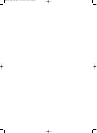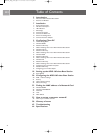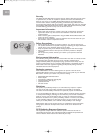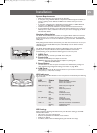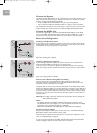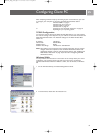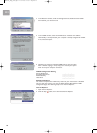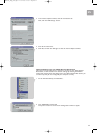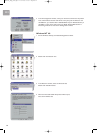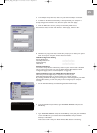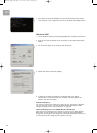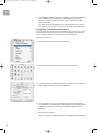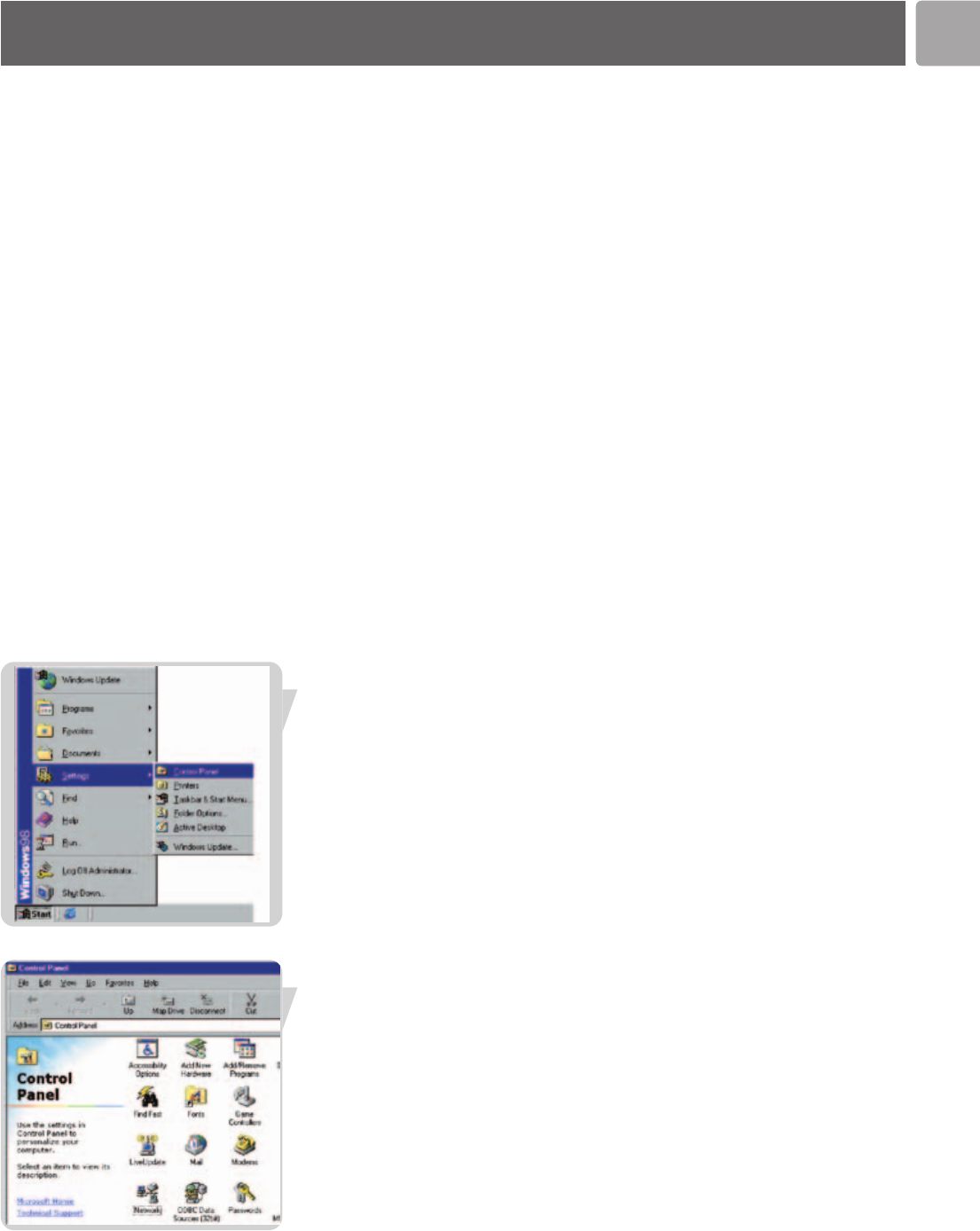
EN
9
After completing hardware setup by connecting all your network devices, you need
to configure your computer to connect to the ADSL Wireless Base Station.
See: ‘Windows 98/Me’ on page 9
‘Windows NT 4.0’ on page 12
‘Windows 2000’ on page 14
‘Windows XP’ on page 14
or ‘Configuring Your Macintosh Computer’ on page 16
depending on your operating system.
TCP/IP Configuration
To access the Internet through the ADSL Wireless Base Station, you must configure
the network settings of the computers on your LAN to use the same IP subnet as the
ADSL Wireless Base Station. The default IP settings for the ADSL Wireless Base
Station are:
IP Address 192.168.2.1
Subnet Mask 255.255.255.0
DHCP function Enable
DHCP IP Pool Range 192.168.2.2 to 192.168.2.254
Note: These settings can be changed to fit your network requirements, but you must first
configure at least one computer to access the ADSL Wireless Base Station's web
configuration interface in order to make the required changes. (See ‘Configuring the
ADSL Wireless Base Station’ on page 20 for instruction on configuring the ADSL
Wireless Base Station.)
Windows 98/Me
You may find that the instructions in this section do not exactly match your version
of Windows. This is because these steps and screen shots were created from
Windows 98. Windows Millennium Edition is similar, but not identical, to Windows
98.
1 On the Windows desktop, click Start/Settings/Control Panel.
2 In Control Panel, double-click the Network icon.
Configuring Client PC
SNA6500_Eng_Rob.qxd 17-03-2005 09:57 Pagina 9