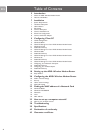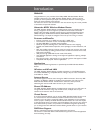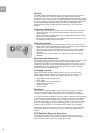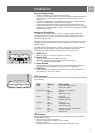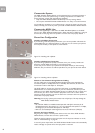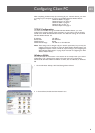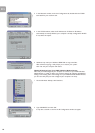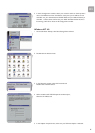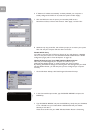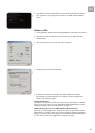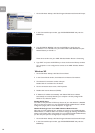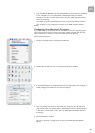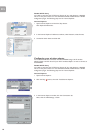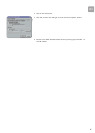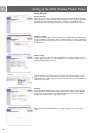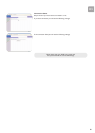EN
12
6 If ‘Obtain an IP address automatically’ is already selected, your computer is
already configured for DHCP. If not, select this option and click ‘Apply.’
7 Click the DNS tab to see the primary and secondary DNS servers.
Record these values, and then click ‘Remove.’ Click ‘Apply’, and then ‘OK.’
8 Windows may copy some files, and will then prompt you to restart your system.
Click Yes and your computer will shut down and restart.
Disable HTTP Proxy
You need to verify that the ‘HTTP Proxy’ feature of your web browser is disabled.
This is so that your browser can view the ADSL Wireless Modem Router's HTML
configuration pages (refer to ‘Internet Explorer’ on page 16).
Obtain IP Settings from Your ADSL Wireless Modem Router
Now that you have configured your computer to connect to your
ADSL Wireless Modem Router, it needs to obtain new network settings.
By releasing old DHCP IP settings and renewing them with settings from your ADSL
Wireless Modem Router, you will verify that you have configured your computer
correctly.
1 On the Windows desktop, click Start/Programs/Command Prompt.
2 In the Command Prompt window, type ‘IPCONFIG /RELEASE’ and press the
ENTER key.
3 Type ‘IPCONFIG /RENEW’ and press the ENTER key. Verify that your IP Address
is now 192.168.1.xxx, your Subnet Mask is 255.255.255.0 and your Default
Gateway is 192.168.1.1.
These values confirm that your ADSL Wireless Modem Router is functioning.