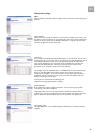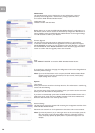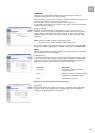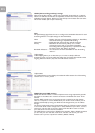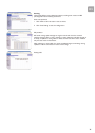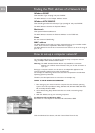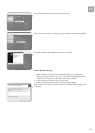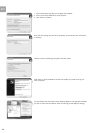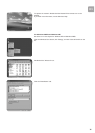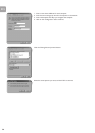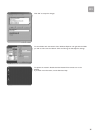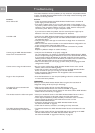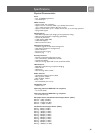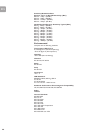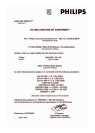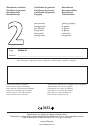EN
38
Troubleshooting
This section describes common problems you may encounter and possible solutions
to them. The ADSL Wireless Modem Router can be easily monitored through panel
indicators to identify problems.
Problem Solution
Power LED is Off • Check connections between the ADSL Wireless Modem Router, the external
power supply, and the wall outlet.
• If the power indicator does not turn on when the power cord is plugged in, you
may have a problem with the power outlet, power cord, or external power supply.
However, if the unit powers off after running for a while, check for loose power
connections, power losses, or surges at the power outlet.
If you still cannot isolate the problem, then the external power supply may be
defective. In this case, contact Technical Support for assistance.
Link LED is Off • Verify that the ADSL Wireless Modem Router and attached device are powered on.
• Be sure the cable is plugged into both the ADSL Wireless Modem Router and the
corresponding device.
• Verify that the proper cable type is used and that its length does not exceed the
specified limits.
• Make sure that the network interface on the attached device is configured for the
proper communication speed and duplex mode.
• Check the adapter on the attached device and cable connections for possible
defects.
Replace any defective adapter or cable if necessary.
Cannot ping the ADSL Wireless Modem • Verify that the IP addresses are properly configured.
Router from the attached LAN For most applications, you should use the ADSL Wireless Modem Router's DHCP
function to dynamically assign IP addresses to hosts on the attached LAN. However,
if you manually configure IP addresses on the LAN, verify that the same network
address (network component of the IP address) and subnet mask are used for both
the ADSL Wireless Modem Router and any attached LAN devices.
• Make sure the device you want to ping (or from which you are pinging) has been
configured for TCP/IP.
Cannot connect using the web browser • Be sure to have configured the ADSL Wireless Modem Router with a valid IP
address, subnet mask, and default gateway.
• Check that you have a valid network connection to the ADSL Wireless Modem
Router and that the port you are using has not been disabled.
• Check the network cabling between the management station and the ADSL
Wireless Modem Router.
Forgot or lost the password • Press the Reset button on the rear panel (holding it down for at least five seconds)
to restore the factory defaults.
WARNING!
When you reset the ADSL Wireless Modem Router using the blue reset button all
configuration settings will be lost, also your ISP settings.
A wireless PC cannot associate with • Make sure the wireless PC has the same SSID settings as the
the ADSL Router ADSL Wireless Modem Router. See ‘Channel and SSID’ on page 25.
• You need to have the same security settings on the clients and the ADSL Wireless
Modem Router. See ‘Security’ on page 21.
The wireless network is often interrupted • Move your wireless PC closer to the ADSL Wireless Modem Router to find a
better signal. If the signal is still weak, change the angle of the antenna.
• There may be interference, possibly caused by a microwave ovens or wireless
phones. Change the location of the interference sources or of the
ADSL Wireless Modem Router.
• Change the wireless channel on the ADSL Wireless Modem Router.
See ‘Channel and SSID’ on page 25.
• Check that the antenna, connectors, and cabling are firmly connected.
The ADSL Wireless Modem Router • The distance between the ADSL Wireless Modem Router and wireless PC is too
cannot be detected by a wireless client great.
• Make sure the wireless PC has the same SSID and security settings as the ADSL
Wireless Modem Router. See ADSL Wireless Modem Router.
See ‘Channel and SSID’ on page 25 and ‘Security’ on page 21.