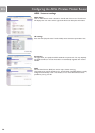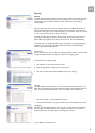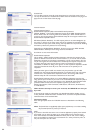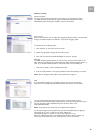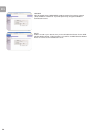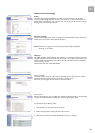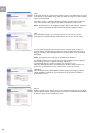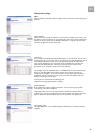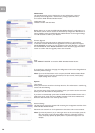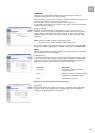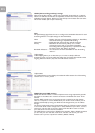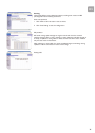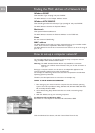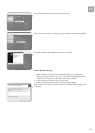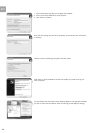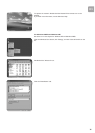EN
28
Maintenance
Use the Maintenance menu to backup the current configuration, restore a
previously saved configuration, restore factory settings, update firmware,
and reset the ADSL Wireless Modem Router.
Configuration Tools
Choose a function and click Next.
Backup allows you to save the ADSL Wireless Modem Router's configuration to a
file. Restore can be used to restore the saved backup configuration file. Restore to
Factory Defaults resets the ADSL Wireless Modem Router to the original settings.
You will be asked to confirm your decision.
Firmware Upgrade
Use the Firmware Upgrade screen to update the firmware or user interface
to the latest versions. Download the upgrade file from www.philips.com/support
(Model SNA6640), and save it to your hard drive. Then click ‘Browse...’ to look for
the downloaded file. Click ‘BEGIN UPGRADE’. Check the Status page Information
section to confirm that the upgrade process was successful.
Reset
Click ‘REBOOT ROUTER’ to reset the ADSL Wireless Modem Router.
If you perform a reset from this page, the configurations will not be changed back to
the factory default settings.
Note: If you use the Reset button on the rear panel, the ADSL Wireless Modem Router
performs a power reset. Press the button for over five seconds, and the factory
default settings will be restored.
System
Time Settings
Select your local time zone from the drop down list. This information is used for log
entries and client filtering.
For accurate timing of log entries and system events, you need to set the time zone.
Select your time zone from the drop down list.
If you want to automatically synchronize the ADSL Wireless Modem Router with a
public time server, check the box to Enable Automatic Time Server Maintenance.
Select the desired servers from the drop down menu.
Password Settings
Use this page to change the password for accessing the management interface of the
ADSL Wireless Modem Router.
Passwords can contain from 3~12 alphanumeric characters and are case sensitive.
Note: If you lost the password, or you cannot gain access to the user interface, press the
blue reset button on the rear panel, holding it down for at least five seconds to
restore the factory defaults. By default, there is no password to login to the user
interface.