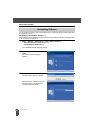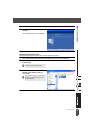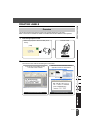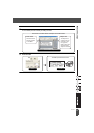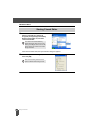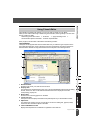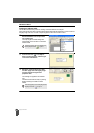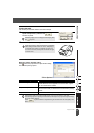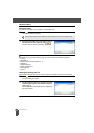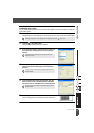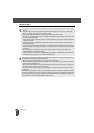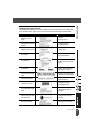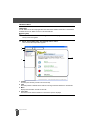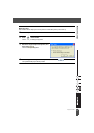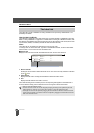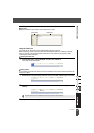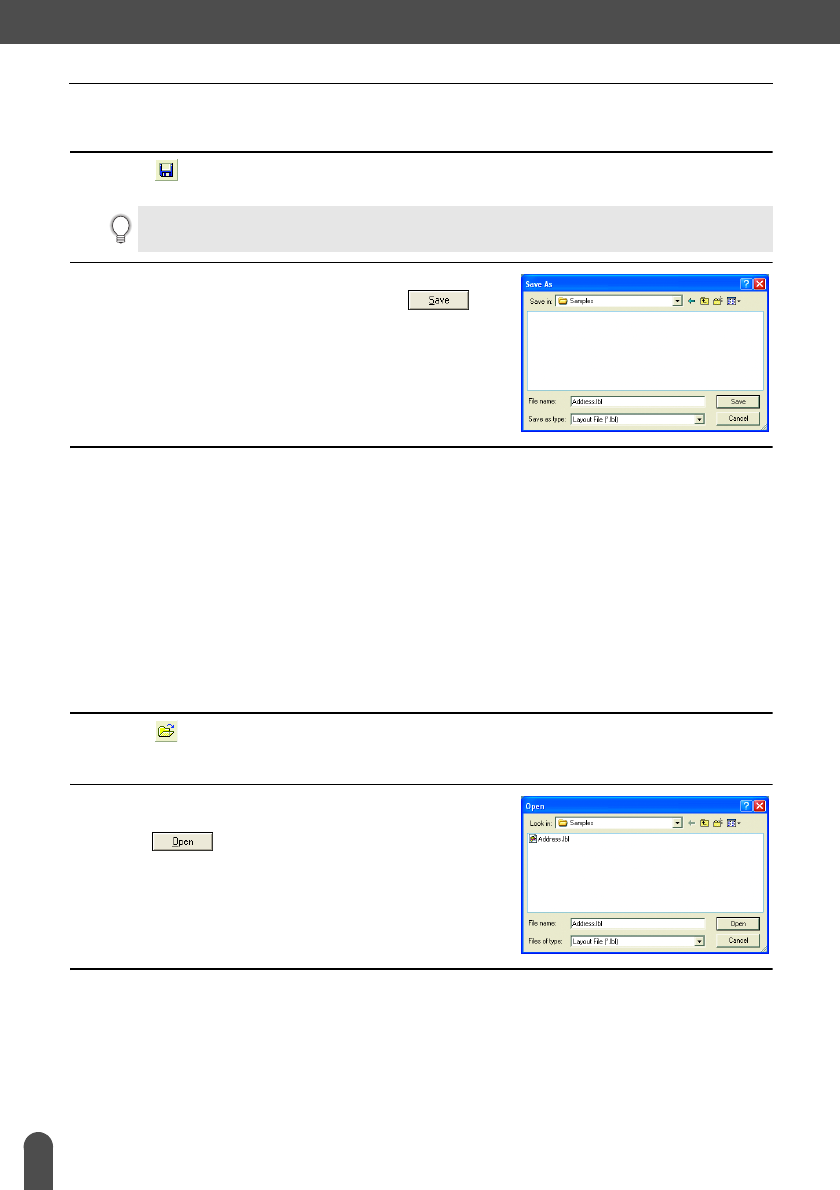
CREATING LABELS
32
Using P-touch Editor
Saving the Label
You can save the label you have created in a file for later use.
1
Click in the Standard toolbar.
The Save As dialog box appears.
2
Navigate to the folder where you want to save the
file, enter the file name, and then click .
The label layout is saved in the location specified.
About file names
File names can be up to 255 characters long, and cannot contain the following characters.
• Slash (/).
• Backslash (\).
• Greater than or less than symbols (>, <).
• Asterisk (*).
• Question mark (?).
• Double quotations (").
• Pipe symbol (|).
• Colon (:).
Opening an Existing Label File
Label layouts that have been saved to a file can quickly and easily be opened and used again.
1
Click in the Standard toolbar.
The Open dialog box appears.
2
Use the drop down menus to navigate to the folder
containing the target file, select the file, and then
click .
The file is opened and the label layout is displayed in
the layout window.
When the current label layout has already been saved, changes are saved to the existing file name.