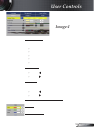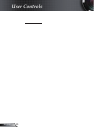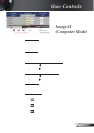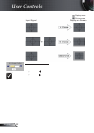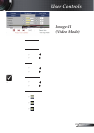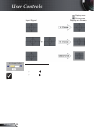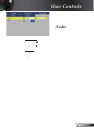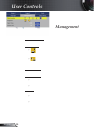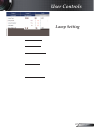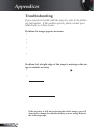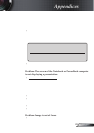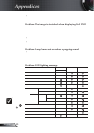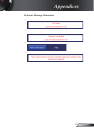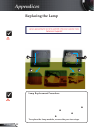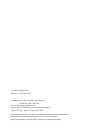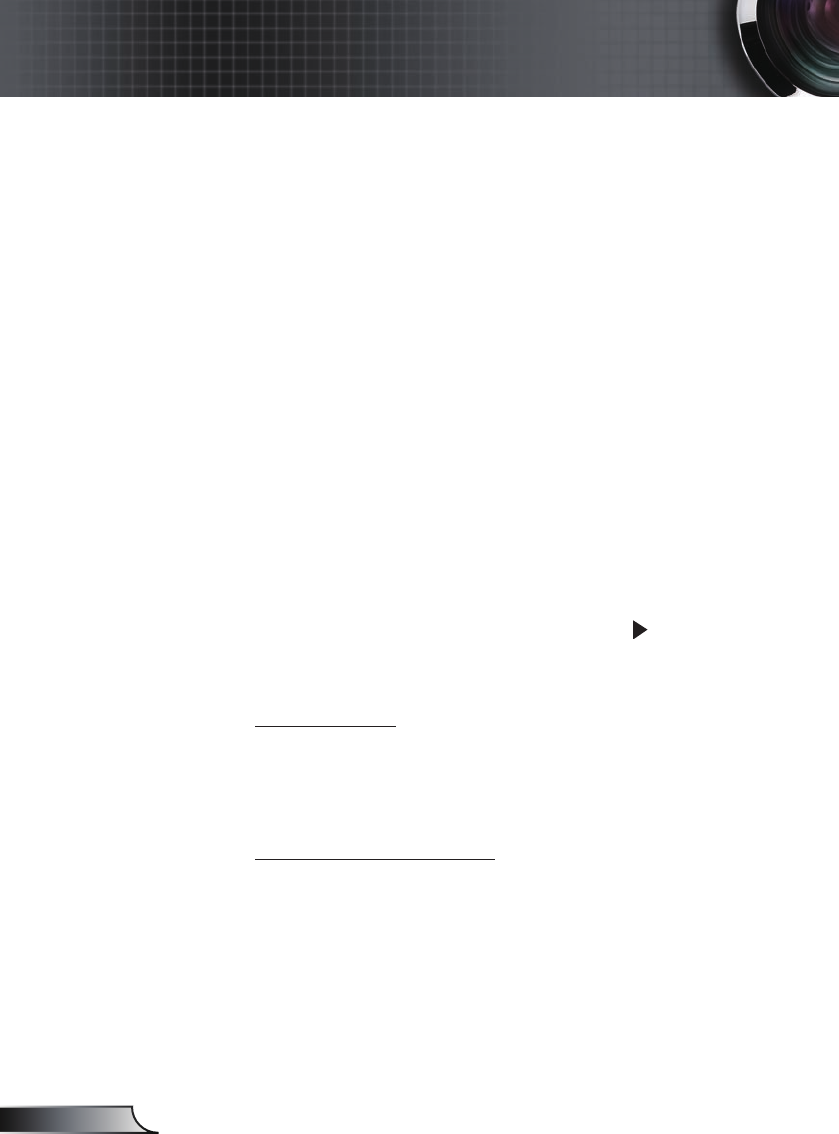
28
English
Appendices
Problem: No image appears on screen
Ensure all the cables and power connections are correctly and
securely connected as described in the “Setting Up” section.
Ensure the pins of connectors are not crooked or broken.
Check if the projection lamp has been securely installed. Please
refer to the “Replacing the lamp” section.
Make sure you have removed the lens cap and the projector is
switched on.
Ensure “Hide” feature is not turned on. If on, exit by pushing the
“Hide” button on the remote controller or by pressing the “Power”
button on the projector.
Problem: Left of right edge of the image is missing or the im-
age is unstable or noisy
Press “Resync” on the remote control or press “ ” on control
panel.
If you are using a PC:
For Windows 3.x:
1. In the Windows Program Manager, double click the “Windows
Setup” icon in the Main group.
2. Verify that your display resolution setting is less than or equal
to 1600 x 1200.
For Windows 95, 98, 2000, XP:
1. From the “My Computer” icon, open the “Control Panel”
folder, and double click the “Display” icon.
2. Select the “Settings” tab.
3. Click on the “Advanced Properties” button.
If the projector is still not projecting the whole image, you will
also need to change the monitor display you are using. Refer to
the following steps.
Troubleshooting
If you experience trouble with the projector, refer to the follow-
ing information. If the problem persists, please contact your
local reseller or service center.