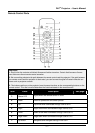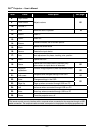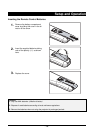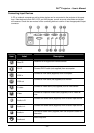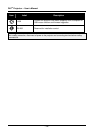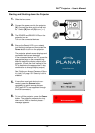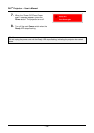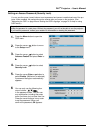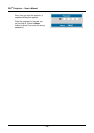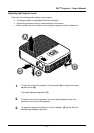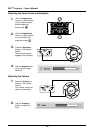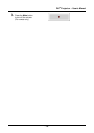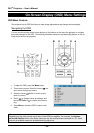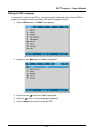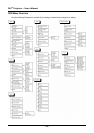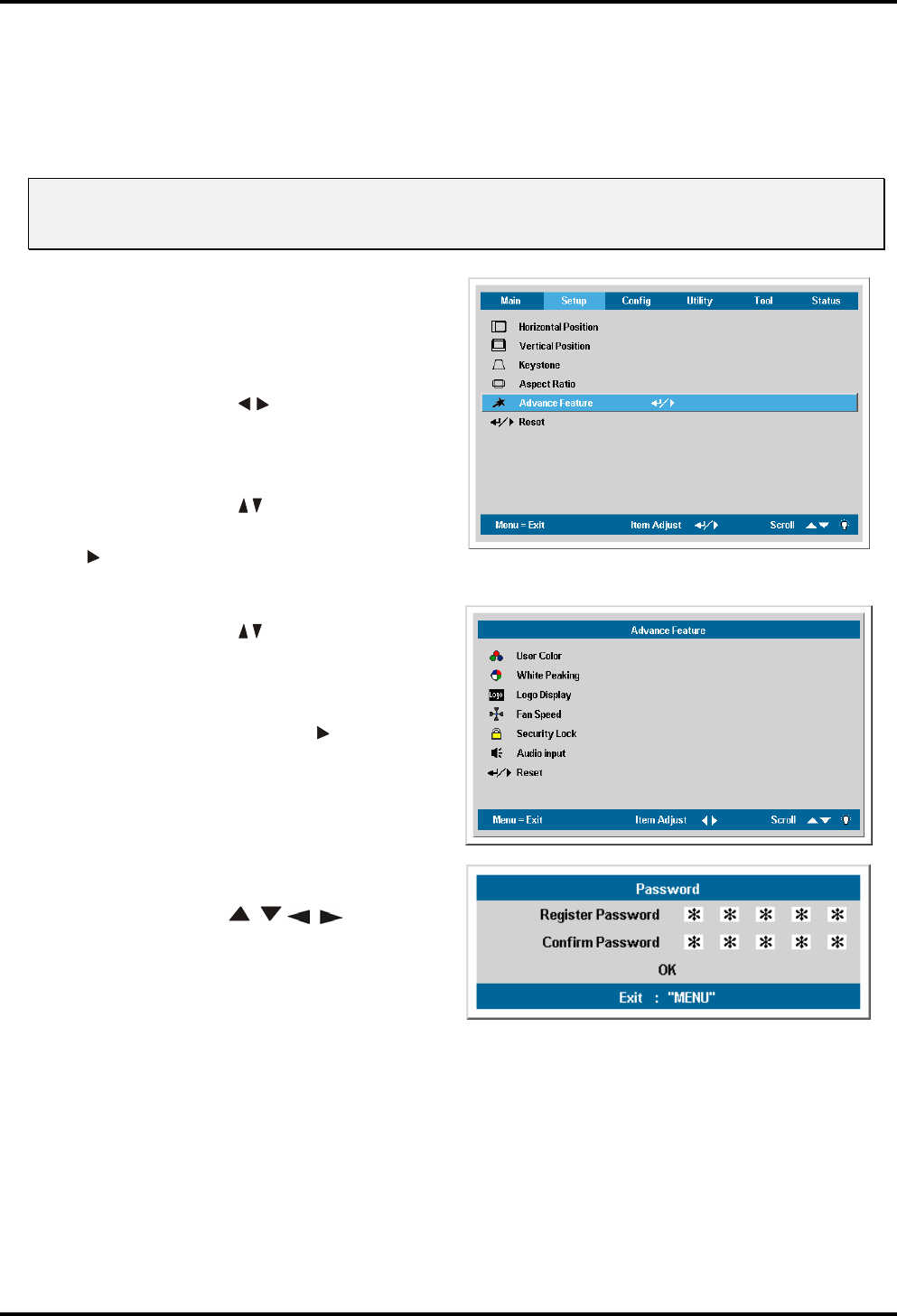
DLP
®
Projector – User’s Manual
Setting an Access Password (Security Lock)
You can use the cursor (arrow) buttons to set a password and prevent unauthorized use of the pro-
jector. When enabled, the password must be entered after you power on the projector. (See
“Navigating the OSD” on page 20 and “Setting the OSD Language” on page 21 for help on using
OSD menus.)
Important:
Keep the password in a safe place. Without the password, you will not be able to use the projector.
If you lose the password, contact your reseller for information on clearing the password.
1.
Press the Menu button to open the
OSD menu.
2.
Press the cursor
button to move
to the Setup menu.
3.
Press the cursor
button to select
Advance Feature and press Enter or
.
4.
Press the cursor
button to select
Security Lock.
5.
Press the cursor Enter or
button to
select Enable. (White text is selected.)
A password dialog box automatically
appears.
6
You can only use the following four
cursor buttons:
in the password fields. You can use
any combination including the same
arrow five times, but not less than five.
Press the cursor buttons in any order
to set the password. When you
confirm the password, OK appears.
– 15 –