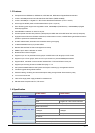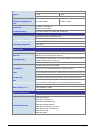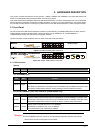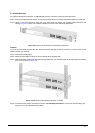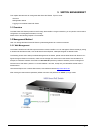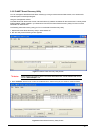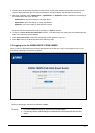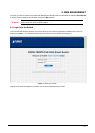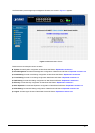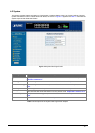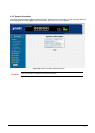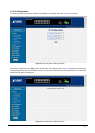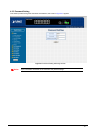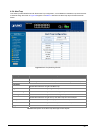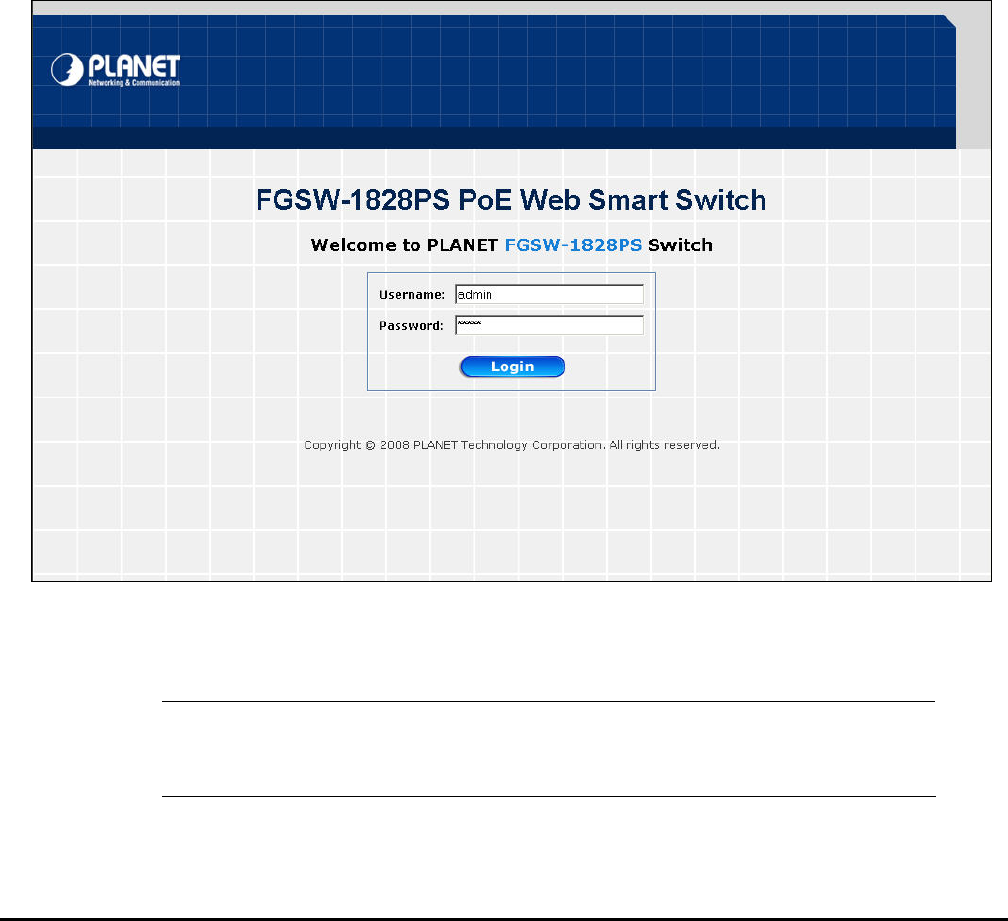
- 13 -
4. This utility show all necessary information from the devices, such as MAC Address, Device Name, firmware version,
Device IP Subnet address, also can assign new password, IP Subnet address and description for the devices.
5. After setup completed, press “Update Device”, “Update Multi” or “Update All” button to take affect. The meaning of
the 3 buttons above are shown as below:
Update Device: use current setting on one single device.
Update Multi: use current setting on choose multi-devices.
Update All: use current setting on whole devices in the list.
The same functions mentioned above also can be finding in “Option” tools bar.
6. To click the “Control Packet Force Broadcast” function, it can allow assign new setting value to the Web Smart PoE
Switch under different IP subnet address.
7. Press “Connect to Device” button then the Web login screen appears in Figure 3-3.
8. Press “Exit” button to shutdown the planet Smart Discovery Utility.
3.3 Logging on to the FNSW-1608PS / FGSW-1828PS
When you log on to the Web Smart PoE Switch Web interface for the first time, a sign-on string appears and you are
prompted for a Web login username and password.
Figure 3-3 Web Smart PoE Switch Web Login Screen
The factory default login username and password is admin.
#Notice:
1. For FNSW-1608PS the display will be the same to FGSW-1828PS.
2.
For security reason, please change and memorize the new password after this first
setup.