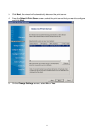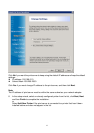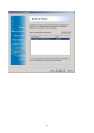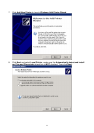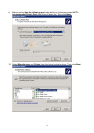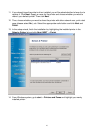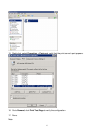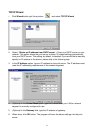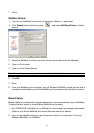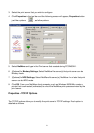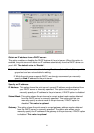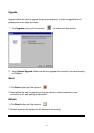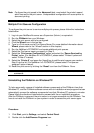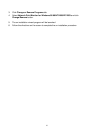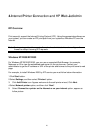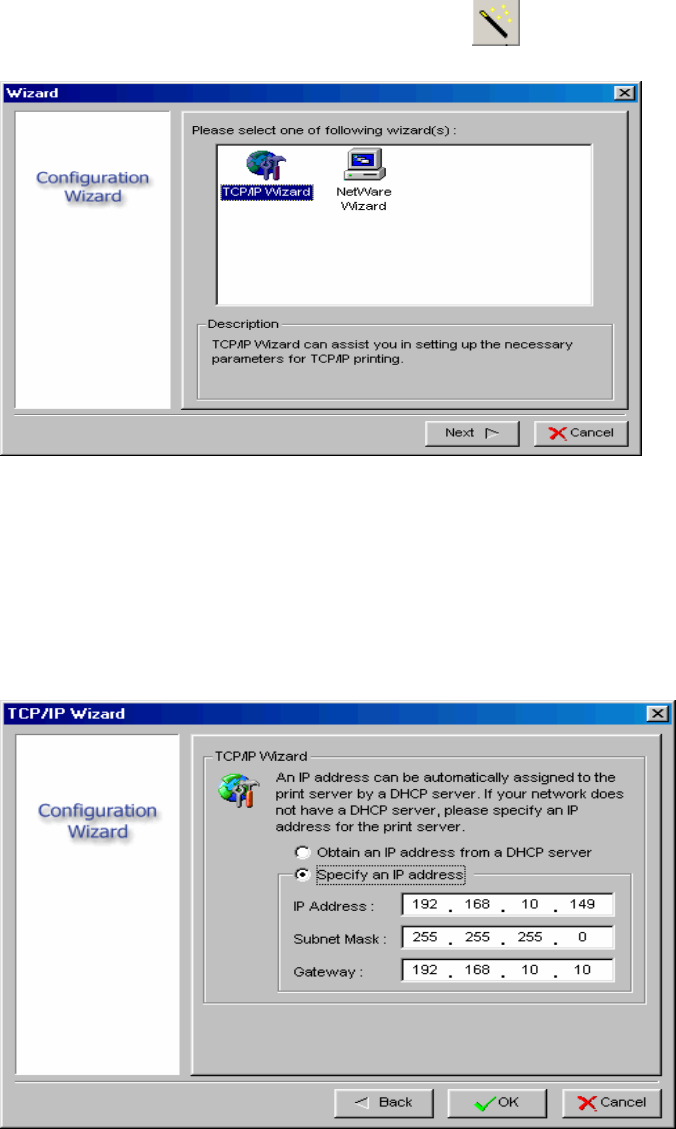
TCP/IP Wizard
1. Click Wizard button just like a picture .and select TCP/IP Wizard.
2 Select “Obtain an IP address from DHCP server”. If there is a DHCP server on your
network. This option allows the print server to obtain IP-related settings automatically
from your DHCP server. This setting, by default, is disabled. If you would like to manually
specify an IP address to the device, please skip to the following step.
3 In the IP Address option, type an IP address for the print server. The IP address must
meet the IP addressing requirements of the network segment.
4 (Optional) In the Subnet Mask option, type the Subnet Mask your LAN or network
segment is currently configured to use.
5 (Optional) In the Gateway field, type the IP address of gateway.
6 When done, click OK button. The program will save the above settings into the print
server.
19