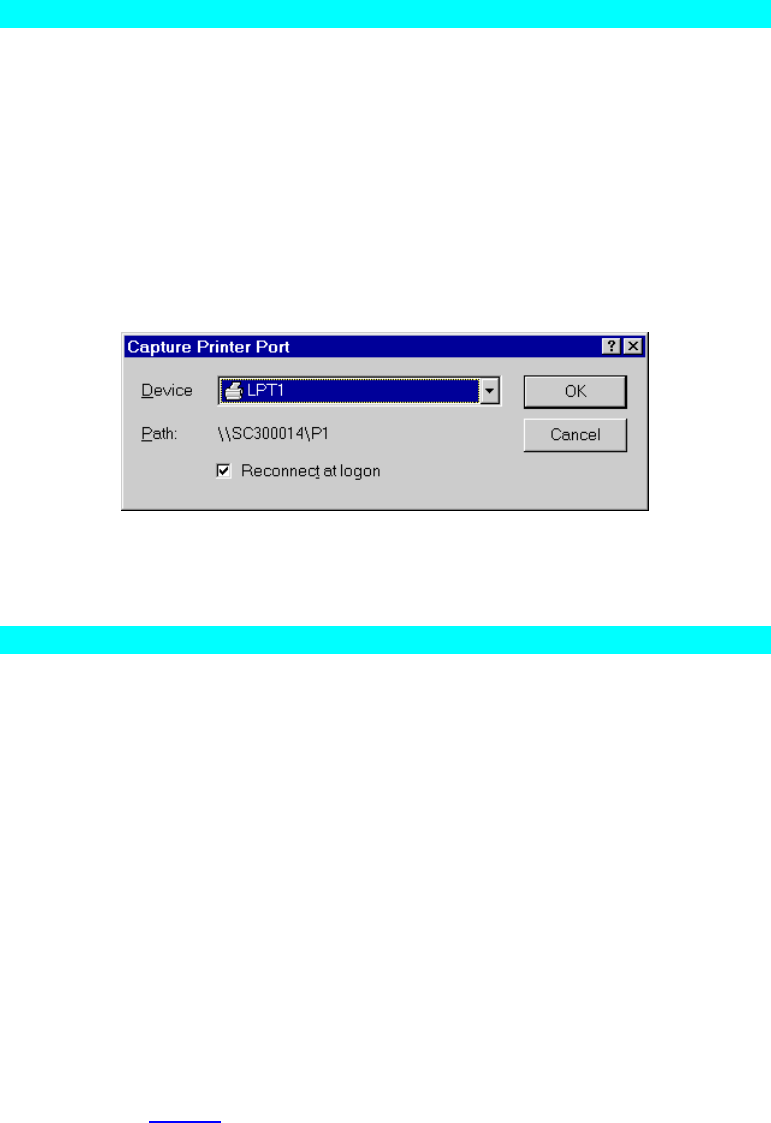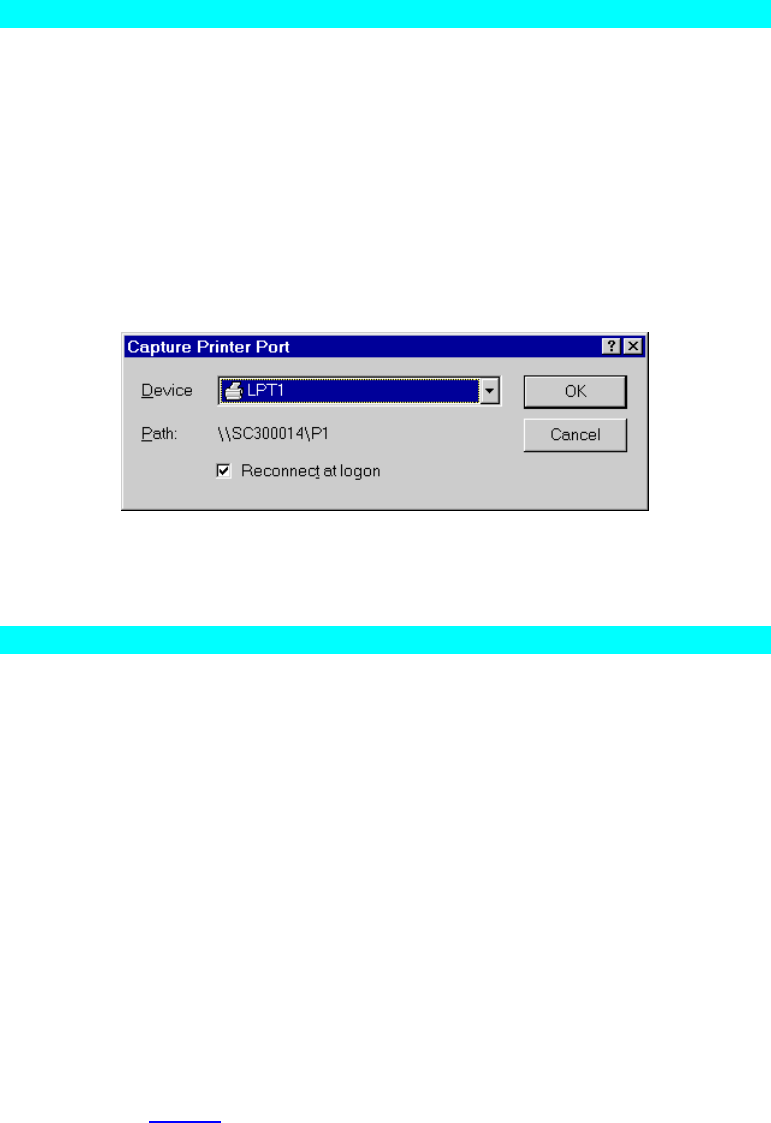
Page 26
• Select the Printer Manufacturer and Model to match the printer connected to
this port on the Print Server, and complete the Wizard.
7. This printer will now appear in your Printers folder (Start - Settings - Printers) and
can be used like any other printer. However, SMB printing is not suitable for large
complex print jobs - you should use the Peer-to-peer Print Driver instead.
Printing from Windows DOS mode
Windows can redirect print data from a parallel port on your PC (e.g. LPT1) to a net-
work printer. This redirection is called "Capture Printer Port", and is useful for MS-
DOS programs. The MS-DOS program is configured to use LPT1 (parallel port 1 on
the PC), but Windows "captures" the print data and sends it to the network printer.
Capture settings can be set by:
• Saying "Yes" to the prompt "Do you print from MS-DOS programs?" when install-
ing a Network Printer.
• Or, using the Capture Printer Port menu option shown in Figure 5 above.
This will result in a dialog like the following, where you can select the port on the PC to
be captured. Normally, this will be LPT1 (parallel port 1 on the PC).
Figure 6: Capture Printer Port
The File menu in the Printers folder also has options for Capture Printer Port and End
Capture.
Printing from pure MS-DOS program
If you are in pure DOS environment, please ensure you have attached to your server
and ensure the server had enable TCP/IP printing.
WinNT:
Please enable "TCP/IP printing" function, then you can entry your printserver parame-
ter to NT server.
Win2000:
In Printer, you can add a new TCP/IP port to work. Please follow the steps to add this
port.
Press Add port => select "standard TCP/IP port" => press "New port" => press "Next"
=> entry your printserver IP address to "Printer name or IP address" => press "Next"
=> select "Custom" and press "Settings" button in Device type option => select proto-
col option to LPR and entry Queue name (L1) in LPR setting then press ok => press
Next => press OK. Now you can use our printserver to print in Win2000 and share the
printer to your network.
Then you can use this command to attach to server and catch the printserver.
C:\>net use lpt1 \\WinNT (or Windows Server name)\HP6L (printer name)
C:\>type ???.txt >lpt1 ♀(Ctrl+F)