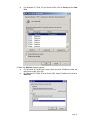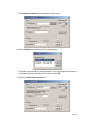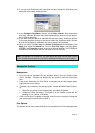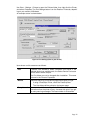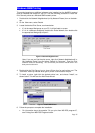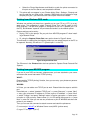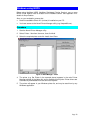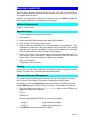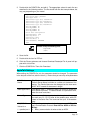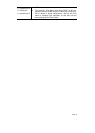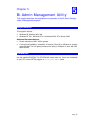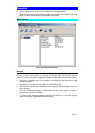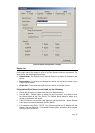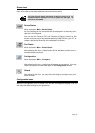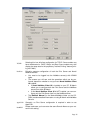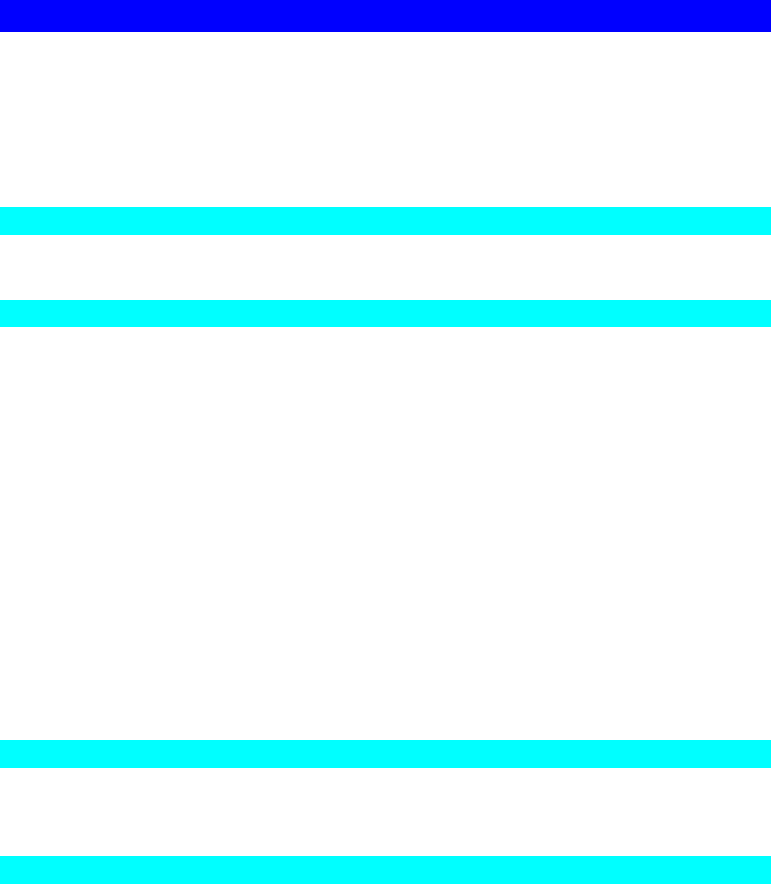
Page 29
Macintosh (AppleTalk)
The Print Server supports AppleTalk (EtherTalk), PAP, ATP, NBP, ZIP and DDP pro-
tocols, enabling Macintosh computers on the network to view and use the Print Server
as a regular AppleTalk printer.
Normally, no configuration is required. For advanced users, the PSTool program has
been provided specifically for the Macintosh environment.
Software Requirements
System 7.x OS or newer.
AppleTalk Setup
1. Click the apple icon and choose Control Panel.
2. Click Network.
3. Ensure that EtherTalk is selected under AppleTalk Connection.
4. Click Chooser. The Chooser panel will open.
5. Click on either the LaserWriter 8 icon (recommended) or the LaserWriter 7 icon.
LaserWriter 8 makes use of the fonts installed in the printer itself, so the printing
response time is quicker. LaserWriter 7 uses the fonts installed in the computer,
which increases network traffic and takes more printing time.
6. Select a Print Server from the printer list by clicking on the appropriate name. The
Print Server′s name is recorded on a label on the bottom of the Print Server as
"Server Name". This name consists of 8 digits and/or numbers.
7. Click on the Close box.
Configuration is now complete.
Printing
Printing with the Print Server installed in an AppleTalk network is identical to normal
printing. Just select File - Print and choose the desired printer.
Advanced Setup and Management
In a mixed Windows PC/Macintosh environment, you can use Bi-Admin to configure
the Print Server. See Chapter 5 for details on installing and using Bi-Admin.
On the Mac, you can use SimpleText to edit the Print Server's CONFIG file and the
supplied PSTool program to send it to the Print Server. The procedure is as follows:
1. Copy the following files from the Utility/Apple folder on the CD-ROM to an
appropriate folder on your hard disk.
PSTool
CONFIG.xxx
Select the appropriate CONFIG file for your model as follows:
config.1p Single parallel port models
config.3p Models with 3 parallel ports
2. Use Chooser to select the desired Print Server.