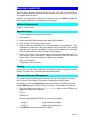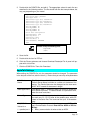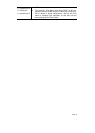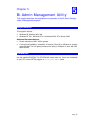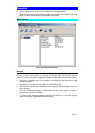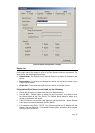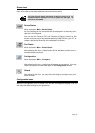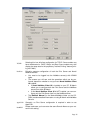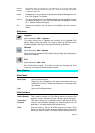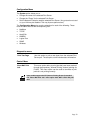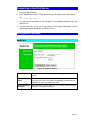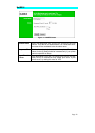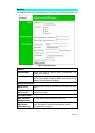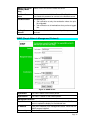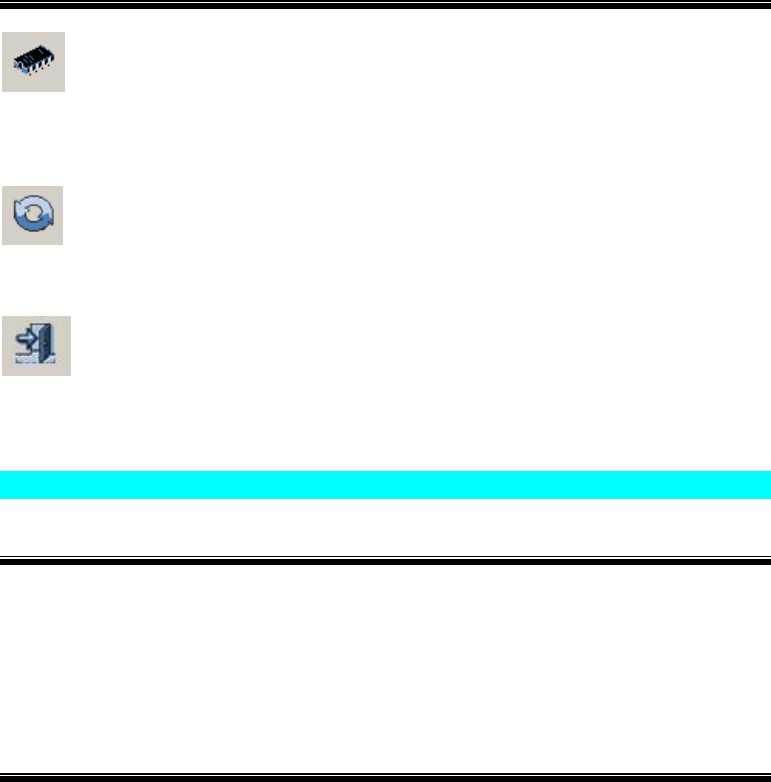
Page 37
Internet
Printing
The settings allow you to print via your mail server. You can also refer to the
Chapter 7 to install our IPP driver to your PC. Then you can print to the printer
via Internet connection.
SNMP
Configuration is only required if using Simple Network Management Pro-
tocol. See Chapter 7 for details.
Wireless
This Icon will be active if the selected device has the capability to serve
as a Wireless Station for your LAN. See Wireless Configuration in Chap-
ter 7 - Special Features for details.
Port
Logical port (printers) can be used in the NetWare and Unix environ-
ments.
Other Icons
Upgrade
Menu Equivalent: Main – Upgrade…
This option allows you to upgrade the firmware for the selected Print
Server. Before using this option, you need to obtain the .BIN file for the
firmware upgrade, and copy it to the same directory as Bi-Admin.
Refresh
Menu Equivalent: Main - Refresh
Select this icon to update the Print Server device listing after changing the
name or IP Address.
Exit
Menu Equivalent: Main - Exit
Exit the Bi-Admin program. This does not save any changes you have
made; you must Save to Device on each screen.
Menu Options
Status Menu
Device Info Same as Device button.
Display all the configuration and status information about the
selected Print Server. The data is presented in a scrolling, read-
only window.
Port Same as Port Status buttons.
InitDevice Menu
Attach Remote
This is used to connect to a Print Server device on another LAN
segment. If your LAN does not have a Router, ignore this option.
Connected
Protocol
This option allows you to designate which LAN protocol will be
used for communication between the selected device and this
application. You should select ONE protocol only.
Find
Use this option to use the IPX/SPX protocol to locate a Print
Server on the LAN. Simply enter the Default Name of the Print
Server you wish to locate. The Default Server Name is shown on