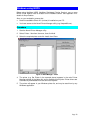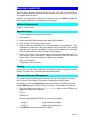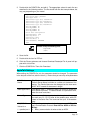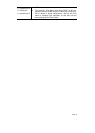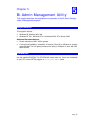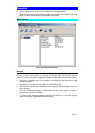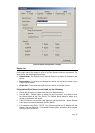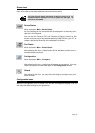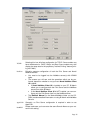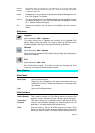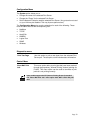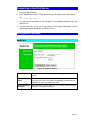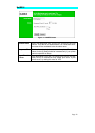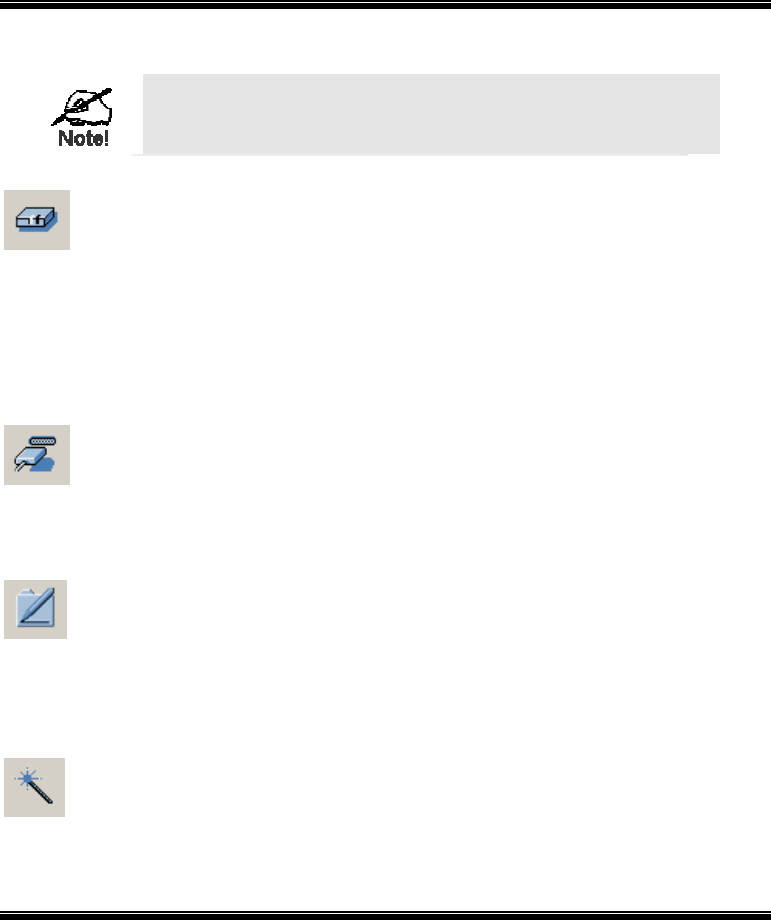
Page 35
Status Icons
Once a Print Server has been selected, the Icons become active.
The icons provide status information as well as access to the se-
lected Print Server settings. If an icon is grayed out, that option or
protocol is unavailable.
Device Status
Menu equivalent: Main - Device Status
All of the settings for the current device are displayed in a read-only scrol-
lable list in the left panel.
You can use the "Save to File" and "Restore to Device" buttons on this
screen to save a copy of the selected device's CONFIG file to your PC, or
restore a previously saved file to the selected Print Server.
Port Status
Menu equivalent: Main - Printer Status
After selecting this icon, a Detail button will be available to show more in-
formation about the printer.
Configuration
Menu equivalent: Main – Configure…
After selecting this icon, a dialog box will appear as next section. You may
check next section to know more detail of the Configuration screen.
Wizard
After selecting this icon, you may follow the steps to configure your print-
server to work.
Configuration Icons
When the Configuration icon is clicked. You will see the dialog box appear. And you
can setup the detail settings of your printserver