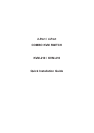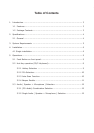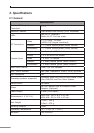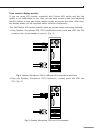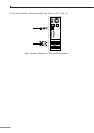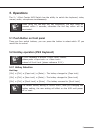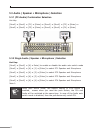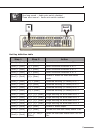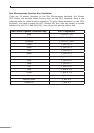6
4. Installation
LED Indicators:
~:REDLEDindicatesthattheKVMSwitchisselectedtothecorrespondingPC.
� :GREENLEDindicatesthattheKVMSwitchisreadytothecorrespondingPC.
Reset Switch:
Press this switch when a system reset. This switch must be pushed with a thin
object,forexample,suchastheendofapaperclip,oraballpointpen.
4.1 Single installation
Precaution:
1.WithunderrunningOSWindows98 ,wesugget thatthePCmustbeplugged
toPS/2ports,becauseofWindows98isnotsupportinstallationatrsttimeas
throughUSBHIDinstallationdriver.
2. There are some of older PCs can support USB ports during booting, but you
needtoopenBIOSUSBsettingatrst.
Console connecting:
Plug your PS/2 keyboard, mouse and VGA video into the Console ports located on
the KVM Switch’s front panel.
System connecting:
Use KVM custom cable sets to connect any available PC ports to the video and
either USB or PS/2 ports alternatively, or even USB & PS/2 both all connected to
the computers you are connecting up.
Note
The custome cable set, as Fig. 1, is supplied cable set with this
package; any additional sets is required purchase separately.
To purchase the custom KVM cable sets, please contact with your dealer.
Fig. 1 combo custom 4-in-1 cable