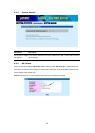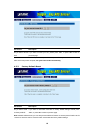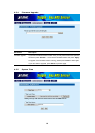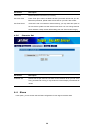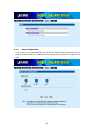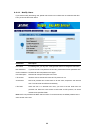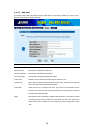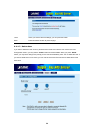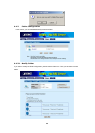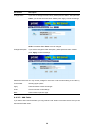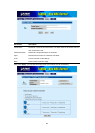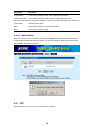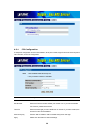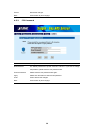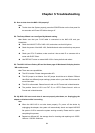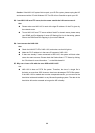31
Chapter 5 Troubleshooting
Q1. How to shut down the NAS-1100 properly?
Ans:
u To shut down the System properly, press the POWER button on the front panel for
two seconds until Power LED blinks then go off.
Q2. The Setup Wizard can’t configure My Network setting.
Ans: Make sure that your RJ-45 cable is connected to the NAS-1100 and your
Switch/Hub.
u Check the LNK/ACT LED of NAS-1100, and make sure that it’s light on.
u Check the power of the NAS-1100, Switch/Hub and make sure that they are power
on.
u Check your PC’s IP address, make sure that it has a static IP or connects with a
router with DHCP Client.
u Use DEFAULT button to restore NAS-1100 to factory default and reboot.
Q3. The NAS-1100 can’t find my HD and the Home page of Web-based UI display that the
“HD unable to use.
Ans: There are some possibilities,
u The HD is broken. Please change another HD
u The HD jumper is not Master. Your HD jumper should be set to Master. Different
Hard Disk has different jumper settings; please refer to your Hard Disk manual for
more information.
u The HD is unformatted. Please format it with our HD Format tool in Administration.
u The partition format of HD is not FAT 32, ex. NTFS. Please format it with our
Format tool in Administration.
Q4. My NAS-1100 can’t work when it was not properly shut down, ex. Unplugging the
adapter or blackout while it’s working.
Ans:
u When the NAS-1100 is not shut down properly, Ex. power off the device by
unplugging the adapter, the system will automatically check and repair MS-DOS
file system of HD to ensure the system working normally. Please wait for system
completing this process.
u Depend on different HD, the average time for checking and repairing tool: 20GB /
1Minute ~ 250GB/ 12Minutes.