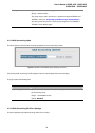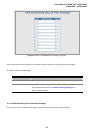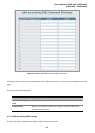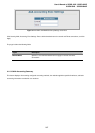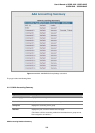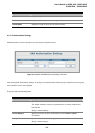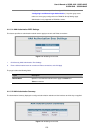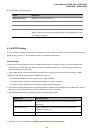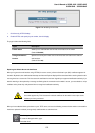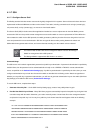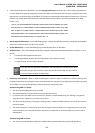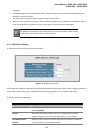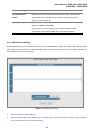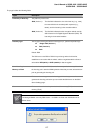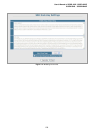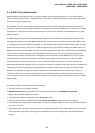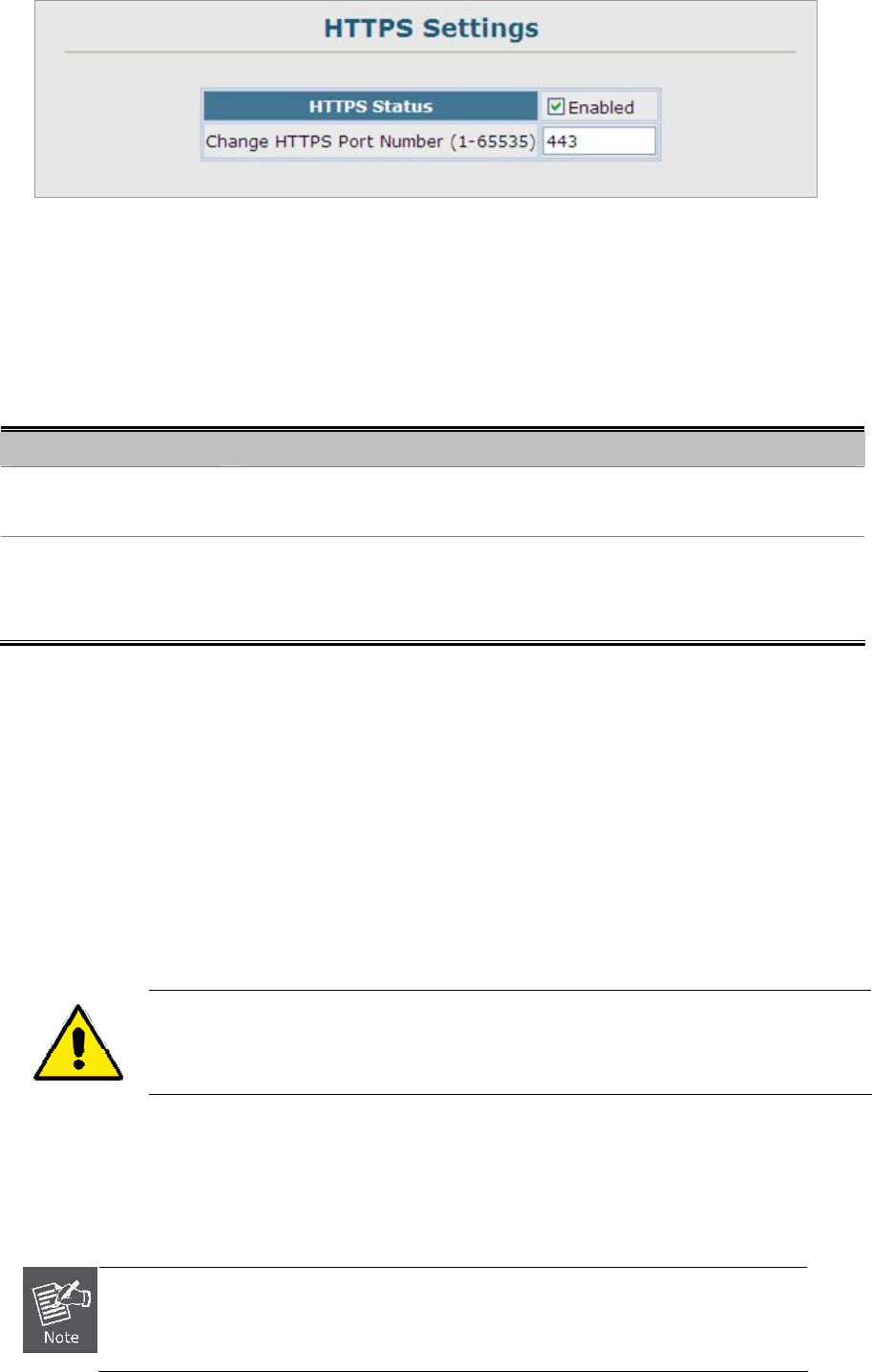
User’s Manual of SGSD-1022 / SGSD-1022P
SGSW-2840 / SGSW-2840P
272
Figure 4-11-15 Settings screenshot
1. Click Security, HTTPS Settings.
2. Enable HTTPS and specify the port number, then click Apply.
The page includes the following fields:
Object Description
HTTPS Status
Allows you to enable/disable the HTTPS server feature on the switch.
(Default: Enabled)
Change HTTPS Port
Number
Specifies the UDP port number used for HTTPS/ SSL connection to the switch’s
web interface.
(Default: Port 443)
Replacing the Default Secure-site Certificate
When you log onto the web interface using HTTPS (for secure access), a Secure Sockets Layer (SSL) certificate appears for
the switch. By default, the certificate that Netscape and Internet Explorer display will be associated with a warning that the site is
not recognized as a secure site. This is because the certificate has not been signed by an approved certification authority. If you
want this warning to be replaced by a message confirming that the connection to the switch is secure, you must obtain a unique
certificate and a private key and password from a recognized certification authority.
For maximum security, we recommend you obtain a unique Secure Sockets Layer certificate at
the earliest opportunity. This is because the default certificate for the switch is not unique to the
hardware you have purchased.
When you have obtained these, place them on your TFTP server, and use the following command at the switch's command-line
interface to replace the default (unrecognized) certificate with an authorized one:
The Managed witch must be reset for the new certificate to be activated.
To reset the Managed switch, type:
Console# reload