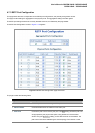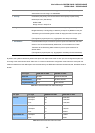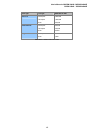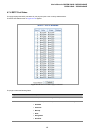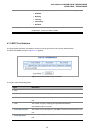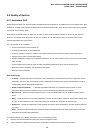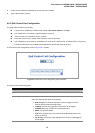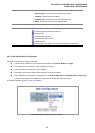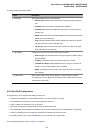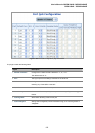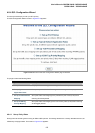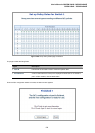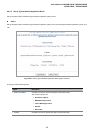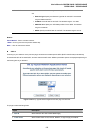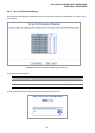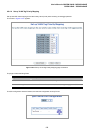User’s Manual of WGSW-24040 / WGSW-24040R
SGSW-24040 / SGSW-24040R
121
The page includes the following fields:
Object Description
• QCE Type
Select the available type for the specific QCE.
• Ethernet Type: Matches the received frame's EtherType against the QCE
Key.
• VLAN ID: Matches the frame's VID against the QCE Key.
• TCP/UDP Port: Matches the destination port and the source port against
the QCE Key.
• DSCP: Matches the received IPv4/IPv6 DSCP value (6 bits) against the two
DSCP values in the QCE Key.
• ToS: Uses the precedence part of the IPv4/IPv6 ToS (3 bits) as an index to
the eight QoS Class values in the QCE Key.
• Tag Priority: Uses the User Priority value (3 bits) as an index to the eight
QoS Class values in the QCE Key.
• Type Value
Configure the values according to the QCE type you select.
• Ethernet Type: The allowed values for this type range from 0x600 (1536) to
0xFFFF (65535).
• VLAN ID: The allowed values for this type range from 1 to 4095.
• TCP/UDP Port Range: Specify whether there is a range or a specific port
number. The port range allowed is from 0 to 65535.
• DSCP: The allowed range is 0 to 63. ToS or Tag Priority do not have type
value settings.
• Traffic Class
Select a traffic class of Low, Normal, Medium, or High to apply to the QCE.
If the QCE type is ToS or Tag Priority, there are 8 rows of traffic class that can be
configured for each priority.
4.8.3 Port QoS Configuration
This page allows you to configure QoS settings for each port.
• Frames can be classified by 4 different QoS classes: Low, Normal, Medium, and High.
• The classification is controlled by a QCL that is assigned to each port.
• A QCL consists of an ordered list of up to 12 QCEs.
• Each QCE can be used to classify certain frames to a specific QoS class.
• This classification can be based on parameters such as VLAN ID, UDP/TCP port, IPv4/IPv6 DSCP or Tag Priority.
• Frames not matching any of the QCEs are classified to the default QoS class for the port.
• The settings relate to the currently selected stack unit, as reflected by the page header.
The Port QoS Configuration screen in Figure 4-8-3 appears.