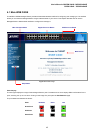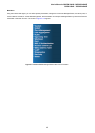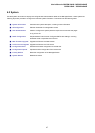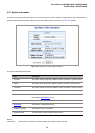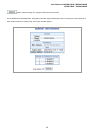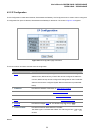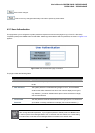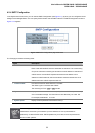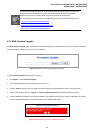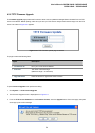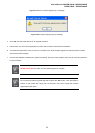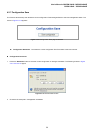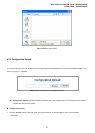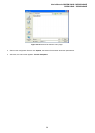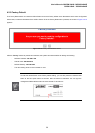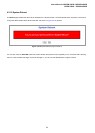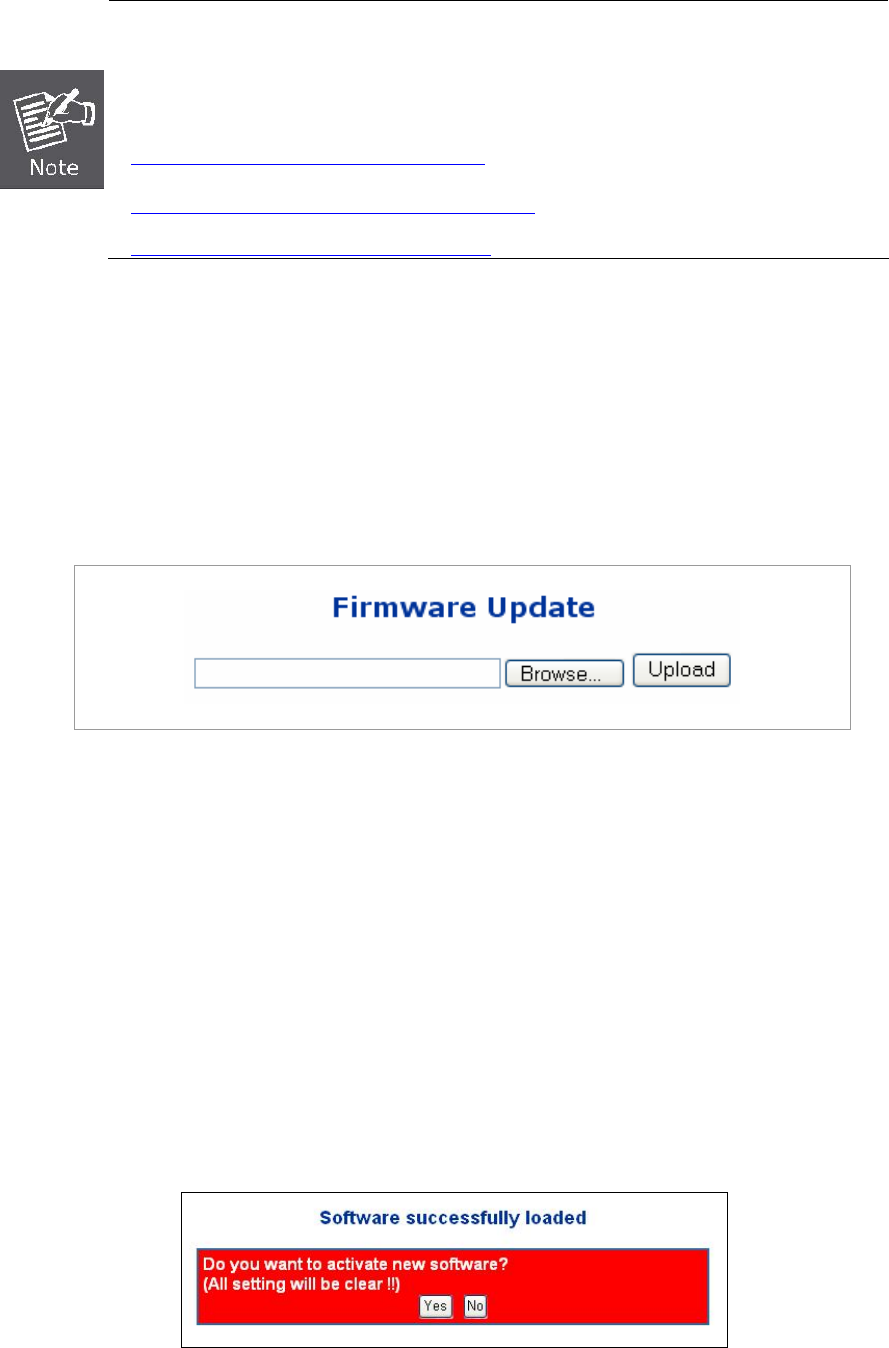
User’s Manual of WGSW-24040 / WGSW-24040R
SGSW-24040 / SGSW-24040R
53
It is recommended that you research any time server selection to ensure that it can meet your
specific time server requirements. Any NTP time server selection should be evaluated to
determine if the server in question meets your specific time server requirements.
For more detail about the Time Server and Time Server List, please refer to the following URL:
http://ntp.isc.org/bin/view/Servers/WebHome
http://ntp.isc.org/bin/view/Servers/NTPPoolServers
http://support.microsoft.com/kb/262680/en-us
4.2.5 WEB Firmware Upgrade
The Web Firmware Upgrade page contains fields for downloading system image files from the Local File browser to the device.
The Web Firmware Upgrade screen in Figure 4-2-5 appears.
Figure 4-2-5 Web Firmware Upgrade page screenshot
To open Firmware Upgrade screen perform the folling:
1. Click System -> Web Firmware Upgrade.
2. The Firmware Upgrade screen is displayed as in Figure 4-2-5.
3. Click the “Browse” button of the main page, the system would pop up the file selection menu to choose firmware.
4. Select on the firmware then click “Upload”, the Software Upload Progress would show the file upload status.
5. Once the software be loaded to the system successfully. The following screen appears. Click the “Yes” button to activate
the new software immediately. The system will load the new software after reboot.
Figure 4-2-6 Software successfully loaded notice screen