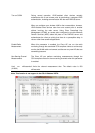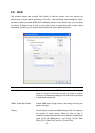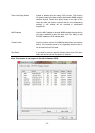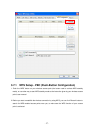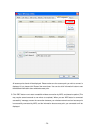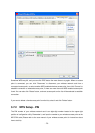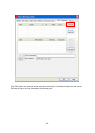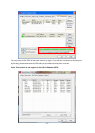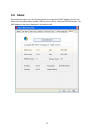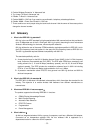- 33 -
Chapter 4 Appendix
4.1 Troubleshooting
This chapter provides solutions to problems usually encountered during the installation and operation
of the adapter.
Q. The PLANET WNL-U552 does not work properly.
Ans.:
1. Right click on My Computer and select Properties. Select the device manager and click on the
Network Adapter. You will find the Adapter if it is installed successfully. If you see the yellow
exclamation mark, the resources are conflicting. You will see the status of the Adapter. If there is a
yellow question mark, please check the following:
2. Make sure that your PC has a free IRQ (Interrupt Request, a hardware interrupt on a PC.)
3. Make sure that you have inserted the right adapter and installed the proper driver. If the Adapter
does not function after attempting the above steps, remove the adapter and do the following:
4. Uninstall the driver software from your PC.
5. Restart your PC and repeat the hardware and software installation as specified in this User Guide.
Q. I cannot communicate with the other computers linked via Ethernet in the Infrastructure
configuration.
Ans.:
1. Make sure that the PC to which the Adapter is associated is powered on.
2. Make sure that your Adapter is configured on the same channel and with the same security options
as with the other computers in the Infrastructure configuration.
Q.What should I do when the computer with the Adapter installed is unable to connect to the
wireless network and/or the Internet?
Ans.:
1. Check that the LED indicators for the broadband modem are indicating normal activity. If not, there
may be a problem with the broadband connection.
2. Check that the LED indicators on the wireless router are functioning properly. If not, check that the
AC power and Ethernet cables are firmly connected.
3. Check that the IP address, subnet mask, gateway, and DNS settings are correctly entered for the
network.
4. In Infrastructure mode, make sure the same Service Set Identifier (SSID) is specified on the settings
for the wireless clients and access points.
5. In Ad-Hoc mode, both wireless clients will need to have the same SSID. Please note that it might be
necessary to set up one client to establish a BSS (Basic Service Set) and wait briefly before setting
up other clients. This prevents several clients from trying to establish a BSS at the same time, which