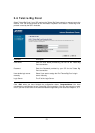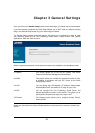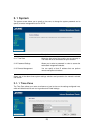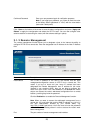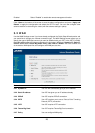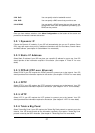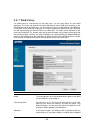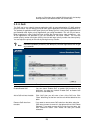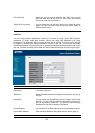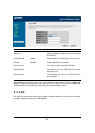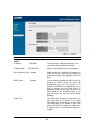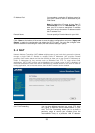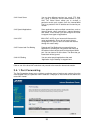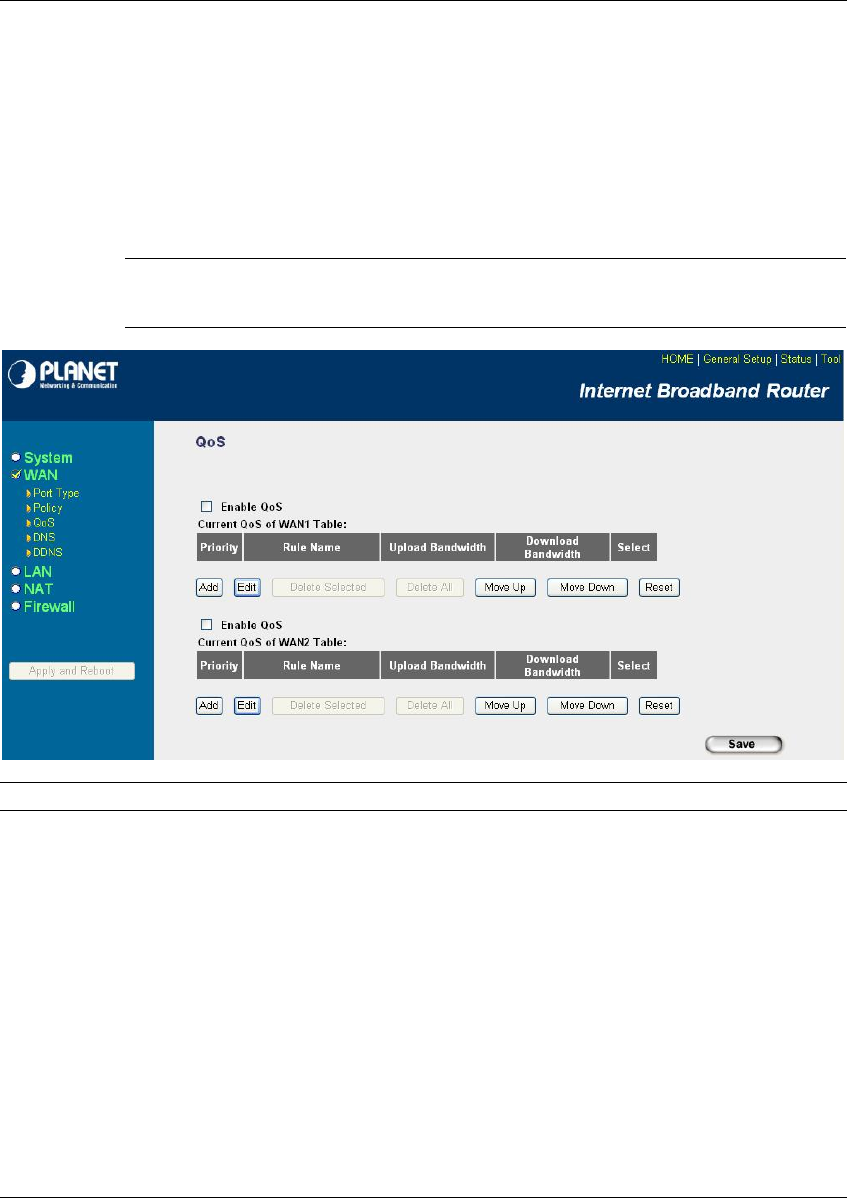
29
on start up. But when other enabled WAN ports fail, the backup
WAN port will be activated and take over all the traffic.
3.2.8 QoS
The QoS can let you classify Internet application traffic by source/destination IP, MAC address
and port number. You can assign priority for each type of application and reserve bandwidth for it.
The packets of applications with higher priority will always go first. Lower priority applications will
get bandwidth after higher priority applications get enough bandwidth. This can let you have a
better experience in using critical real time services like Internet phone, video conference …etc.
All the applications not specified by you are classified as rule name “Others”. The rule with
smaller priority number has higher priority; the rule with larger priority number has lower priority.
You can adjust the priority of the rules by moving them up or down.
?Note:
If the total assigned bandwidth of higher priority applications is larger than the
maximum bandwidth provided by the WAN port, the other applications will not get
any bandwidth.
Parameter Description
Enable/Disable QoS You can check “Enable QoS” to enable QoS function for the
WAN port. You also can uncheck “Enable QoS” to disable QoS
function for the WAN port.
Add a QoS rule into the table Click “Add” then you will enter a form of the QoS rule. Click
“Save” after filling out the form and the rule will be added into the
table.
Remove QoS rules from If you want to remove some QoS rules from the table, select the
the table QoS rules you want to remove in the table and then click "Delete
Selected". If you want remove all QoS rules from the table, just
click "Delete All" button. Click "Reset" will clear your current
selections.