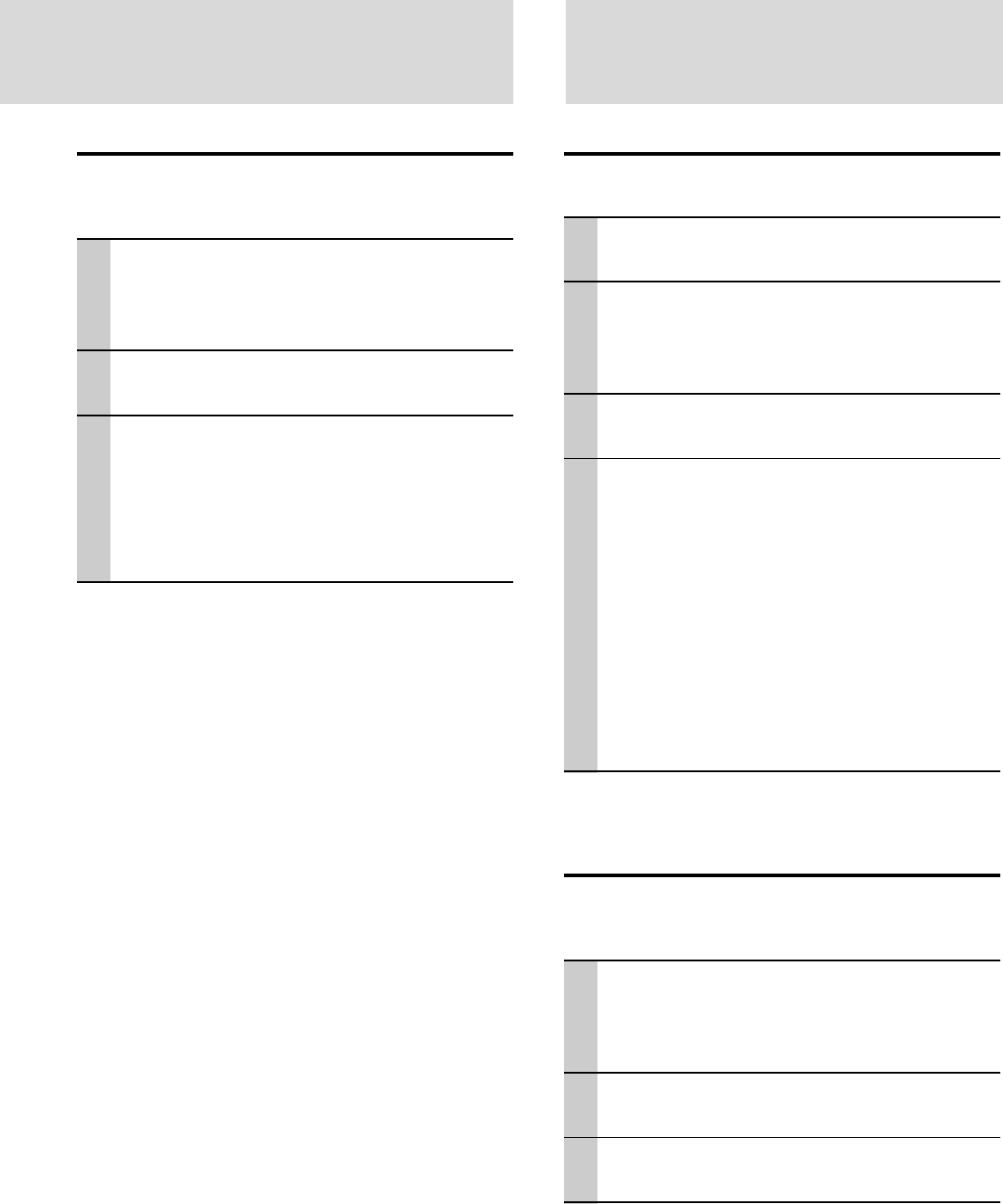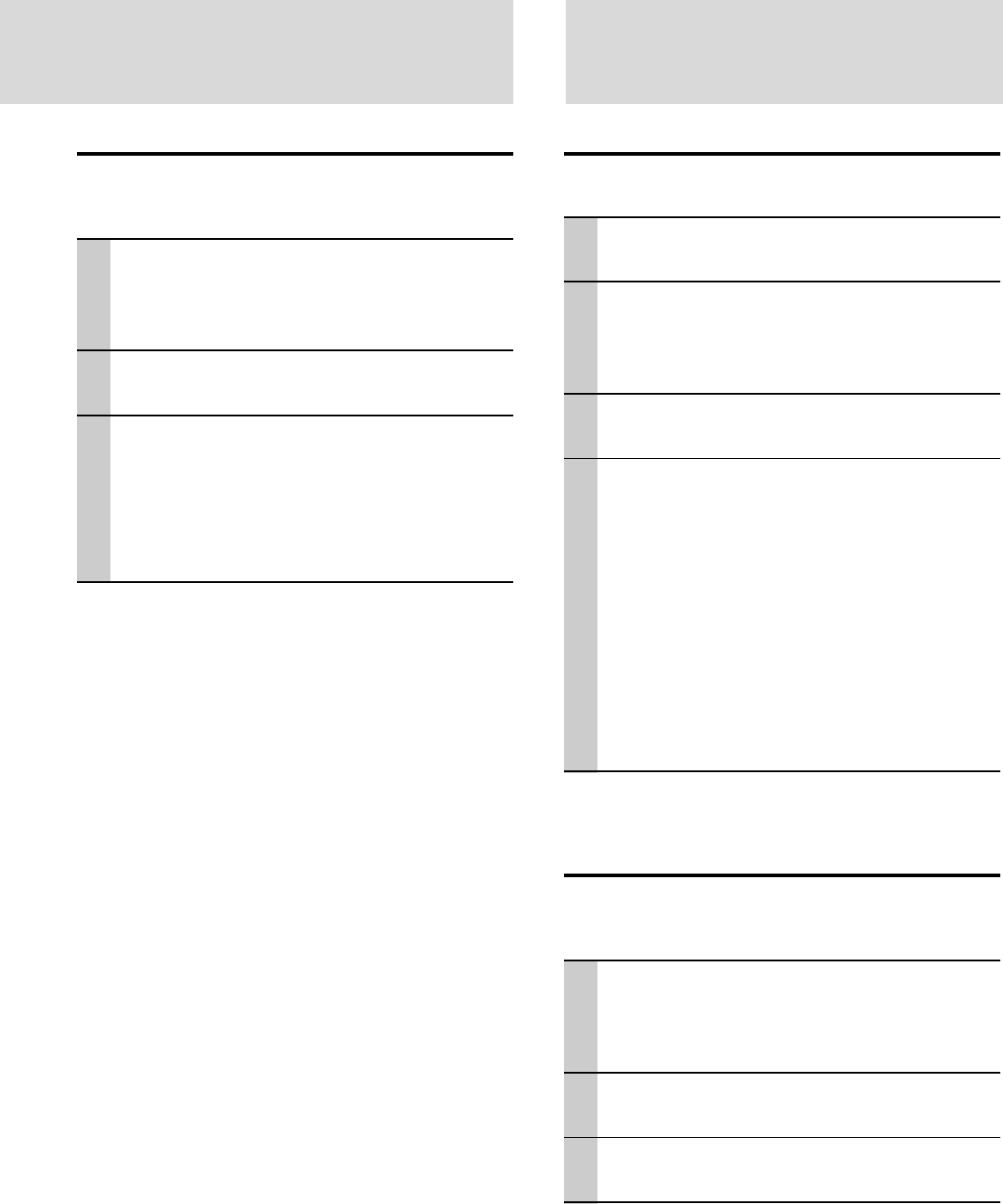
E – 27
Setting the RGB/YCbCr connector
The RGB/YCbCr connector can be switched and used as
the component video signal (YCbCr) input connector.
1 With the FLIP COVER of the remote con-
trol open, press the MENU button to dis-
play the Advanced menu, then use the
cursor ̇ / ̈ keys to select “COLOR”.
2 Use the cursor ̆ / ̄ keys to select
“SOURCE CHANGE”.
3 Use the cursor ̇ / ̈ keys to set the
“SOURCE CHANGE”.
The following can be selected.
● RGB ● YCbCr
When component video (YCbCr) input is used,
use the optional component video cable.
Setting the Display Frame
The display frame can be set individually for each input.
1 Select the input for image selection (page
16).
2 With the FLIP COVER of the remote con-
trol open, press the MENU button to dis-
play the Advanced menu, then use the
cursor ̇ / ̈ keys to select “VIEW”.
3 Display the frame, then use the cursor ̆
/ ̄ keys to select “ASPECT”.
4 Use the cursor ̇ / ̈ keys to set the
“ASPECT” ratio.
Any of the following four different settings can be
selected for images.
●REAL (input signal projection without pixel re-
placement)
●AUTO (projection after automatic input signal
zoom in/zoom out)
●DIRECT (the original aspect ratio of the image
is maintained at all times)
●4:3 → 16:9 (4:3 aspect ratio images are pro-
jected after conversion to 16:9 aspect ratio)
Setting Filter
This is used to set the sharpness during pixel conversion
(image compression/enlargement).
1 With the FLIP COVER of the remote con-
trol open, press the MENU button to dis-
play the Advanced menu, then use the
cursor ̇ / ̈ keys to select “VIEW”.
2 Display the frame, then use the cursor ̆
/ ̄ keys to select “FILTER”.
3 Use the cursor ̇ / ̈ keys to set the
sharpness.
Setting in Accordance
With Image Contents
To select other menu names
Press the MENU button. The cursor
will disappear and the menu selection
screen will be displayed.
To close the menu
Press the CANCEL button.