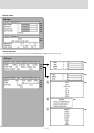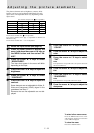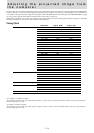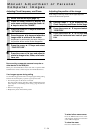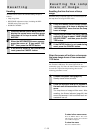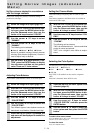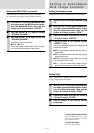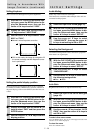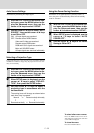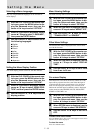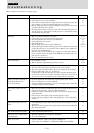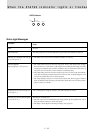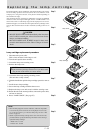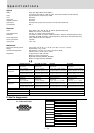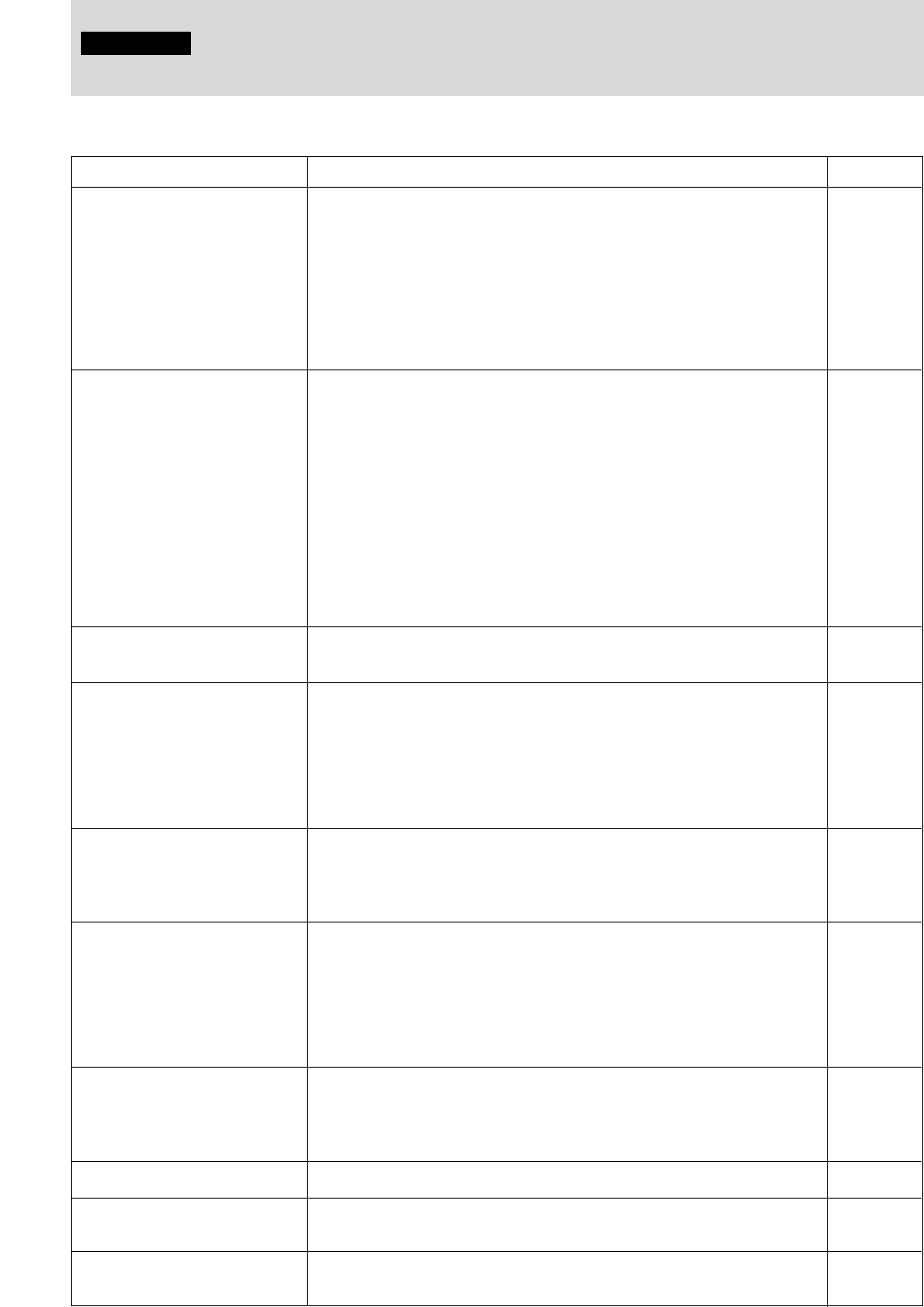
E – 31
Symptom
The power will not turn on.
No image
Distorted images
Blurred images
Images are offset vertically or
horizontally and are not
correctly displayed
The remote control does not
work
The wireless mouse does not
work
The STATUS indicator blinks
Flickering text or offset colors
with RGB input
There is no color
Procedure
• Is the power plug connected to the power outlet?
• Is the lamp cover correctly installed?
• Is the internal temperature too high? A protective feature prevents the
power turning on when the internal temperature is too high.
• Has the lamp usage time exceeded 1100 hours? The power will not turn
on when 1100 hours have elapsed.
• Any high-tension noise to the power line with extremely high pulse can
stop the projector. If it happens, unplug the power cord from the outlet
once and then plug it again.
• Has the connected input been selected?
• Is the cable correctly connected to the input jack?
•Are the brightness and contrast set to minimum?
• Is the sliding lens cap closed?
• Is the lamp blown?
•Has the lamp usage time exceeded 1100 hours?
• If a notebook type computer is being used, was the computer power turned
on after the projector was connected? Is the computer set to disable out-
put to the external RGB jack?
In many cases, when a notebook type computer is connected to the pro-
jector, a signal will not be output to the RGB OUT jack unless the com-
puter power is turned on.
• Does the STATUS indicator blink?
• Is installation correct?
•Was the Keystone adjustment performed correctly?
• Is the lens properly focused?
•Are the screen and projector positioned at the correct angle?
• Does the projection distance place the screen outside the focus range?
• Is there condensation, dirt, etc., on the lens?
Condensation on the internal optical system is possible when the projec-
tor has been stored in a cool place and then is used in a warm place. In
such cases, wait several minutes for the condensation to evaporate.
• Correctly adjust the horizontal and vertical position of the screen.
• Is the clock frequency correctly adjusted?
•Are the resolution and frequency correct for the input signal? Check the
resolution of the personal computer.
• Does the send indicator (LED) light? If it does not light, the batteries are
exhausted. In such cases, replace with fresh batteries.
• Is there any obstacle between the remote control and the photoreceptor
of the main unit?
• Is the remote control being used outside its effective range?
• Is there a fluorescent light or other strong light source close to the photo-
receptor?
• Is the MOUSE jack of the main unit and the personal computer correctly
connected?
•Was the personal computer started after being connected to the MOUSE
jack of the main unit?
• Check the STATUS indicator list.
• Manually adjust the clock frequency and phase.
•Press the AUTO button.
• Set the “COLOR” “B/W” switch to the COLOR side.
(Only on the U3-1100WZ, U3-1100W, U3-810WZ, and U3-810W)
Please check the following before requesting repairs.
Troubleshooting
Others
Reference page
14
33
32
25, 32, 33
16, 18
10, 11, 12
22
14
33
25, 32, 33
12, 13
32
14
18, 28
15
14
9
—
24
24
23
5, 8
5
5
—
17
17
32
24
19B