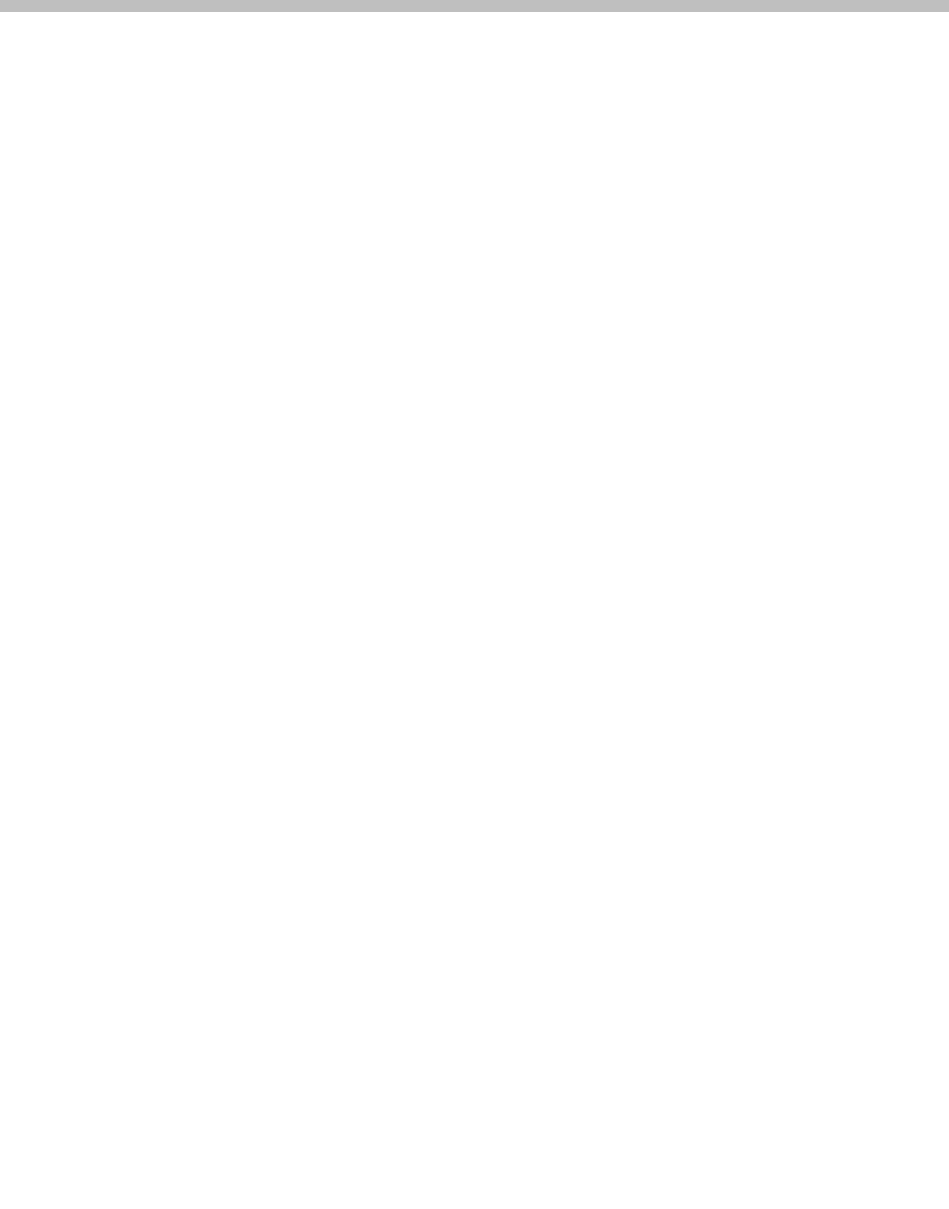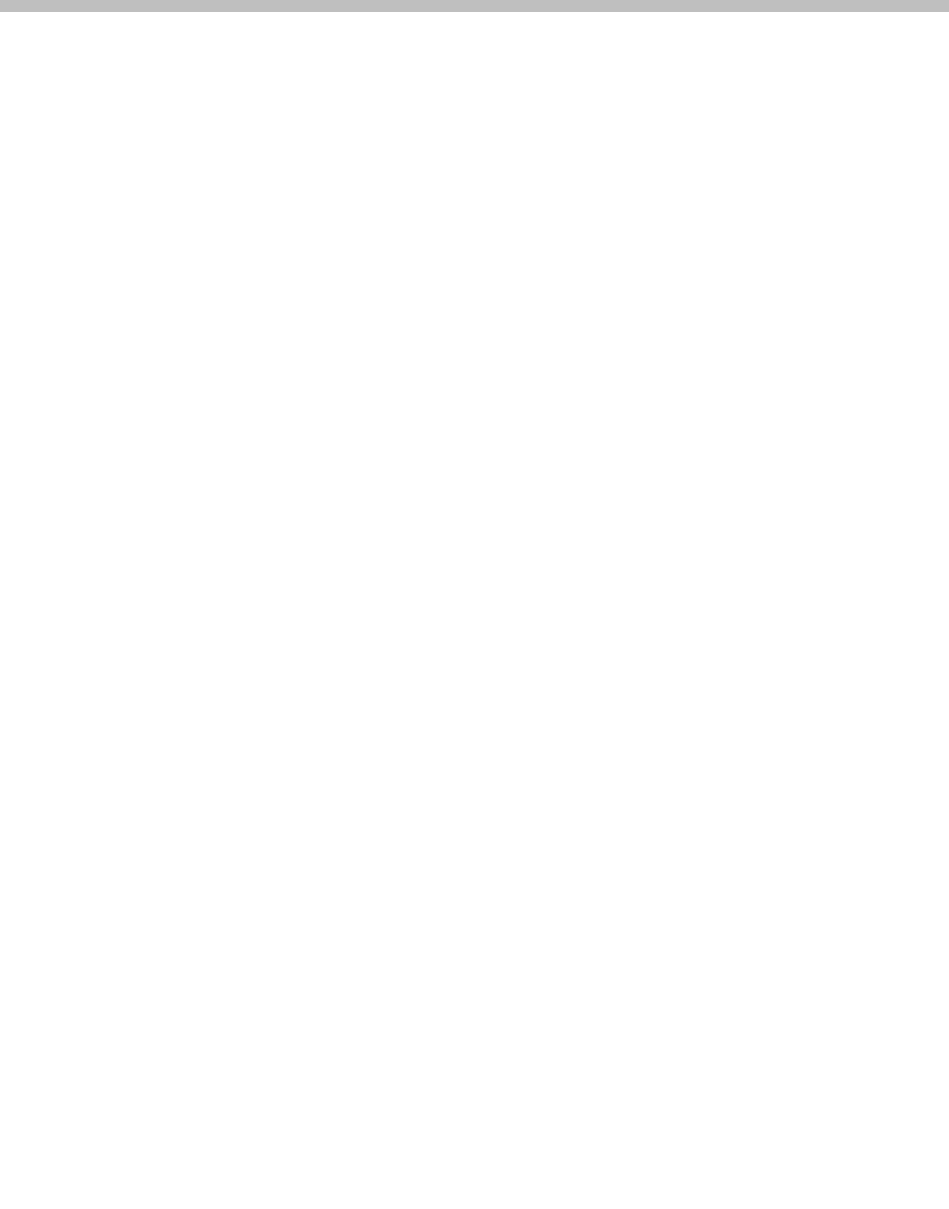
Polycom, Inc. 19
3
Polycom Digital Signage Server
Software Setup
This chapter explains the startup process for the Polycom Digital Signage
Server and network configuration via the Polycom Digital Signage Remote
Manager.
This chapter contains the following sections:
• Polycom Digital Signage Server Setup
• Installing Remote Manager
• Starting the Remote Manager
Polycom Digital Signage Server Setup
Upon completing the steps detailed in the previous chapter, you will need to
conduct a brief setup procedure.
1 Ensure that the monitor, mouse, and keyboard are attached, and that the
Polycom Digital Signage Server is attached to the network.
2 Power on the Polycom Digital Signage Server.
3 A login screen will appear after startup. Log into Polycom Digital Signage
Server with the default credentials Administrator/Polycom123.
4 Launch the Windows licensing dialog. Enter the Windows product key,
located on the Microsoft sticker on top of the server.
Server setup should now be complete. For information on changes to the PDS
Server via the PDS Server’s native configuration service, please consult the
Polycom Digital Signage Administrator Guide.
All other configuration processes are managed through the Remote Manager
and individual Player appliances. The Remote Manager connection process
will confirm that the server is online and functioning properly.