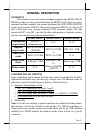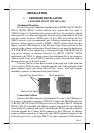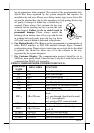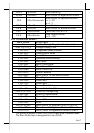Part 5
from the TP series. Please remove the COM1 terminator and save it at a
safe place for future use if COM1 is to be used for PD302.
4. Route the cable to go through the notch on back of the
stand assembly of touch terminal as indicated in the picture.
Reassemble the main unit and stand assembly.
(Guidance for future un-installation: Please use screw driver
to release the metal hook before removing PD302 from the ventilation holes.)
2. DRIVER INSTALLATION
1. For MSR: The magnetic stripe reader in SD100 / SD110 / SD200 / SD210,
no matter how many tracks are in the reader head, connects to the host
through USB port working as a USB KB and therefore requires no driver
installation except setting up the USB keyboard to be enabled in system
CMOS setup if the OS does not do it automatically. Refer to “Operation
Guide” for manipulation over the reader configuration. The MSR in KP100
/ KP110 also requires no driver since it is a PS/2 KB interface device.
2. For Smart Card Reader: The smart card reader device driver has to be
installed before this device can be accessed by the application software.
Please find the device driver from the Posiflex Product Information CD
ROM that comes alone with the Jiva or TM4115 series that the attachment
kit is to be applied to. Please visit our web site (http://www.posiflex.com or
//www.posiflex.com.tw) for latest updates of such drivers.
3. For E-M Type Finger Print Sensor: The finger print sensor is connected
to the system through USB interface. The operating system must be
capable to handle the USB interface to have this device working. Starting
the computer with the USB interface for this device connected or inserting
the USB interface of this device with the computer running will activate the
“Add New Hardware Wizard”. Follow the wizard and find in the above
mentioned CD ROM under subdirectory drivers and then the main product
KP100 / KP110 or SD100 / SD110 is applied to and then the subdirectory
for the finger print scanner when required.
4. For Optical Finger Print Sensor: To include the drivers for this sensor to
perform finger print registration or verification (authentication) in an AP
requires the software programmer to purchase and utilize its SDK (software
developer’s kit). However, Posiflex delivers this optical finger print sensor
with its drivers. Please find in the mini CD delivered with SD200 / SD210
or Product Information CD delivered with Posiflex POS system the folder
for “Posiflex Optical Finger Print Sensor” or download the installation
program from our web http://www.posiflex.com or
http://www.posiflex.com.tw.
5. For Programmabl e Key Pad: This keypad provides double keys and
blank keys for system integrator’s choice to present some alterations in