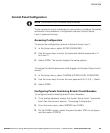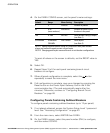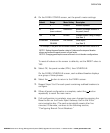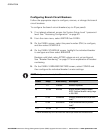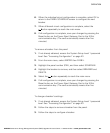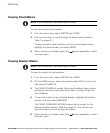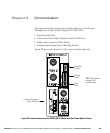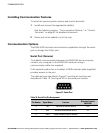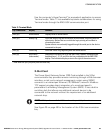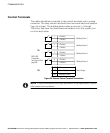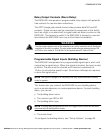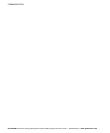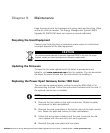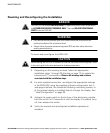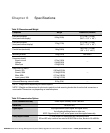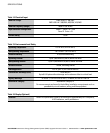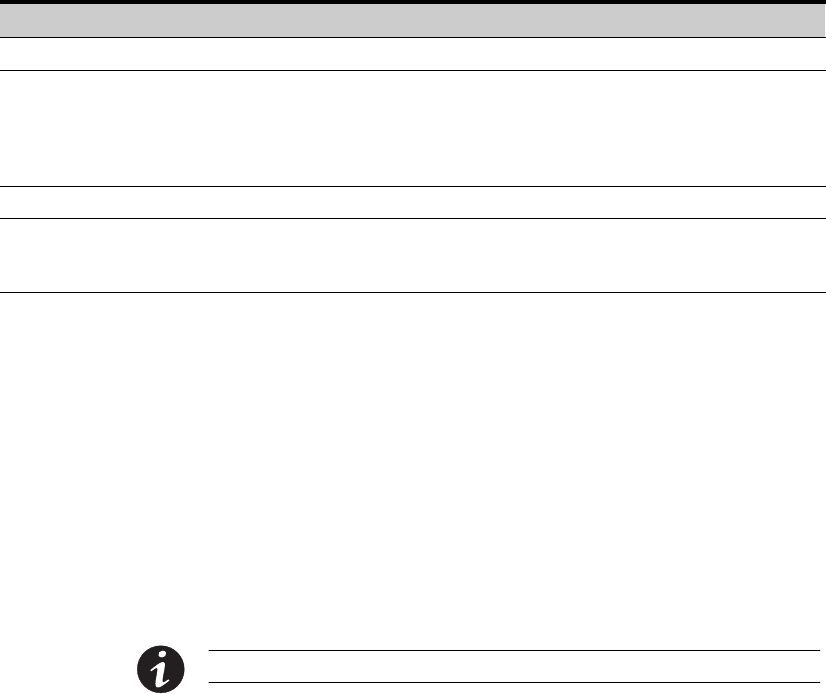
COMMUNICATION
EATON Powerware
®
Energy Management System (EMS) Upgrade Kit User’s Guide S 164201724 Rev 1 www.powerware.com
51
Use the computer’s HyperTerminal
®
(or equivalent) application to access
Terminal mode. Table 11 lists available keystroke combinations for using
Terminal mode through the EMS−UGK communication port.
Table 11. Terminal Mode
Key Combination* Display Comment
[ESC] [A] Active Events Displays a list of active events.
[ESC] [H] History Log Prints the History Log with a firmware version header, beginning with the
oldest entry. Alarms that occur while the log is printing are included in
chronological order.
System events are continually logged through the serial port to the device
connected to the port.
[ESC] [P] Profile Log Prints the Profile Log, beginning with the oldest entries.
[ESC] [V] All screens
(video mode)
Navigate the screens just as on the EMS−UGK’s display, substituting the
keyboard keys 1, 2, 3, 4, and 5 for the five pushbuttons on the EMS−UGK
display. The indicators display as text to the right of the main screen.
* Hold down the [ESC] key and press the letter key.
X−Slot Card
The Power Xpert Gateway Series 1000 Card installed in the X−Slot
communication bay provides remote monitoring through a Web browser
interface, e−mail, and a network managment system using SNMP;
connects to a twisted−pair Ethernet (10/100BaseT) network. Modbus
®
TCP support provides direct integration of a monitored panel’s
parameters to a Building Management System (BMS). It has a built−in
switching hub that allows one additional network device to be
connected to the network without the requirement of an additional
network drop.
NOTE LAN drops for use with the X−Slot card must be provided by the customer.
See Figure 20 on page 49 for the location of the X−Slot communication
bay.