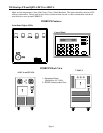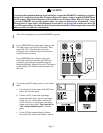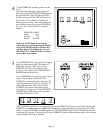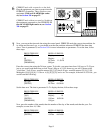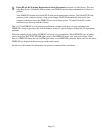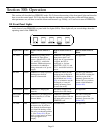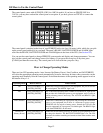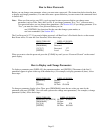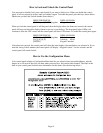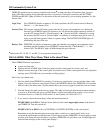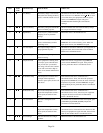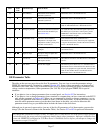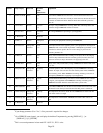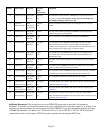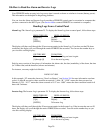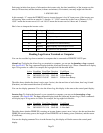Page 14
How to Lock and Unlock the Control Panel
You may need to disable (lock) your control panel if you want to limit its use. When you disable the control
panel, it will not respond to its keys until you enable it again. To disable the panel, press the keys shown below.
(Make sure you have the Unlock number shown below.)
PRESS THESE KEYS:
DISPLAY READS:
[CLEAR] and [ENTER] together -Keypad Locked-
When you lock the control panel, it will beep and show the display above for about two seconds; the control
panel will beep and show this display whenever you try to use the keys. The front panel lights (LEDs) will
continue to show the UPS’ status, and the control panel will show UPS alarms. To enable the control panel again,
PRESS THESE KEYS:
DISPLAY READS:
[CLEAR] and [ENTER] together Unlock #:
[8] [2] [0] [4] [9] Unlock #: 82049
[ENTER] Keypad Unlocked
After about two seconds, the control panel will show the same display it showed before you unlocked it. If you
enter the wrong Unlock number, the control panel will display “-Keypad Locked-” for two seconds, and the
control panel will remain locked.
How to Use the Configuration Menu
Your control panel includes a Configuration Menu that lets you adjust its baud rate and brightness, turn the
beeper on or off, turn off the click you hear when you press keys, and control other features. The label on the
back of your control panel includes more information on this menu. (See the drawing below.)