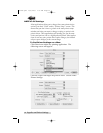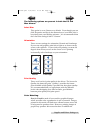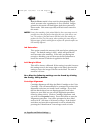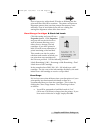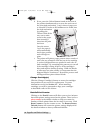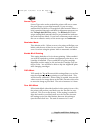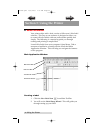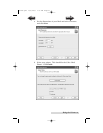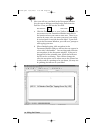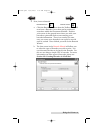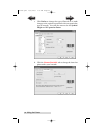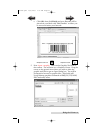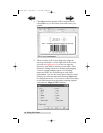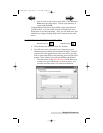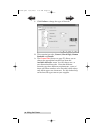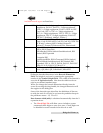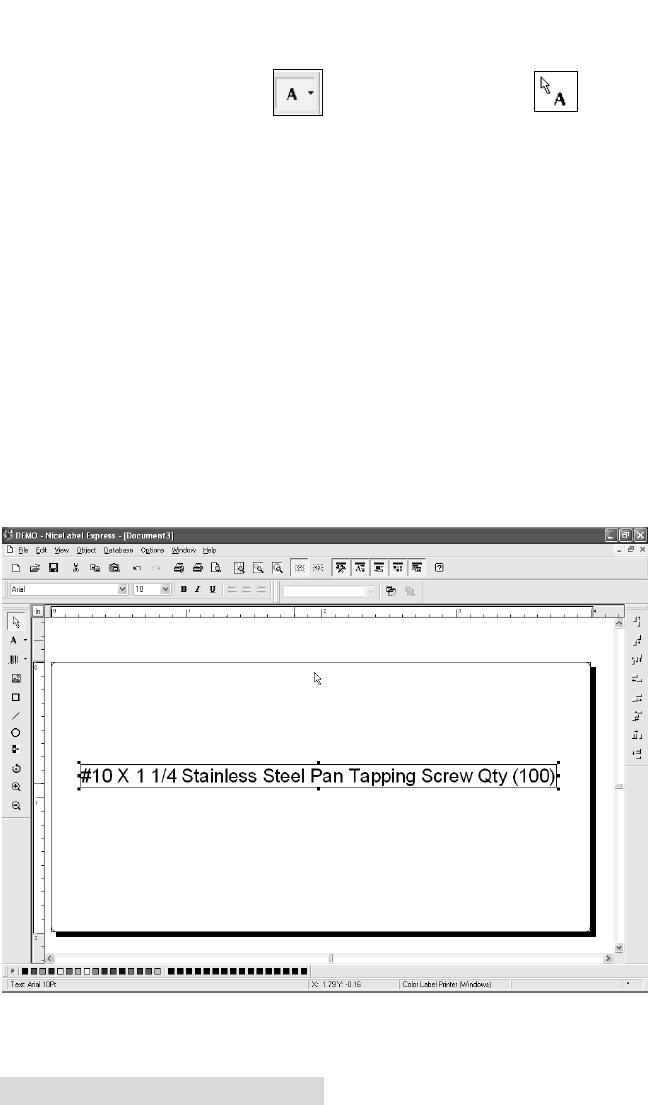
24 Using the Printer
3. Now you will see your label in the Document Window.
You can start to design your label using Tools from the
Tool Box. First, we will use the Text Tool.
Text Tool Icon Text Cursor
a. Click the Text Tool Icon in your Toolbox, then move the
text cursor over the Document Window and click in
the location where you want to enter text. There is no
need to be exact, once you enter your text it can easily
be resized and/or moved about the label. Upon click-
ing in the Document Window, you will see a prompt to
start typing your text.
b. When finished typing, click anywhere in the
Document Window and you will see the text appear in
a box with "edit handles". You can drag and resize the
text anywhere in the document window. If the text is
dragged off of the printable area, NiceLabel will turn
the text red as a warning. This will not change the
color the text prints out as when sent to the printer but
is only used as a warning to let you know you may not
be printing the full text on your label.
510943.qxd 12/5/2005 1:03 PM Page 24
TOC
INDEX