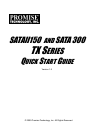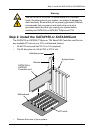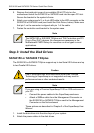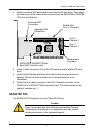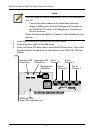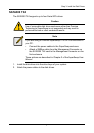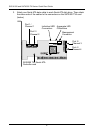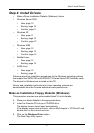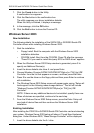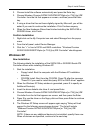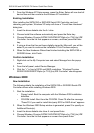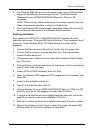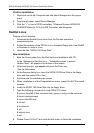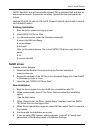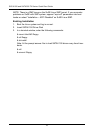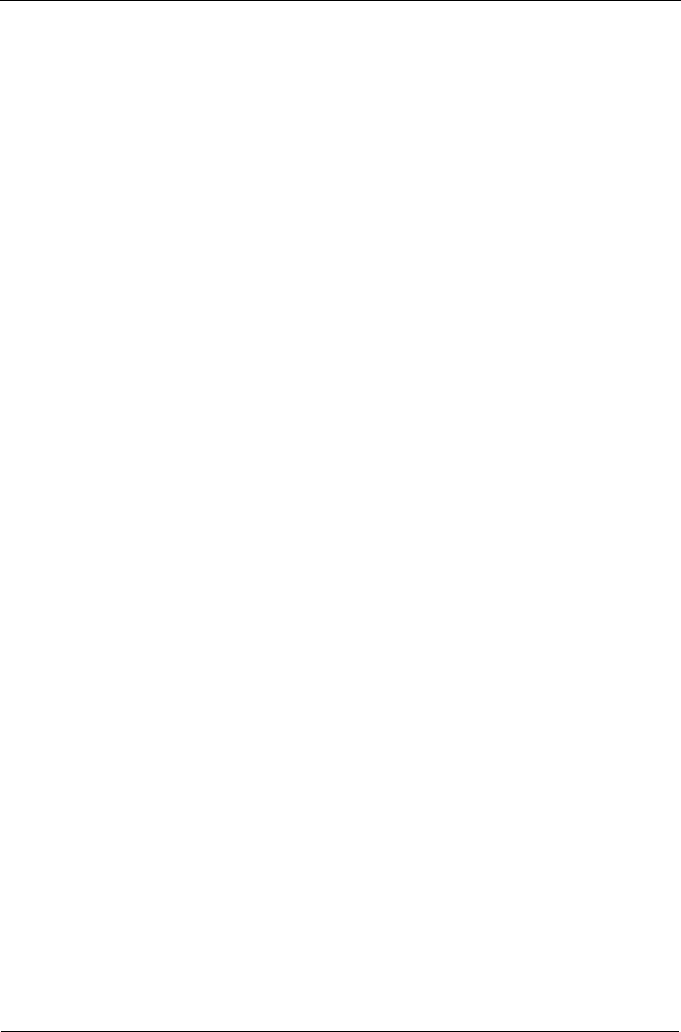
SATAII150 and SATA300 TX Series Quick Start Guide
10
7. Click the Create button in the Utility.
A confirmation box appears.
8. Click the Yes button in the confirmation box.
The utility prepares your driver installation diskette.
When the utility is finished, it displays a message.
9. In the message, click the OK button.
10. Click the Exit button to close the Promise CD.
Windows Server 2003
New Installation
The following details the installation of the SATAII150 or SATA300 Serial ATA
Controller drivers while installing Windows Server 2003.
1. Start the installation:
• Floppy Install: Boot the computer with the Windows Server 2003
installation diskettes.
• CD-ROM Install: Boot from the CD-ROM. Press F6 after the message
“Press F6 if you need to install third party SCSI or RAID driver” appears.
2. When the Windows Server 2003 Setup window is generated, press S to
specify an Additional Device(s).
3. Insert the driver diskette into drive A: and press Enter.
4. Choose Windows Promise SATAII150/SATA300TX2plus [or TX4] (tm) IDE
Controller from the list that appears on screen, and then press the Enter.
5. Press S to use the driver on the floppy disk and then press Enter to continue
with installation.
6. The Windows Server 2003 Setup screen will appear again saying “Setup will
load support for the following mass storage devices:” The list will include
“Windows Promise SATAII150/SATA300TX2plus [or TX4] (tm) IDE
Controller”.
NOTE: If there are any additional devices to be installed, specify them now.
When all devices are specified, continue to the next step.
7. From the Windows Server 2003 Setup screen, press the Enter. Setup will
now load all device files and then continue the Windows Server 2003
installation.
Existing Installation
After installing the STAII150 or SATA300 Serial ATA Controller card and rebooting
your system, Windows Server 2003 setup will show a “Found New Hardware”
dialog box. Under Windows 2003, “Mass Storage Controller” will be displayed.
1. Insert the driver diskette into the A:\ drive.