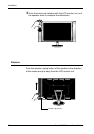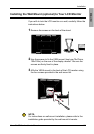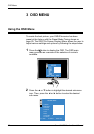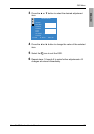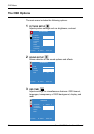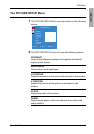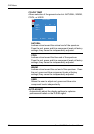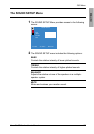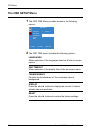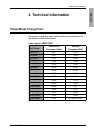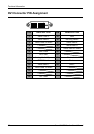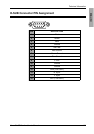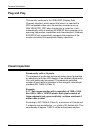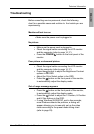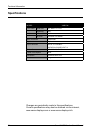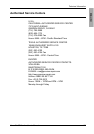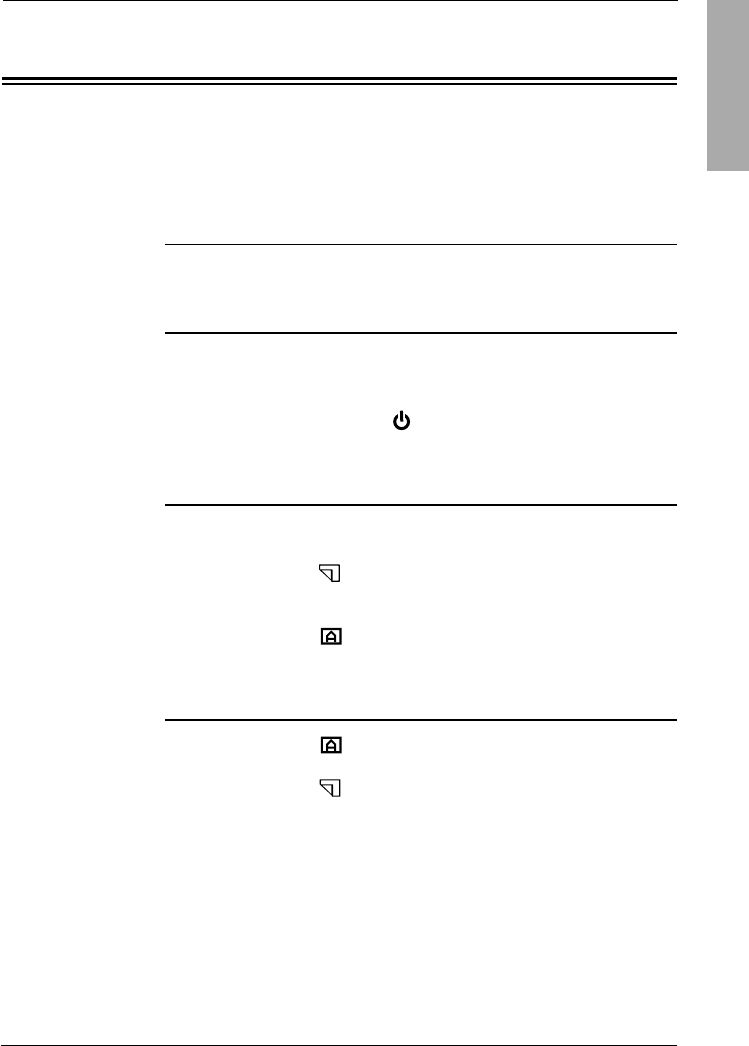
Technical Information
ENGLISH
33Xerox© LCD Monitor User’s Manual
Before consulting service personnel, check the following
chart for a possible cause and solution to the trouble you are
experiencing.
Monitor will not turn on
• Make sure the power cord is plugged in.
No picture
• Make sure the power cord is plugged in.
• Check the signal cable connecting the LCD monitor
and the computer (refer to page 14-17).
• Press the POWER/ button on the front panel of the
monitor.
Poor picture or abnormal picture
• Check the signal cable connecting the LCD monitor
and the computer (refer to page 14-17).
• Press the button to adjust the Brightness Contrast
options in the OSD.
• Adjust the Color Select option in the OSD.
• Press the button on the front panel of the monitor,
to automatically adjust the display mode.
Out of range message appears
• Press the button on the front panel of the monitor,
to automatically adjust the display mode.
• Press the button to adjust the V Position, H Position
and H Size options in the OSD.
• If using Windows 9X/2000/XP, wait a few seconds;
once Windows detects the problem, a dialog will
appear allowing you to manually set up the video
mode according to the preset mode timing chart
(refer to page 29).
Troubleshooting