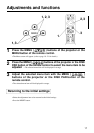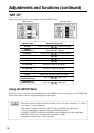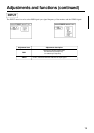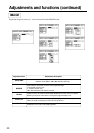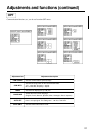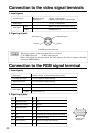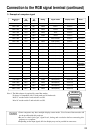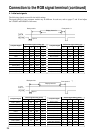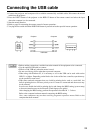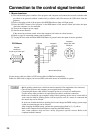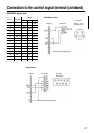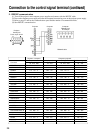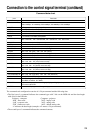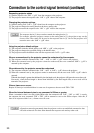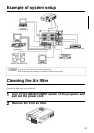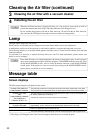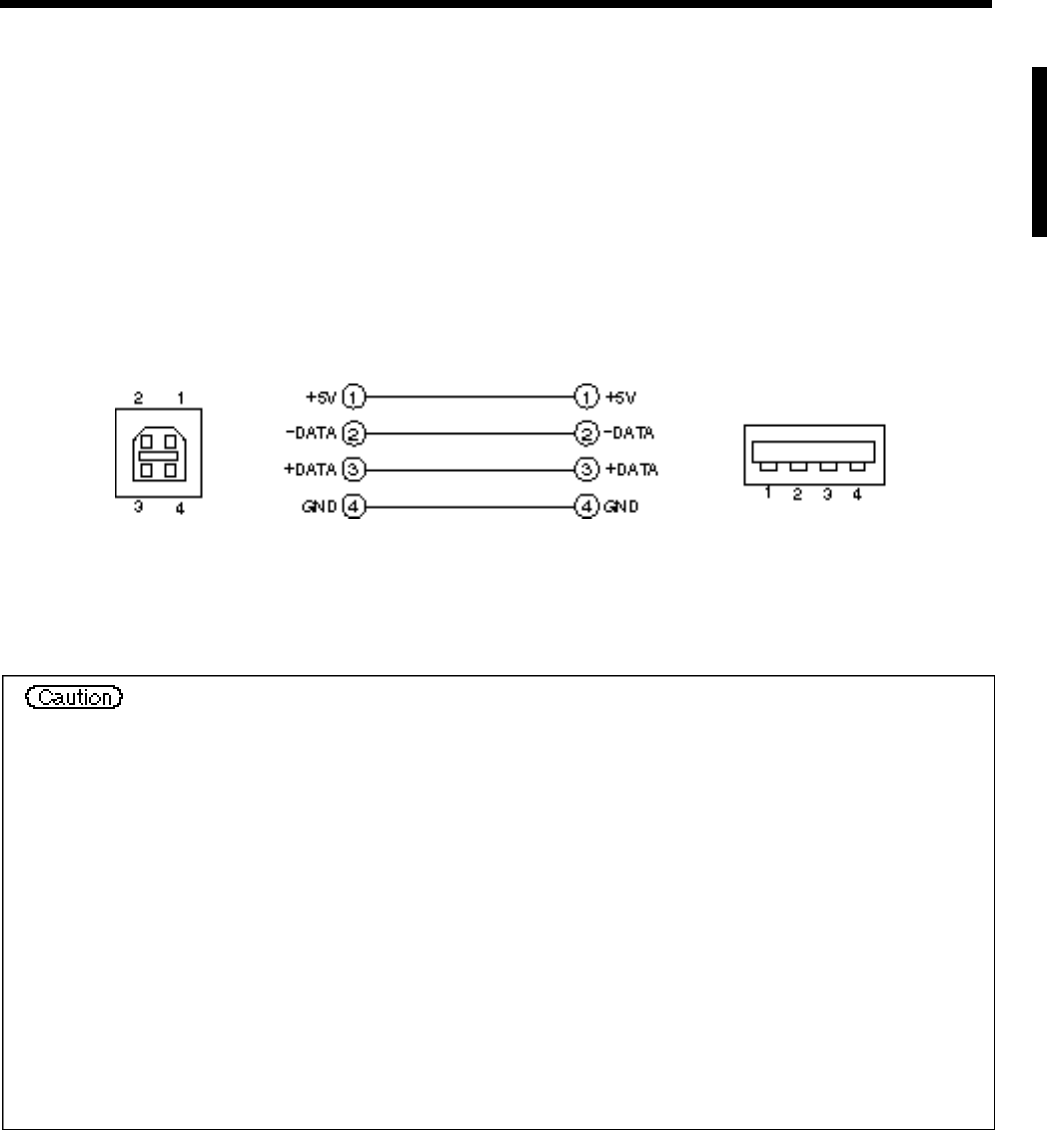
25
Connecting the USB cable
1. Connect the projector and computer with a suitable commercially available cable. Disconnect the mouse
cable from the projector.
2. Press the INPUT button of the projector or the RGB 1/2 button of the remote control and select the input
where the computer is to be connected.
3. Start the mouse function.
4. Refer to page 10 concerning the remote control of mouse operations.
5. Varying the force with which the DISK PAD button is pressed varies the speed of mouse operation.
USB jack
(B type)
USB jack
(A type)
Projector
USB cable
Computer
• Before making connections, read the instruction manual of the equipment to be connected.
• Use the optional USB cable to connect.
• Effective with USB only when the mouse is used.
• Do not use with any device other than a personal computer.
• When using with Windows 95, it is necessary to set so that USB can be used with version
OSR 2.1 or higher. Depending on the kind or the virsion of the host controller, operation may
not be possible in some cases.
• With some notebook computers that use a built-in pointing device such as a track ball, the
built-in pointing device will have priority even if a mouse is connected and the mouse may
not be selected.
In such case, disable the built-in pointing device and change the BIOS setting (system setup)
so that an external mouse can be selected. (Check laptop users guide)
After changing the BIOS setting, perform the operations described in 1 - 3 above.
Refer to the computer hardware manual concerning the BIOS setting.
Also, some computers may not have a utility program to operate a mouse. Refer to the
computer hardware manual.