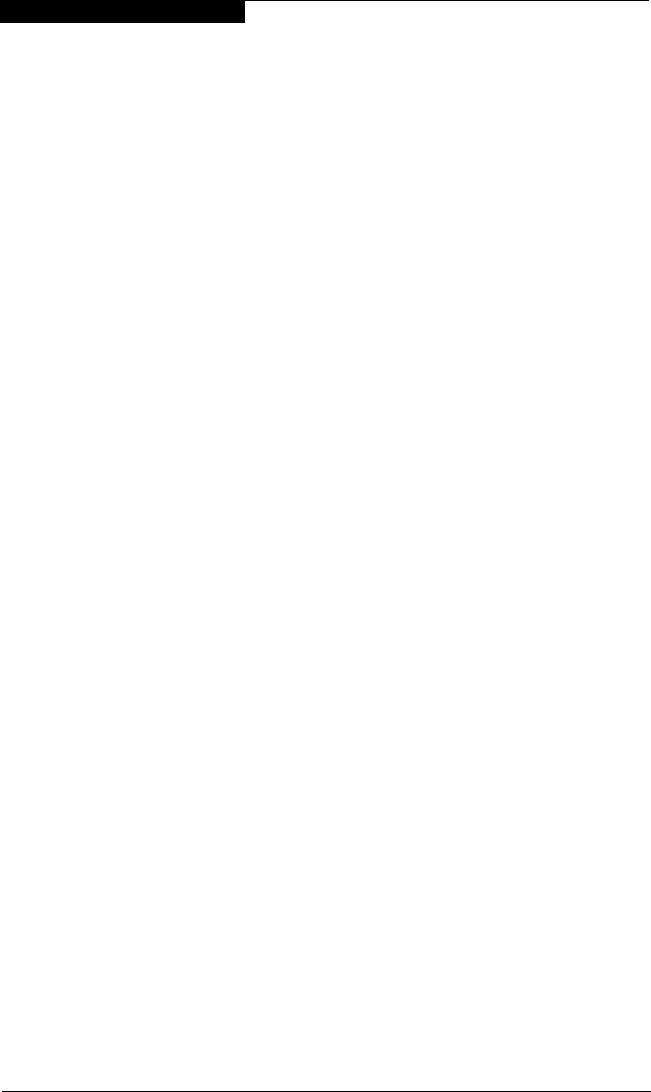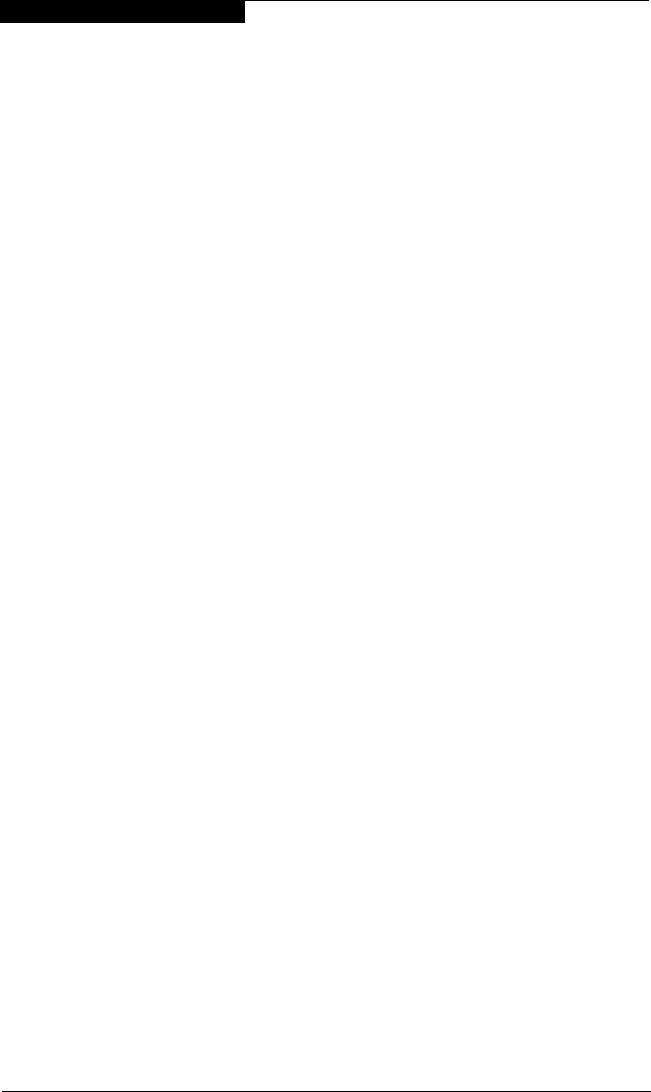
5 – Windows NT Driver Installation
QL2x00IP NDIS Network Driver Installation
5-6 FC2354601-00 A
7. In the Select OEM Option dialog box, select the QLogic QL2X00IP
Network Driver, then click OK.
8. In the QLogic IP Configuration Utility dialog box, change the IP driver
configuration parameters as appropriate. See the description of these
parameters in section 5.5.3.1. Make sure the MTU size is set to the same
value used on the other QLA22xx/QLA23xx HBAs in the network. Click OK.
9. Click Close.
10. In the Microsoft TCP/IP Properties dialog box, select the QLA23xx HBA
you just installed, select Specify an IP address, then type the IP address
and subnet mask for the QLA23xx HBA.
For each QLA23xx HBA on the network, the IP address must be unique and
all QLA22xx/QLA23xx HBAs must use the same subnet mask. For example:
Adapter 1
IP address: 10.0.0.1
Subnet mask:255.255.0.0
Adapter 2
IP address: 10.0.0.2
Subnet mask:255.255.0.0
11. Click OK.
12. Remove the disk and click Yes to restart the computer.
5.5.2
Updating the QL2x00IP NDIS Network Driver
Perform the following steps if a QL2x00IP NDIS network driver is already installed
and you want to install an updated version of the driver:
1. Open a DOS command prompt window.
2. Change the current directory to the Windows NT driver directory. For
example:
cd \Winnt\System32\Drivers
3. Make a backup copy of the old driver. You can copy the file into the same
directory with a .SAV extension indicating that it is the saved file. For
example:
copy Ql2x00ip.sys Ql2x00ip.sav
4. Insert the disk that contains the updated QLogic driver in an appropriate
drive.
5. Copy the new driver over the old driver. For example:
copy A:\Nt\Ip\Ql2x00ip.sys