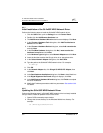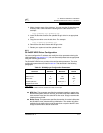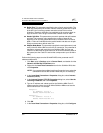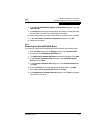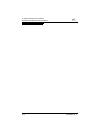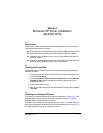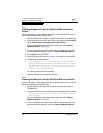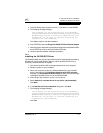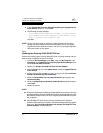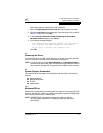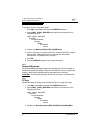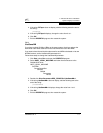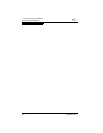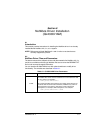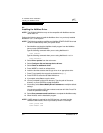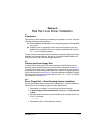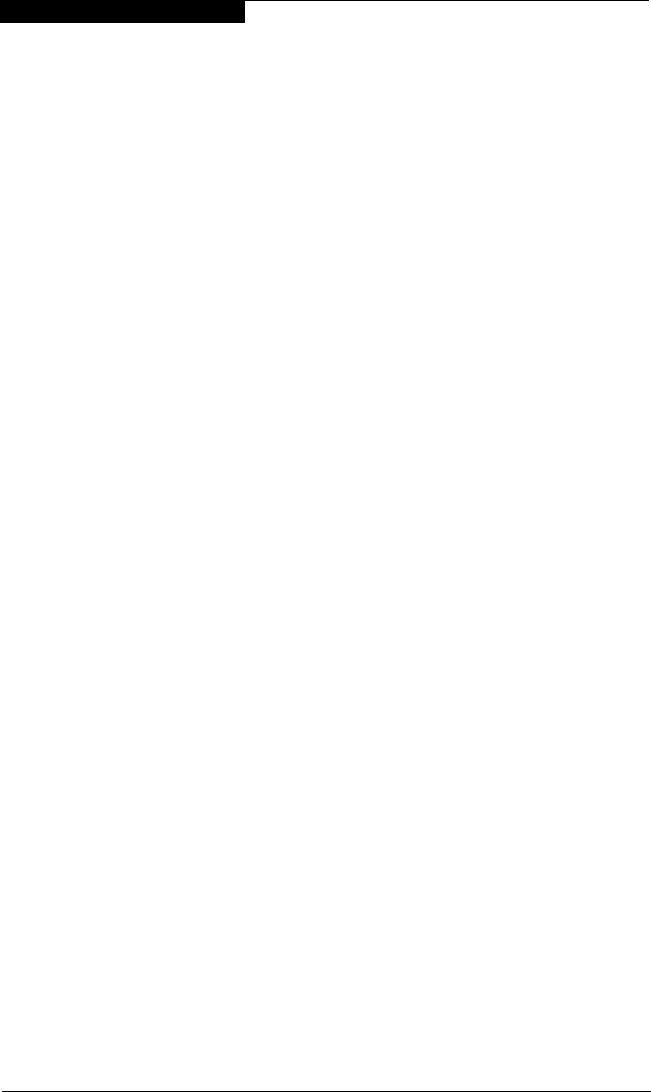
7 – Windows XP Driver Installation
Installing the Windows XP Driver
7-4 FC2354601-00 A
8. In the Upgrade Device Driver Wizard/Completing the Upgrade Device
Driver Wizard dialog box, click Finish.
9. The following message displays:
Your hardware settings have changed. You must restart
your computer for these changes to take effect. Do you
want to restart your computer now?
Click Yes.
NOTE: QLogic is in the process of obtaining a Digital Signature for the driver
through the official WHQL process from Microsoft. Once a valid Digital
Signature has been obtained and put in the CAT file, the Digital Signature
Not found screen will not appear.
7.3.4
Updating the Existing QLA2300.SYS Driver
Perform the following steps if the QL2300.SYS driver is already installed and you
want to install an updated version of the driver:
1. To start the Device Manager, click Start, right-click My Computer, click
Properties, select Hardware Tab (Top Bar) Open Device Manager, then
select SCSI and RAID controller.
2. Double-click QLogic QLA2300 PCI Fibre Channel Adapter.
3. Click the Driver tab, then click Update Driver to start the Upgrade Device
Driver Wizard.
4. Insert the QLogic disk created in section 7.2 into drive A. Select Install the
Software Automatically (Recommended).
5. When the Qlogic XXXX has not passed Windows logo displays, click
Continue Anyway.
6. When the Completing the Hardware Update Wizard dialog box displays,
click Finish.
7. Restart the system.
NOTE:
■ QLogic is in the process of obtaining a Digital Signature for the driver through
the official WHQL process from Microsoft. Once a valid Digital Signature has
been obtained and put in the CAT file, the Digital Signature Not found screen
will not appear.
■ If the QL2300.SYS driver was previously installed and an additional
QLA23xx HBA is added to the system, the HBA is detected when the system
powers up. The Found New Hardware with QLogic QLA2300 PCI Fibre
Channel Adapter message displays.