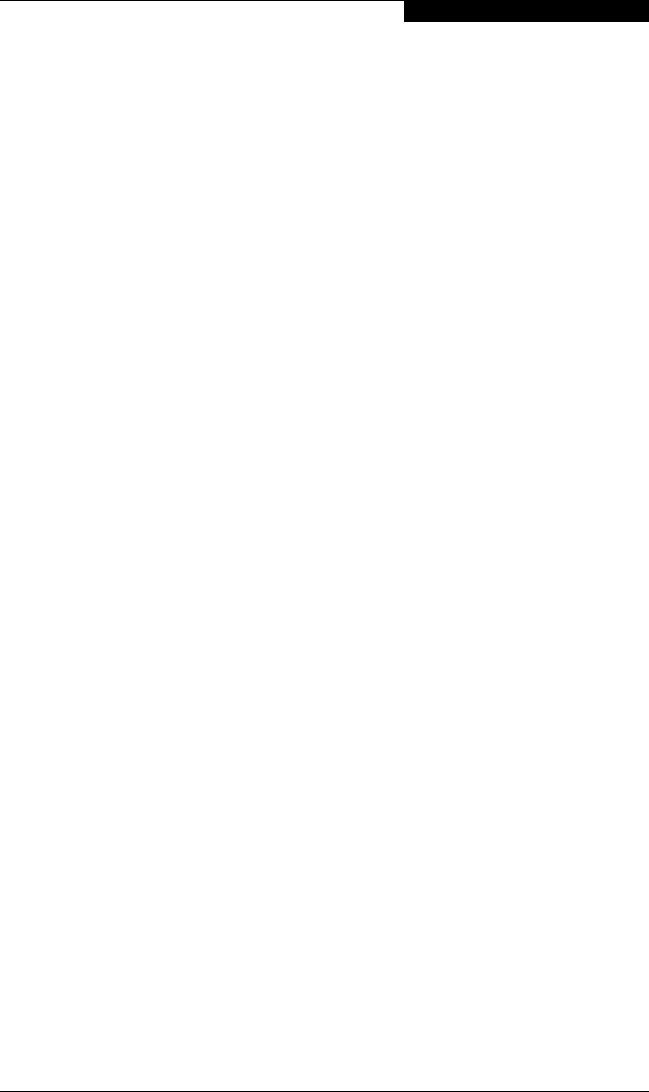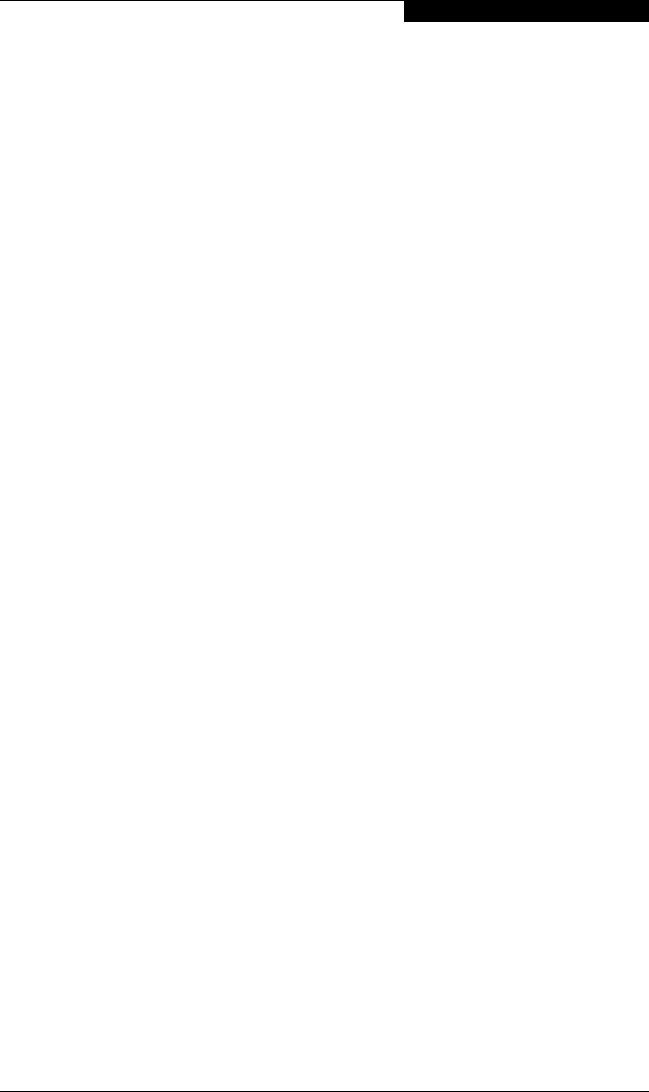
7 – Windows XP Driver Installation
Installing the Windows XP Driver
FC2354601-00 A 7-3
4. Insert the QLogic disk created in section 7.2 into drive A. Press ENTER.
5. The following message displays:
The software you are installing for this hardware:
QLogic QLA23xx PCI Fibre Channel Adapter has not passed
Windows Logo testing to verify its compatibility with
Windows XP. Do you want to continue installing the
software for this hardware?
Click Yes to continue with the installation.
6. Press ENTER to select the QLogic QLA2300 PCI Fibre Channel Adapter.
7. After the system installs the required files to support the new QLA23xx HBA,
press ENTER to continue with the Windows XP setup.
8. Continue with the standard installation procedure.
7.3.3
Installing the QL2300.SYS Driver
The QLA23xx HBAs are plug-and-play devices that are automatically detected by
Windows XP. Perform the following steps to add the QL2300.SYS driver to a
previously installed Windows XP system:
1. Connect the QLA23xx HBA to the appropriate slot on your computer.
2. Restart or power up your computer.
3. When your computer powers up, Windows detects the newly installed
device, then displays the Found New Hardware with SCSI controller
message. The Found New Hardware Wizard program is launched to begin
installing the QL2300.SYS driver for the QLA23xx HBA.
4. Insert QLogic disk created in section 7.2 into drive A.
5. Select Search for a suitable driver for my device (recommended).
Click Next.
6. In the Start Device Driver Installation dialog box, click Next.
7. The following message displays:
The software you are installing for this hardware:
QLogic QLA2300 PCI Fibre Channel Adapter has not passed
Windows Logo testing to verify its compatibility with
Windows XP. Do you want to continue installing the
software for this hardware?
Click Yes.