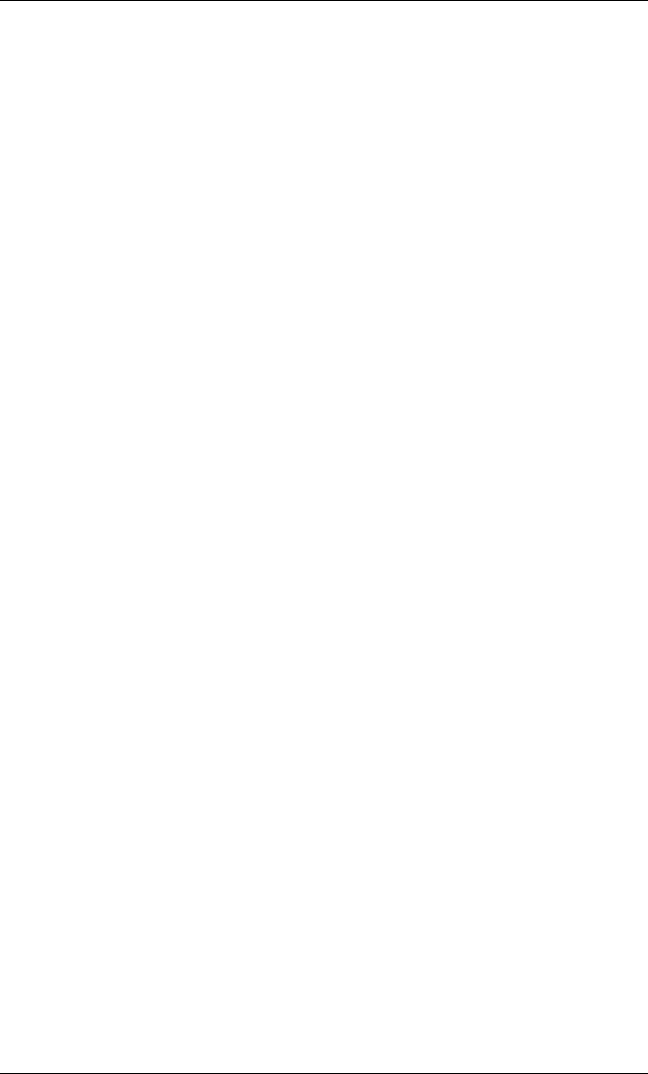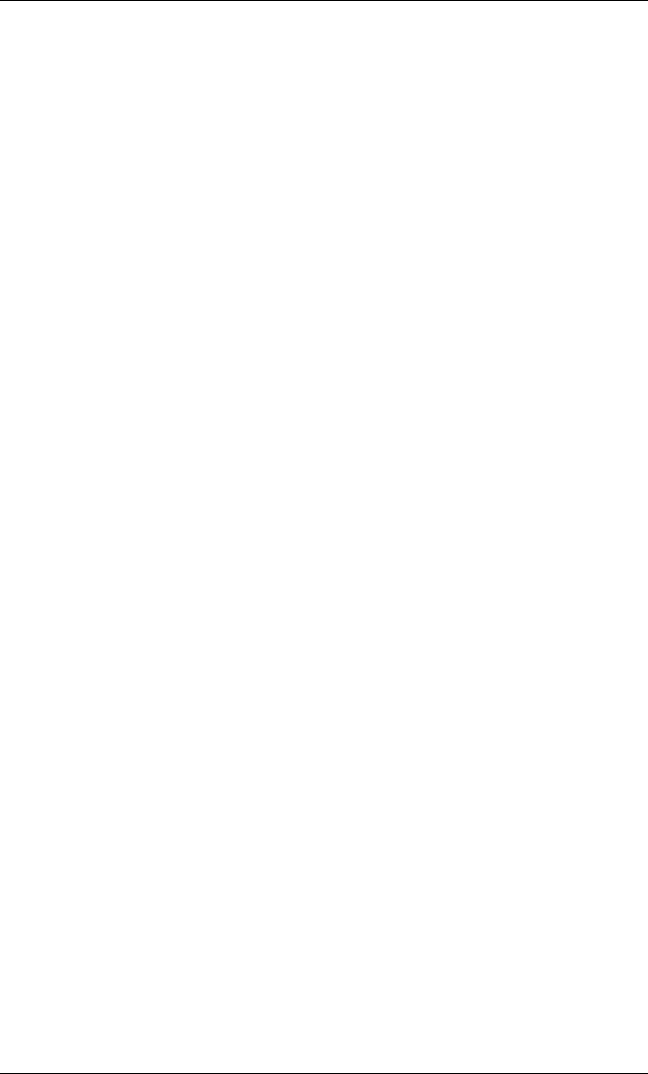
3
Changing the IP Address and Default Gateway
Using the RS232 Serial Port
Step 1. Connect null-modem/crossover serial cables to the RS-232 port
of the switch spine module. If using a terminal emulation device, the settings
should be:
❑ 8 data bits
❑ no parity bits
❑ 1 stop bit
❑ 56K baud
❑ Use VT100 emulation.
❑ Flow control = XON/XOFF
Step 2. Power up the switch.
Step 3. To change the switch default IP address enter:
setChassisIpAddr -h ipaddress -m netMask
where -h ipaddress is the new IP address in dotted decimal (i.e., xxx.xxx.xxx.xxx) format, and -m netMask
is the new subnet mask in dotted decimal (i.e., xxx.xxx.xxx.xxx) format.
Step 4. To change the switch default gateway IP address enter:
setDefaultRoute -h ipaddress
where -h ipaddress is the new default gateway IP address in dotted decimal (i.e., xxx.xxx.xxx.xxx) format.
Using Telnet or SSH
Step 1. Power up the switch.
Step 2. Connect a Category 5 or 6 (Cat 5/6) Ethernet cable to the RJ-45
connector on the switch. Connect the other end of the Cat 5/6 to a OOB LAN
workstation.
Step 3. Access the switch with the following command:
telnet 192.168.100.9