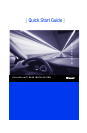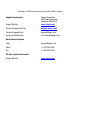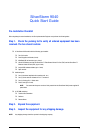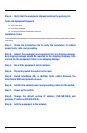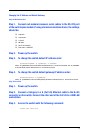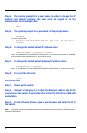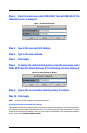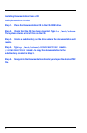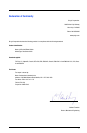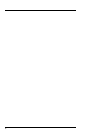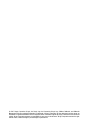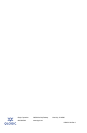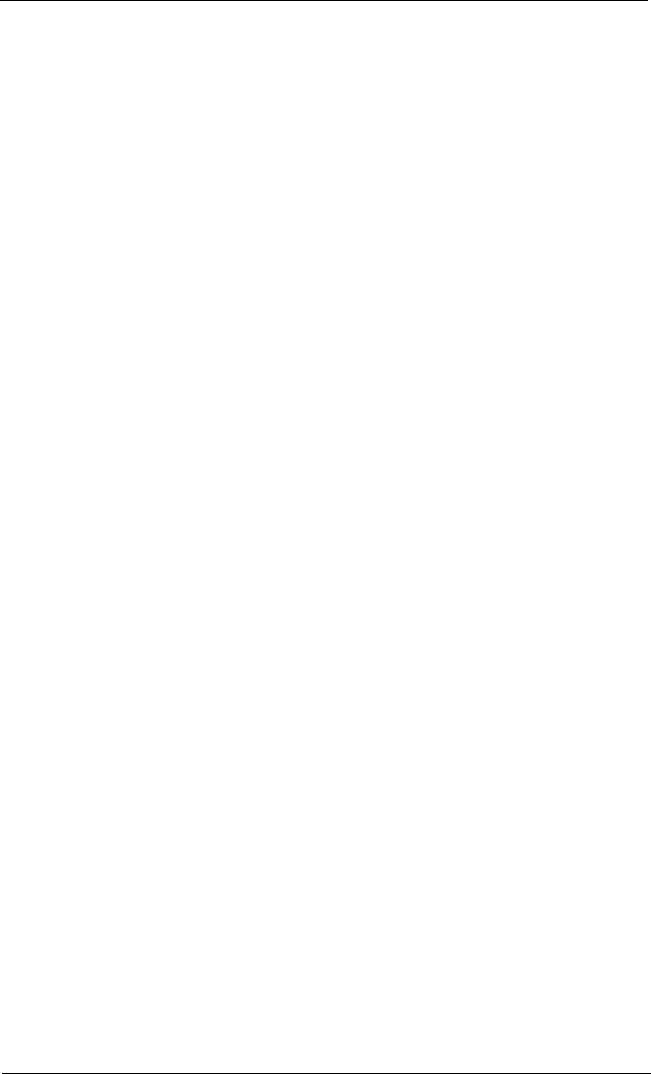
4
Step 4. The system prompts for a user name. In order to change the IP
address and default gateway, the user must be logged in as the
administrator. At the prompt enter:
admin
Step 5. The system prompts for a password. At the prompt enter:
adminpass
The system responds with:
Welcome to the SilverStorm 9040 CLI. Type 'list' for the list of
commands.
Step 6. To change the switch default IP address enter:
setChassisIpAddr -h ipaddress -m netMask
where -h ipaddress is the new IP address in dotted decimal (i.e., xxx.xxx.xxx.xxx) format, and -m netMask
is the new subnet mask in dotted decimal (i.e., xxx.xxx.xxx.xxx) format.
Step 7. To change the switch default gateway IP address enter:
setDefaultRoute -h ipaddress
where -h ipaddress is the new default gateway IP address in dotted decimal (i.e., xxx.xxx.xxx.xxx) format.
Step 8. To to exit the CLI enter:
logout
Using the Chassis Viewer
Step 1. Power up the switch.
Step 2. Connect a Category 5 or 6 (Cat 5/6) Ethernet cable to the RJ-45
connector on the switch. Connect the other end of the Cat 5/6 to a OOB LAN
workstation.
Step 3. To start Chassis Viewer, open a web browser and enter the IP of
the switch.
NOTE: The browser must be on a workstation connected to the same Ethernet LAN, and on the same TCP/IP subnet as the
switch RJ-45 OOB LAN port.