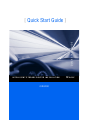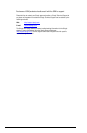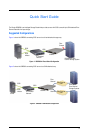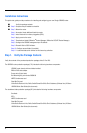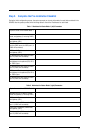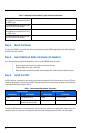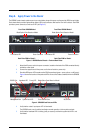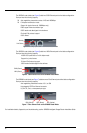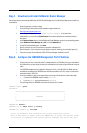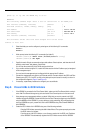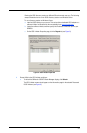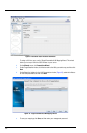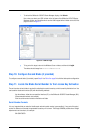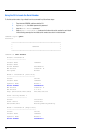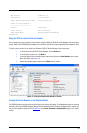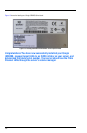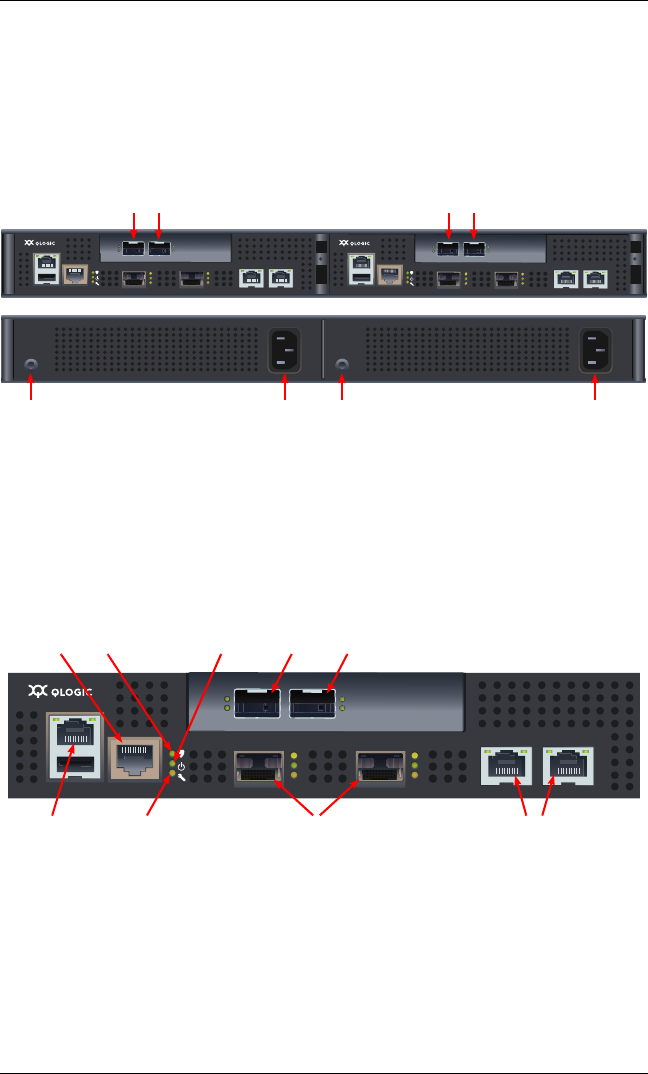
7
Step 6. Apply Power to the Router
The iSR6200 router chassis contains one or two router blades, along with a power cooling module (PCM) for each blade.
Each chassis blade provides light emitting diodes (LEDs) and connectors that face the front of the chassis. Each PCM
provides a power connector, as well as an LED (see Figure 3).
Figure 3. iSR6200 Router Chassis—Front and Back Plates
1. Attach the AC power cord to the power connector, located on the back of the PCM connected directly
behind the router blade.
2. Connect the opposite end of the power cord to the wall outlet or power strip.
3. Check the PCM power LED to make sure the PCM is operational (green = power, yellow = no AC power).
Figure 4 shows the location of the ports and LEDs on one of the blades contained within the iSR6200
unit.
Figure 4. iSR6200 Blade Ports and LEDs
4. Verify that the router’s input power LED is illuminated.
The iSR6200 router runs its self test and begins normal operation—this may take a minute.
5. Verify that the heartbeat LED is blinking (once per second), and that the system fault LED is not
illuminated.
MGMT IOIOI
FC1 FC2
MGMT IOIOI
FC1 FC2
10GbE1 iSR6250
Intelligent Storage Router
10GbE2
10GbE1 iSR6250
Intelligent Storage Router
10GbE2
Front Plate iSR6200 Blade 1 Front Plate iSR6200 Blade 2
Back Plate PCM for Blade 2 Back Plate PCM for Blade 1
PCM Status LED Power Connector PCM Status LED Power Connector
Blade Option Ports Based on Model
Blade Option Ports Based on Model
MGMT IOIOI
FC1 FC2 GE1 GE2
GE4 GE3 iSR6240
Intelligent Storage Router
iSR6200 System
10GbE1 iSR6250
Intelligent Storage Router
10GbE2
RS232 Port Heartbeat LED Power LED Blade Option Ports Based on Model
Management Port System Fault LED Fibre Channel Ports iSCSI Ports