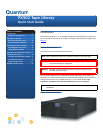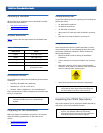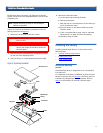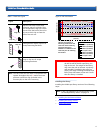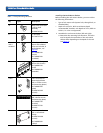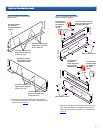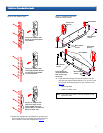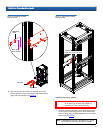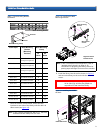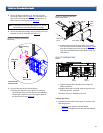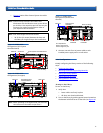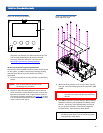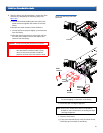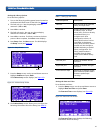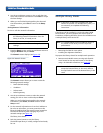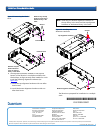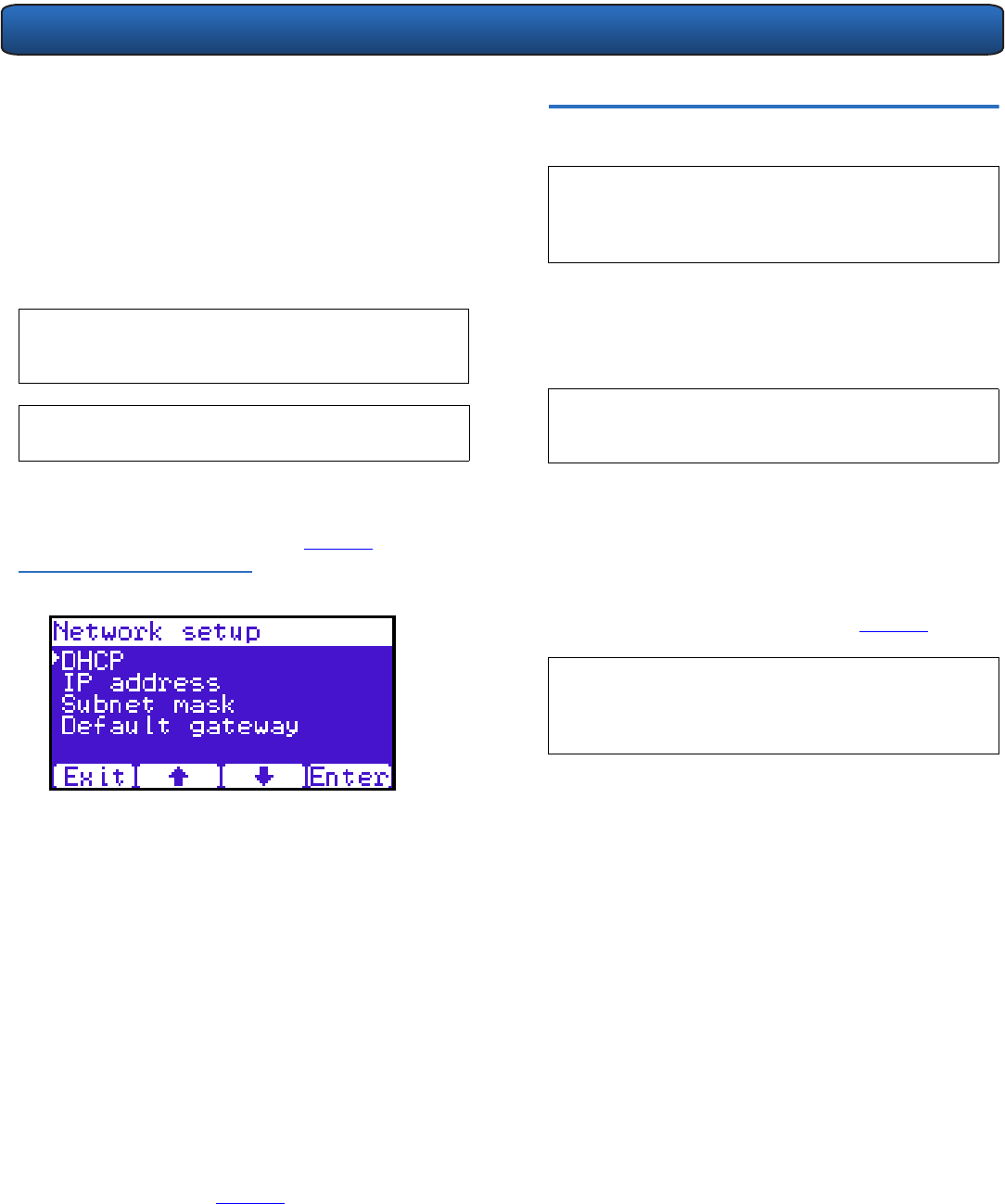
PX502 Tape Library Quick Start Guide
15
2 Use the up and down arrows to view or edit the time
zone, date, and time information. Press Enter to accept
the new settings.
3 When you are finished viewing/editing the date and
time information, press Exit to return to the Setup
screen.
Setting Network Information
0
To view or edit the network information:
1 From the Setup screen, use the up and down arrows to
highlight Network and press Enter.
The Network screen displays (see figure 24):
Figure 24 Network Screen
The Network screen allows you to view or edit the
following network settings:
• DHCP (default setting)
• IP address
• Subnet mask
•Default gateway
2 Use the up and down arrows to select the network
setting you wish to view or edit and press Enter.
When you are finished viewing/editing the network
information, press Back, then Exit to return to the
Setup screen.
3 For the network information such as the IP address to
be active or take effect, you must power down the
library by holding down the power button located on
the front of the library after changing any of the
network settings (see figure 18
).
The library shuts down.
4 Push the power button to start the library.
The PX502 tape library is initially configured and ready
for use.
N
OTE: If you are using DHCP, you do not have to setup
the following network information. Once the
library is on-line, it is ready to use.
N
OTE: The library must be offline to change these
settings.
Multiple Library Stacks 0
If the library will be installed in a rack with other PX500
Series libraries, you must prepare each chassis prior to
installation. Preparing the library chassis for installation into
a multiple library stack consists of:
• Removing the FlexLink cover plates
• Installing the alignment hardware
To prepare the library chassis for multiple stack operation:
1 Remove two PHILLIPS screws securing each FlexLink
cover located on the top and bottom of the library
using a #1 PHILLIPS screwdriver (see figure 25
).
N
OTE: If the library is NOT being installed with other
libraries to operate in a multiple library stack, it is
not necessary to complete the following
instructions.
N
OTE: It is recommended to place the Master library in
the middle of the library stack for improved
performance.
NOTE: Remove the bottom FlexLink cover on every library
except the bottom library in the stack. Remove
the top FlexLink cover on the bottom library in the
stack.