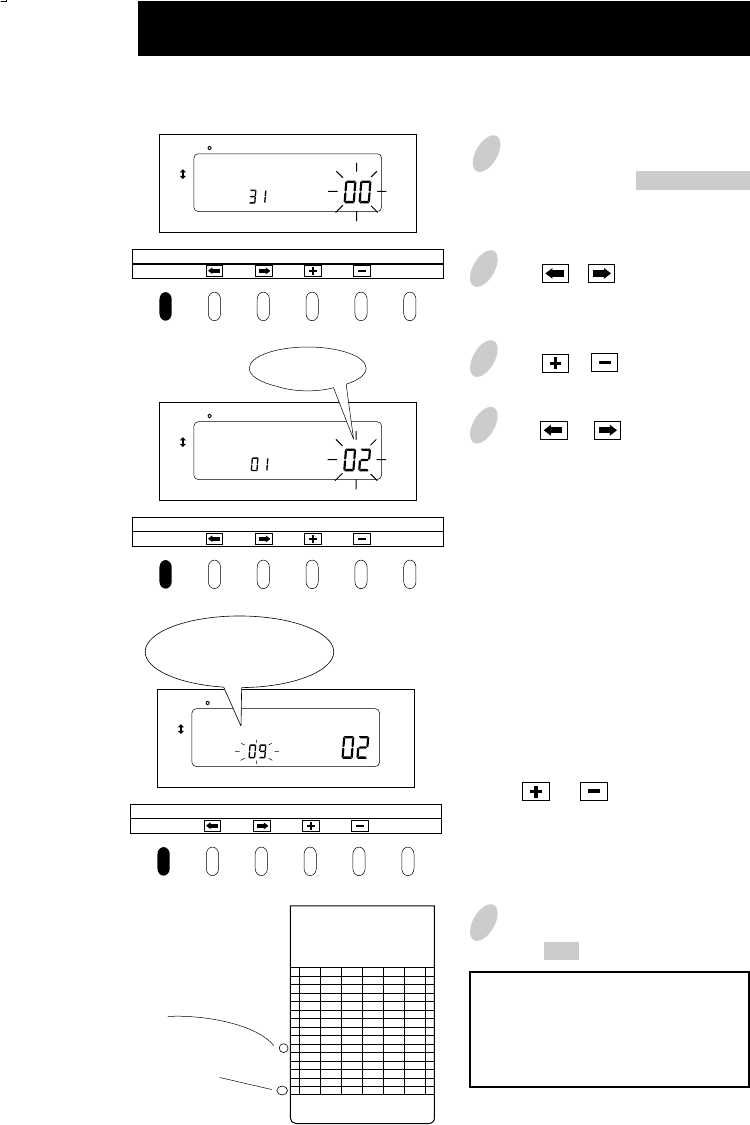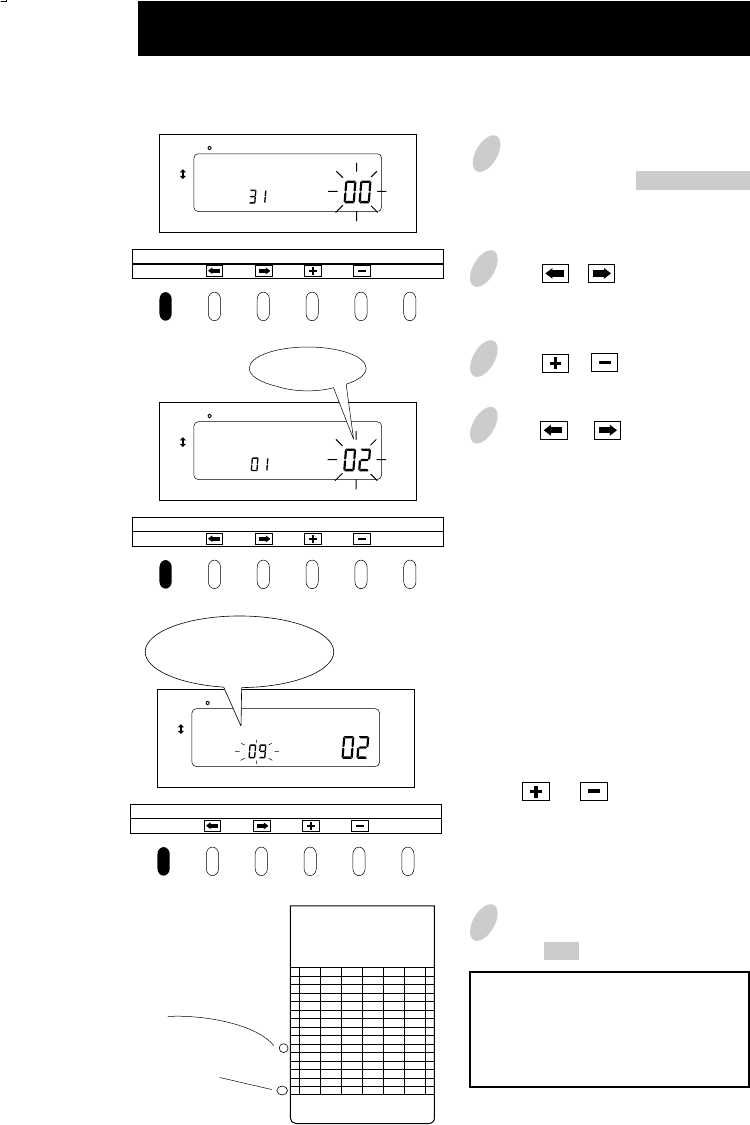
1 Remove the panel cover.
Make sure that the PAY ENDING
stays lit up.
2 Press or to cause the digits
at the right to flash "00".
3 Press or to select "02".
4 Press or to cause the digits
at the left to flash.
Today's printing line can be set at any
line from above on the bi-weekly card
by referring to the example below.
Example: Assume that today is
Tuesday, January 9, 2001 and the
closing date is this Sunday, January 14,
2001. Therefore, today corresponds to
the second Tuesday of this pay period.
As illustrated in the left figure, today's
printing line is set at the ninth line from
the top if Sunday, January 14, 2001 is
set at the bottom line.
Press or to set the right
number of the display at "09".
5 Check the settings on the display
and press SET .
Use bi-weekly cards for bi-weekly
closing.
The day of the week and time are
recorded on the card.
Bi-Weekly Closing
DAY ADV.TIME D.S.T PROGRAM EXT.ALARM
SET
PAY ENDING
SELECT
YEAR
RED/BLK.
MONTH
EX.ALM
DAY
COL.
HOUR MINUTE SECOND/CARD
DATE/TIME
SU12Hr. TU SAFRTHWEMO
1/60
1/100
DAY ADV.TIME D.S.T PROGRAM EXT.ALARM
SET
PAY ENDING
SELECT
YEAR
RED/BLK.
MONTH
EX.ALM
DAY
COL.
HOUR MINUTE SECOND/CARD
DATE/TIME
SU12Hr. TU SAFRTHWEMO
1/60
1/100
DAY ADV.TIME D.S.T PROGRAM EXT.ALARM
SET
PAY ENDING
SELECT
YEAR
RED/BLK.
MONTH
EX.ALM
DAY
COL.
HOUR MINUTE SECOND/CARD
DATE/TIME
SU12Hr. TU SAFRTHWEMO
1/60
1/100
Today is printed on
the ninth line from
the top.
IN OUT IN OUT IN OUT
1
2
3
4
5
6
7
8
9
10
11
12
13
14
Today
Tuesday, January
9, 2001
Set closing day
Sunday, January
14, 2001
Bi-weekly closing
11