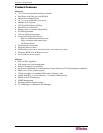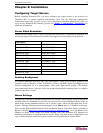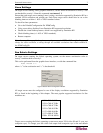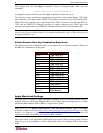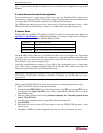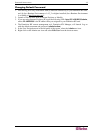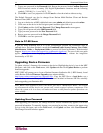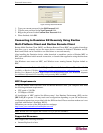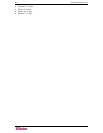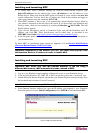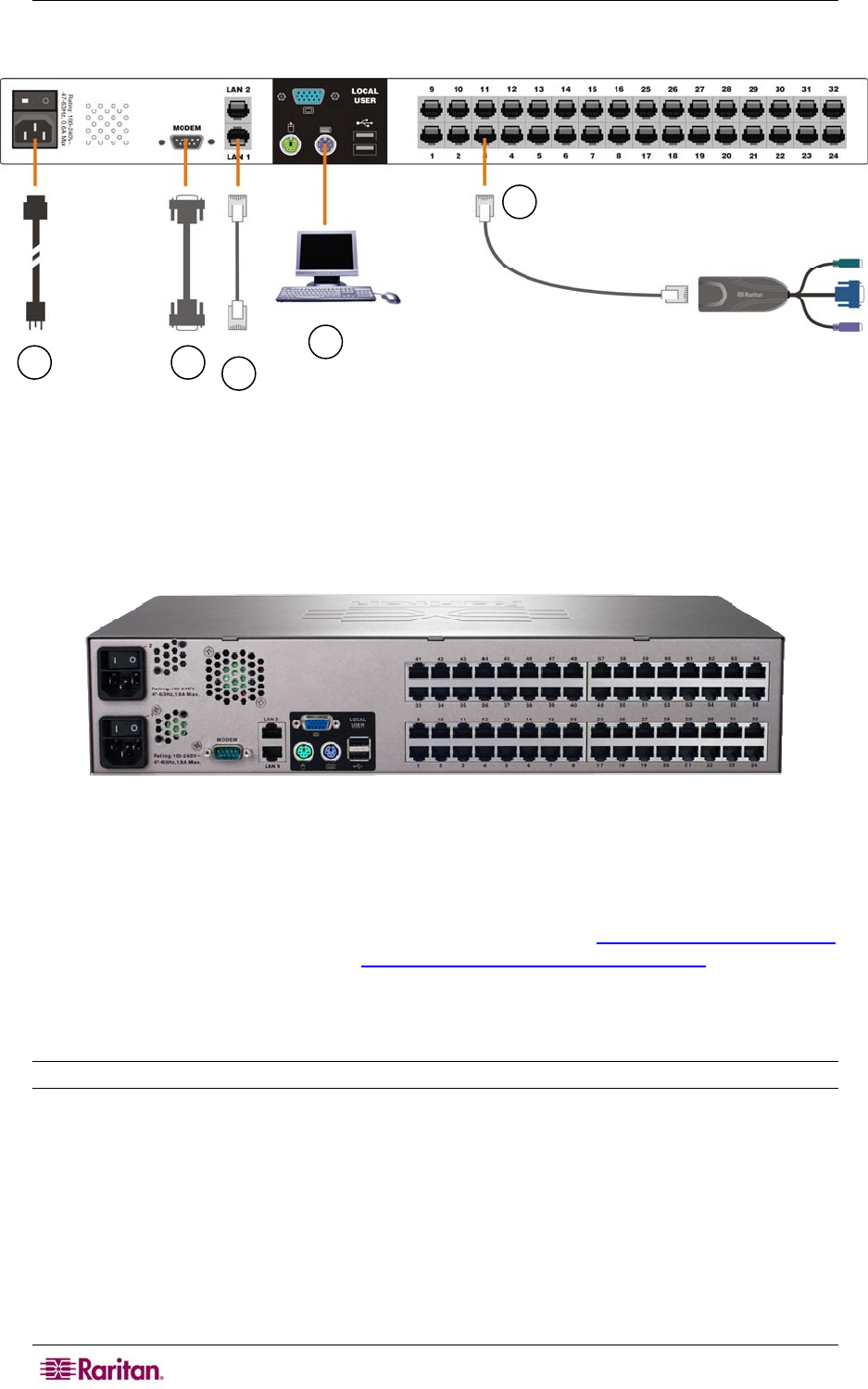
10 DOMINION KX USER GUIDE
Physical Connections
Figure 7 Back Panel of Dominion KX
1. AC Power Line
Attach the included AC power cord to Dominion KX and plug into an AC Power Outlet.
If you are installing a KX464 and want dual power failover protection, attach the second included
AC power cord and plug it into a different power source than the first power cord.
Figure 8 Rear Panel of Dominion KX 464 with Dual Power Ports
2. Modem Port (optional)
Dominion KX features a dedicated modem port for remote access even when the LAN/WAN is
unavailable. Using a straight-through serial (RS-232) cable, connect an external serial modem to
the port labeled MODEM on the back of Dominion KX (please see
Appendix A: Specifications
for a list of certified modems and
Chapter 3: Administrative Functions for additional
information on modem functions). Use both network ports only if you want to use one as a
failover port; using both ports is not mandatory. As with failover power supply, plug the second
serial cable into a different switch than the first cable.
Note: Raritan recommends configuring the modem by enabling the CD (carrier detect) setting.
3. Network Ports
Dominion KX provides two Ethernet ports for failover purposes (not for load-balancing). By
default, only LAN1 is active and automatic failover is disabled. In the case that the Dominion KX
internal network interface or the network switch to which it is connected becomes unavailable,
the port labeled LAN2 will become enabled, using the same IP address.
Connect a standard Ethernet cable (included) from the network port labeled LAN1 to an Ethernet
switch, hub, or router. To make use of Dominion KX’s Ethernet failover capabilities, you must
also connect a standard Ethernet cable from the network port labeled LAN2 to an Ethernet switch,
1
2
3
4
5