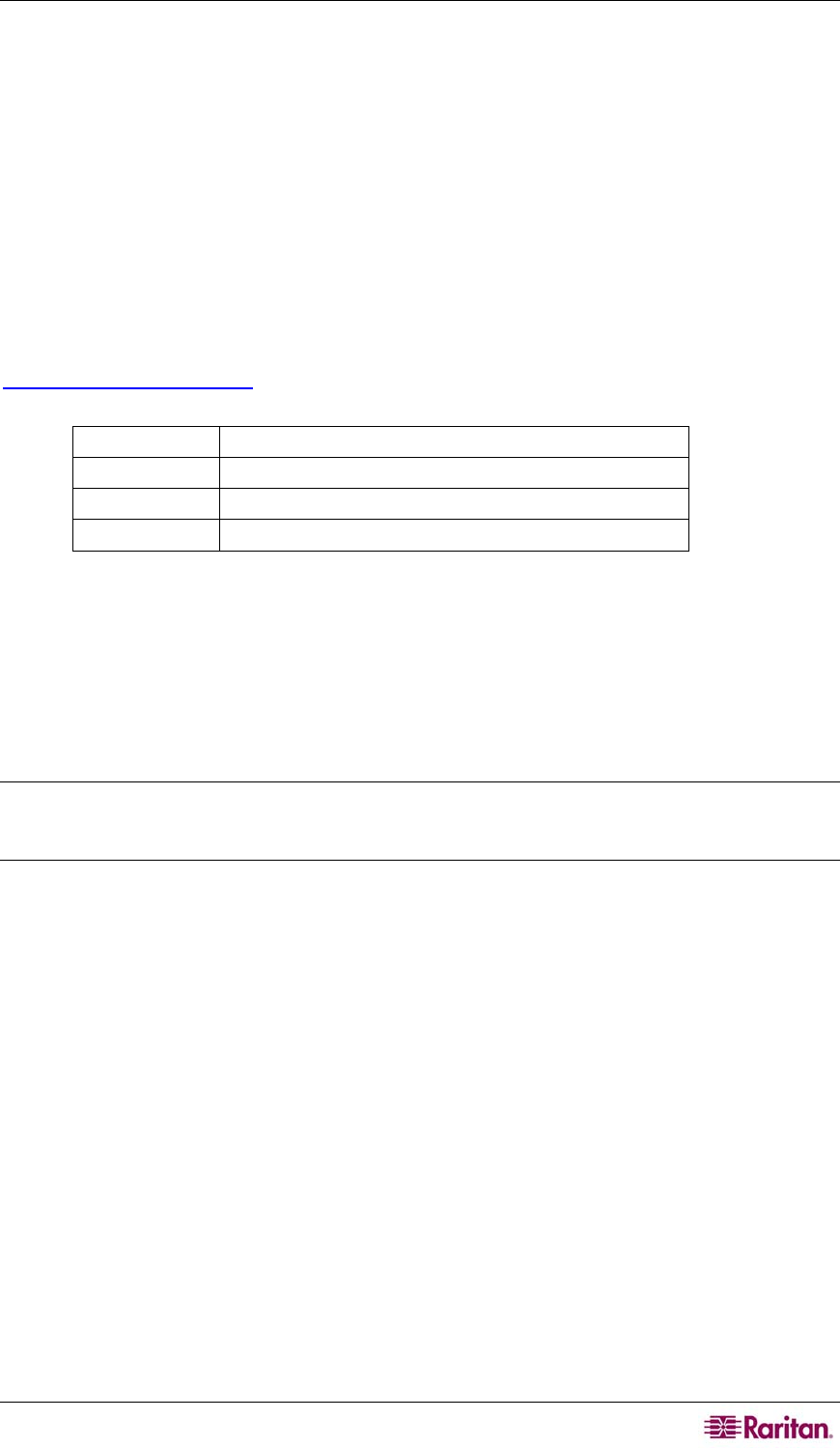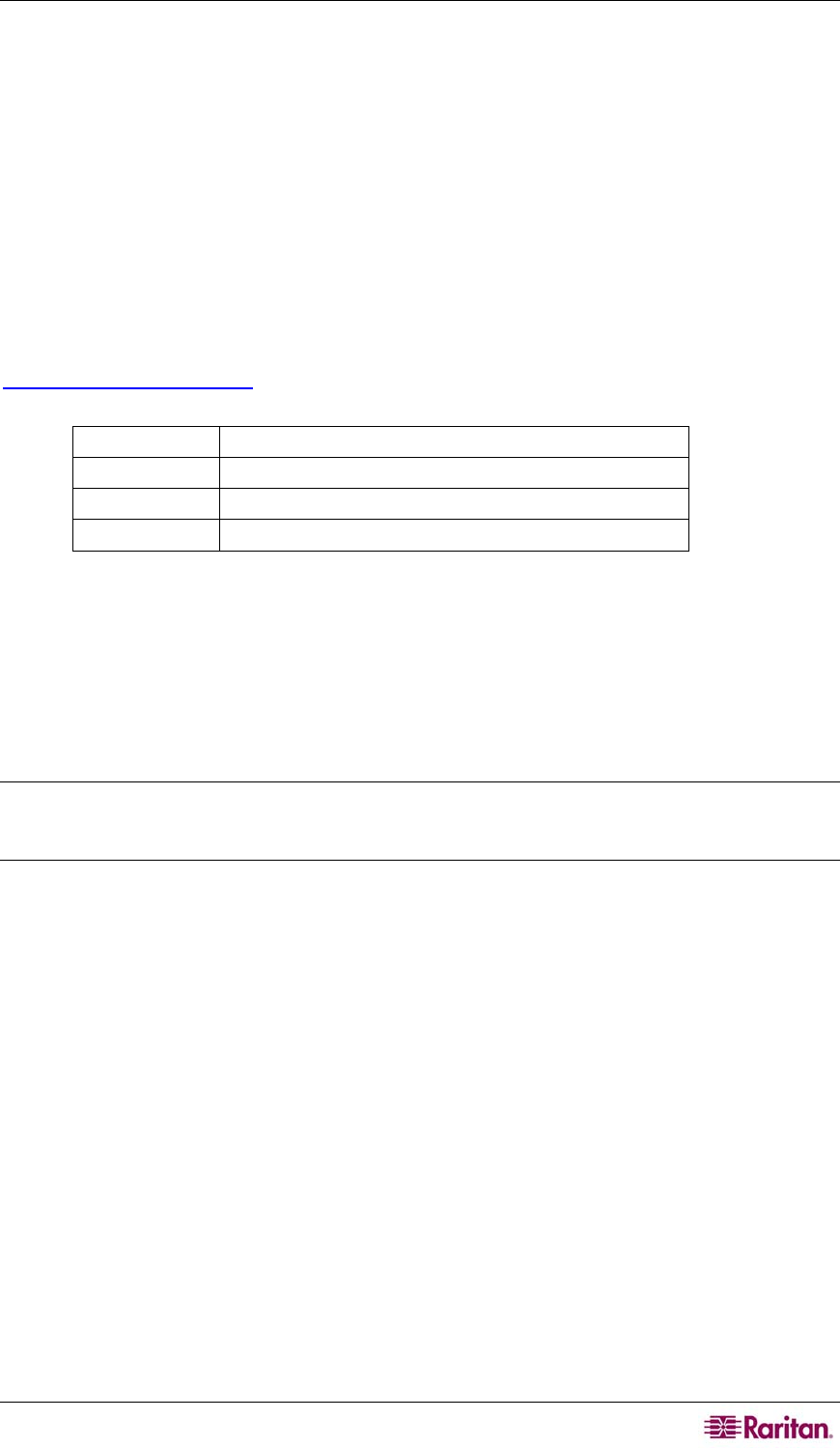
CHAPTER 2: INSTALLATION 11
hub, or router and then Enable Automatic Failover on the Network Configuration screen in KX
Manager.
4. Local Access Console Ports (optional)
For convenient access to target servers while at the rack, use Dominion KX’s Local Access
Console ports. Attach a multisync VGA monitor, mouse, and keyboard to the ports labeled Local
User using either a PS/2 keyboard and mouse or a USB keyboard and mouse.
The USB keyboard and mouse ports are to be used only for keyboard and mouse access – other
USB devices such as external drives, scanners, etc. should not be connected to these ports.
5. Server Ports
Dominion KX uses standard UTP cabling (Cat5/5e/6) to connect to each target server. Please see
Appendix A: Specifications for additional information. To connect a target server to Dominion
KX, use the appropriate Computer Interface Module (CIM):
DCIM-PS2 PS/2 keyboard/mouse
DCIM-SUN Sun keyboard/mouse
DCIM-USB USB keyboard/mouse
DCIM-SUSB USB keyboard/mouse for Sun Microsystems servers
Attach the HD15 video connector of your CIM to the video card of your target server. Ensure that
your target server’s video has already been configured to a supported resolution and refresh rate.
For Sun servers, also ensure that your target server’s video card has been set to output standard
VGA (H-and-V sync) and not composite sync.
Attach the keyboard/mouse connector of your CIM to the corresponding ports of your target
server. Then, using a standard straight-through UTP (Cat5/5e/6) cable, connect the CIM to an
empty server port on the back of your Dominion KX unit.
Note: Other CIMs supported by DKX version 1.3 and higher include: P2CIM-PS2, P2CIM-SUN,
P2CIM-USB, P2CIM-SUSB, UKVMPD, USKVMPD, UUSBPD, and P2CIM-PWR (for power
strip control).
When using a DCIM-SUSB, please follow the steps below to change keyboard layout code:
1. Open a Text Editor window on the Sun workstation.
2. Ensure that the NUM LOCK key is active and press the left CTRL key and the DEL key on
your Keypad. The Caps Lock LED starts to blink, which indicates that the CIM is in Layout
Code Change mode.
3. The text window displays the following: Raritan Computer, Inc. Current keyboard layout
code = 22h (US5 Unix).
4. Type the layout code desired (for example, 31 for Japanese keyboard).
5. Press ENTER.
6. Shut down the unit and power ON once again so that the DCIM-SUSB performs a reset
(power cycle).
7. Use MPC or C/MPC to switch in again and press keys to verify all character is correct.