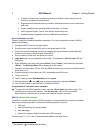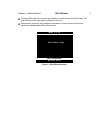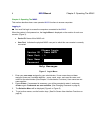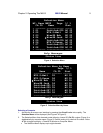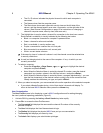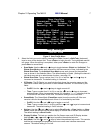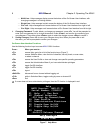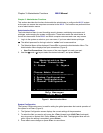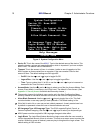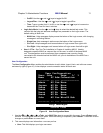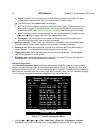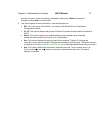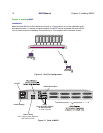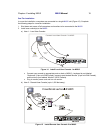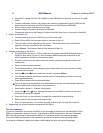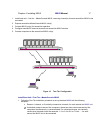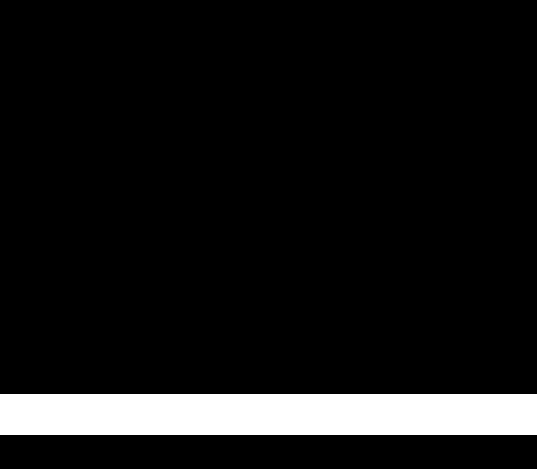
10 MXU2
Manual Chapter 3. Administrator Functions
Status Line
Help Messages
System Configuration
Device ID: Base MXU2
Security:
Timeout: On Logout 05 Min
Access Mode: Free Access
Allow Blank Password: Yes
KB Language Type: English
Login Blank: Off 05 Minutes
Login Help Mode: Multi-Line
User 1-2 Tier: NO NO
Figure 9 System Configuration Menu
• Device ID: This is the name of the MXU2. Type in the desired name of the device. This
gives the device a unique and meaningful name, which is important if you have multiple
MXU2 units. The default name is Base MXU2.
• Timeout: This is the amount of time—in minutes—before a user is logged out of the
MXU2 system or disconnected from a computer, if the user console is idle for that
amount of time. The default settings are On/Logout/05.
On/Off: Use the <> and <> keys to toggle On/Off.
Logout/Disc.: Use the <> and <> keys to toggle Logout/Disc.
Time: Type a number from 01 to 99, or use the <> and <> keys to increment or
decrement the Time Out time in minutes.
• Access Mode: Use the <> and <> keys to select one of the four Access Modes: Free
Access, Exact Match, Level/Group, and 2-Dgt Level. The default is Free Access. (See
Appendix A: Security Access for details about security classes.)
The security classes for individual users can be set in the User Configuration Menu.
Security classes for individual channels can be set in the Channel Configuration Menu.
• Allow Blank Password: Use the <> and <> keys to toggle Yes or No. This field
controls whether a user may specify a blank password. The default setting is Yes.
If this field is set to No, a user may not set a blank password. A newly created user has
by default no password unless the user or the administrator sets one.
• KB Language Type: KB Language Type: The OSUI supports English, French, or
German keyboard mapping. Use the <> and <> keys to select your keyboard type.
MXU2 power must be recycled for KB Language changes to take effect..
• Login Blank: The Login Blank feature blanks the Login screen after the user console is
idle for the specified amount of time in minutes. This acts as a screen saver to protect the
monitor. When this screen is blanked, press any key to bring back the Login screen. The
default setting is Off/5 minutes.