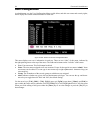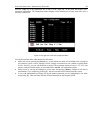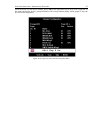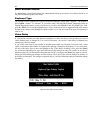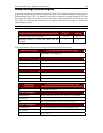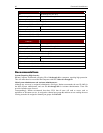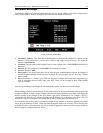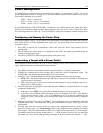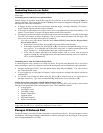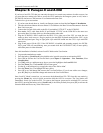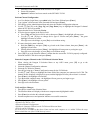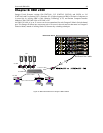42 PARAGON II USER MANUAL
Autoscanning and Autoskipping
As administrator, you can press [F6] to turn autoscanning on and off. When autoscanning is turned on,
Paragon II switches sequentially and automatically from one channel port to the next, displaying each
channel port’s video for the duration of the user’s global scan rate or the channel port’s individual scan rate
(see Chapter 3: Operation – User Functions, User Customization), starting over at port 1 when it reaches
the last channel port.
In a cascaded system, when the scan reaches a channel port to which a subsidiary Base Unit is attached, it
“drops down” to the subsidiary’s channel ports and scans them before resuming with the higher-level
channel ports.
To take keyboard and mouse control of the CPU on a given channel port, autoscanning must be turned off.
The word “Scan” at the bottom of the OSUI menus will appear in white when autoscan is off or yellow
when autoscan is on.
In Paragon II’s default setting, autoscanning will display all of system’s channel ports (including vacant
ones), except those occupied by CPUs that the user has not been granted the keyboard and mouse-control
rights for, that is, the CPUs that are not in one of the user’s permitted groups – see the section Group
Settings in this chapter. To allow a user to see CPUs that he or she cannot otherwise access, an
administrator must set “Display All Computers” to “Yes” (see the section System Configuration in this
chapter). To force the system to skip over vacant channel ports, an administrator must turn on autoskipping.
While logged in to Paragon II, administrators can press [F7] to turn autoskipping on and off. When
autoskipping is turned on, the Paragon will automatically skip vacant ports while autoscanning or when a
user tries to switch to such a port manually. The word “Skip” at the bottom of the OSUI menus will appear
in white when autoskip is off or yellow when autoskip is on.