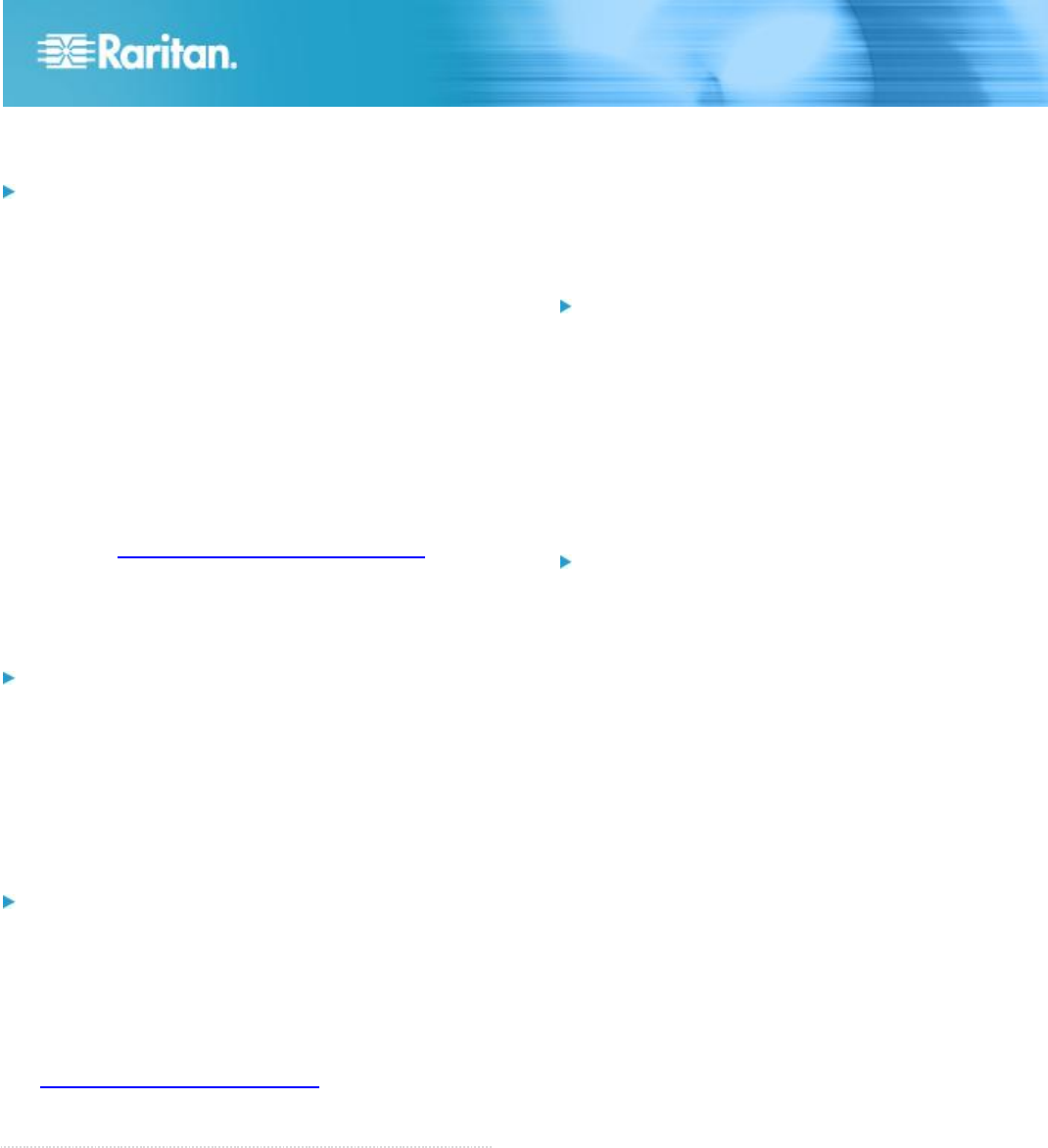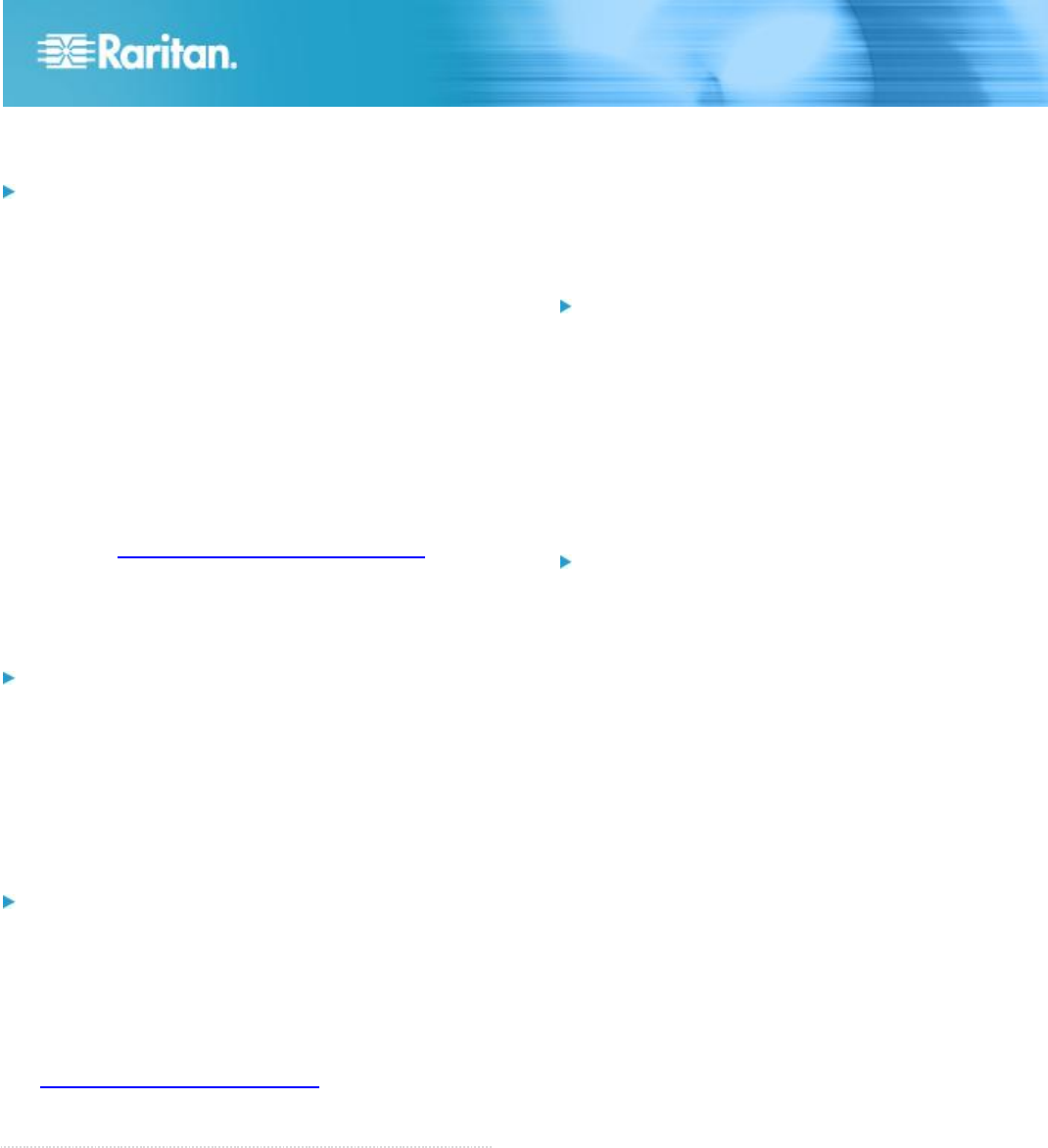
KX III Quick Setup Guide 3
QSG-DKX3-v3.0.0-0B-E 255-62-0003-00-RoHS
C. Local User Port (Local Console)
To connect the keyboard and mouse:
Connect a USB keyboard and mouse to the respective
Local User ports on the back of the KX III.
Use the KX III Local User port for administrative and target
server access at the rack via a graphical user interface.
The Local User port is required for installation and setup, but
is optional for subsequent use.
D. Local DVI-D Port
A standard DVI cable is used to connect to a local DVI
monitor or keyboard tray (not included with the KX III).
Connect to the DVI port or Raritan's T1700-LED keyboard
tray.
Use a required DVI-D to VGA converter to connect to VGA
monitors. See Connect to a VGA Monitor (Optional) in KX
III Online Help.
Connect to a DVI Monitor
To connect to a DVI monitor:
1. Connect a USB keyboard and mouse to the respective
Local User ports on the back of the KX III.
2. Connect one end of a DVI cable into the DVI-D port on the
back of the KX III.
3. Connect the other end of the DVI cable into the DVI port
on the DVI monitor.
E. Connect Target Servers to the KX III
To connect a target server to the KX III:
1. Connect the keyboard, mouse and video plugs on the CIM
to the corresponding ports on the target server.
2. Connect the CIM to an available target server port on the
back of the KX III via a Cat5/5e/6 cable.
F. Tier (Optional)
See Configuring and Enabling Tiering in KX III Online Help.
QS Rule
Step 4: Configuring the KX III
For the following steps, you must change the default
password and assign the KX III its IP address at the Local
Console.
All other steps can be performed from either the Local
Console, or from the KX III Remote Console via a supported
web browser using the KX III's default IP address.
Java
®
1.7 (or higher) or Microsoft .NET
®
3.5 (or later) is
required to use KX III.
Change the Default Password
The first time you start the KX III, you are required to change
the default password.
To change the default password:
1. Once the unit has booted, enter the default username
admin and password raritan. Click Login.
2. Enter the old password raritan, then enter and reenter a
new password.
Passwords can be up to 64 characters in length consisting
of English, alphanumeric and special characters.
3. Click Apply. Click OK on the Confirmation page.
Assign the KX III an IP Address
To assign an IP address to the KX III:
1. Choose Device Settings > Network. The Network Settings
page opens.
2. Specify a meaningful Device Name for your KX III device.
Up to 32 alphanumeric and valid special characters, no
spaces between characters.
3. Next, configure the IPv4, IPv6 and DNS settings.
Configure the IPv4 Settings
1. In the IPv4 section, enter or select the appropriate
IPv4-specific network settings:
a. Enter the IP Address if needed. The default IP address
is 192.168.0.192.
b. Enter the Subnet Mask. The default subnet mask is
255.255.255.0.
c. Enter the Default Gateway if None is selected from the
IP Auto Configuration drop-down.
d. Enter the Preferred DHCP Host Name if DHCP is
selected from the IP Auto Configuration drop-down.
e. Select the IP Auto Configuration. The following options
are available:
None (Static IP) - This option requires you manually
specify the network parameters.
This is the recommended option because the KX III is
an infrastructure device, and its IP address should not
change.
DHCP - Dynamic Host Configuration Protocol is used
by networked computers (clients) to obtain unique IP
addresses and other parameters from a DHCP server.
With this option, network parameters are assigned by
the DHCP server.
If DHCP is used, enter the Preferred host name
(DHCP only). Up to 63 characters.
2. Next, configure IPv6 and/or DNS settings.