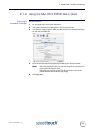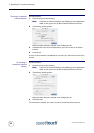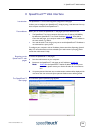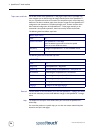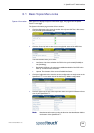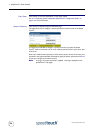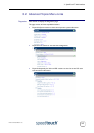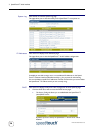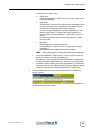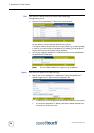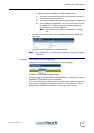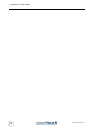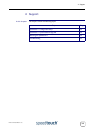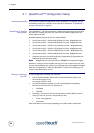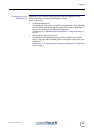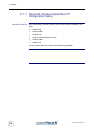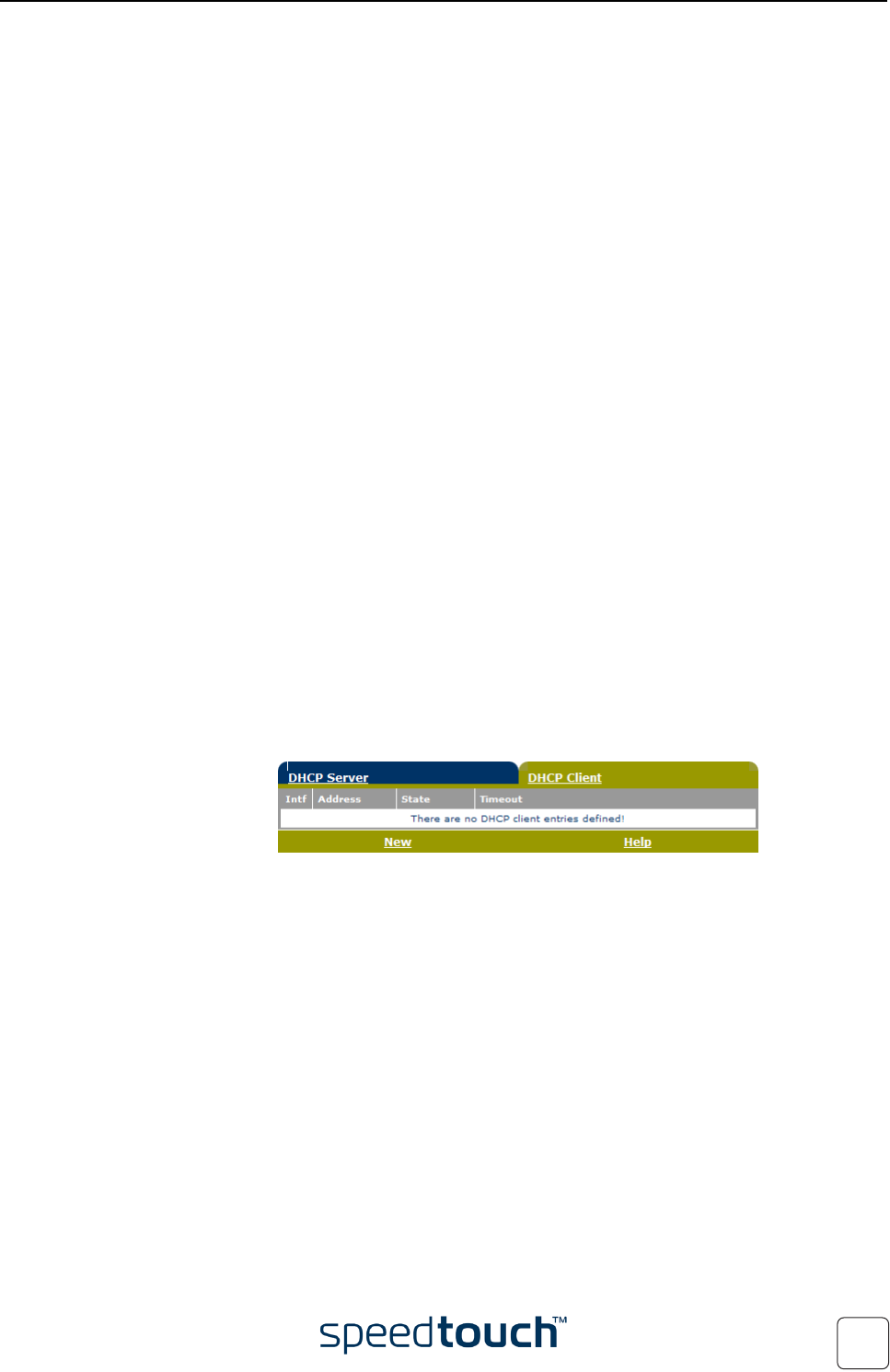
3 SpeedTouch™ Web Interface
E-DOC-CTC-20031204-0011 v2.0
29
If required, you are able to select:
• DHCP server
Enables the SpeedTouch™ DHCP server. If it was not running, it will
be started immediately.
• Auto DHCP
The SpeedTouch™ will not start as DHCP server immediately, but will
first probe the network for a possible concurrent DHCP server for
some period of time (set by Client timeout in seconds).
As soon as another DHCP server is found, the SpeedTouch™ will
behave as DHCP client, i.e. a DHCP client will be created on its
Ethernet interface and the SpeedTouch™ DHCP server will not be
started.
If no concurrent DHCP server is found, the SpeedTouch™ DHCP
server is started.
• No DHCP
Disable SpeedTouch™ DHCP configuration.
If the SpeedTouch™ DHCP server was running, it will be stopped
immediately.
Existing SpeedTouch™ DHCP client entries are deleted
Note Always click Apply after changing the DHCP server configuration.
• In case the SpeedTouch™ DHCP server is running, the Server Leases tab
allows you to view the currently provided leases.
If needed, you can also manually add static DHCP leases for specific hosts.
To make dynamically assigned leases static, select the entry and click Lock.
• The Address Pools tab allows you to view the SpeedTouch™ DHCP server
lease pool properties. One DHCP pool (LAN_Private) is defined by default
which will be activated if you enable the SpeedTouch™ DHCP server.
• Click the DHCP Client tab to view the current SpeedTouch™ DHCP client
entries, if present:
By default (as shown above) the SpeedTouch™ DHCP client will be disabled, i.e.
no DHCP client entries are present.